StartPilot User Manual
App Overview
StartPilot is a multifunctional desktop application for Windows that helps you manage
startup and application launching.
It features a launcher for apps and files, group management, history management, clipboard history, file
encryption/decryption, network tools, command shell, and more to boost your daily productivity.
All settings and history data are saved only on your local PC and are never sent externally.
List of UI Components (27 in total)
StartPilot includes the following 27 main UI components. Each component is categorized by function and
briefly described below.
1. Launcher & Group Related
- LauncherList: The main screen displaying a list of app/file launchers for quick launching.
- AppShortcutSelector: Select apps from the Start Menu or shortcut list to register in the
launcher.
- CustomGroupLauncher: Group apps/files and launch/manage them collectively by group.
- ComponentWindowLauncher: Launcher to open/switch all components at once.
- RunningAppsImporter: Easily register currently running apps to the launcher.
2. History & Log Related
- ClipboardHistory: View and reuse clipboard history.
- FileEditHistoryList: Check file edit history in chronological order.
- FileHashHistoryList: View file hash calculation history.
- EncryptHistoryList: Manage file encryption/decryption history.
- EventLogViewer: View Windows event logs.
- RecentApps: View recently used apps/files history.
3. File Operation & Security Related
- FileEncryptor: Encrypt and decrypt files securely. Ideal for protecting important data or safe
external transfer.
- FileHashKeyEncryptor: Advanced security feature using the hash value (SHA-256) of any file as the
encryption/decryption key instead of a password.
- FileHashVerifier: Calculate file hash values (SHA-256, etc.) to verify tampering or changes.
- FileIconViewer: Display file icons and thumbnails.
- CompressLauncher: Compress files/folders into ZIP format.
4. Network & System Info Related
- NetworkStatus: Display network connection status and IP address.
- NetworkTool: Network diagnostic tools such as Ping and tracert.
- SystemInfoDashboard: Dashboard display of PC system info (CPU/memory/OS, etc.).
5. UI, Layout & Settings Related
- DropZone: Area to register files/apps by drag & drop.
- SearchBar: Bar for fast searching of apps/files.
- SettingsPanel: Panel for app-wide settings.
- SidebarSwitchLayout: Switch sidebar layout.
- SidebarSwitchLayoutLeft: Sidebar on the left layout.
- SidebarSwitchLayoutTop: Sidebar on the top layout.
- SidebarSwitchLayoutBottom: Sidebar on the bottom layout.
- LayoutSelector: Select and switch overall layout.
Detailed Description of Each Component
1. Launcher & Group Related
LauncherList
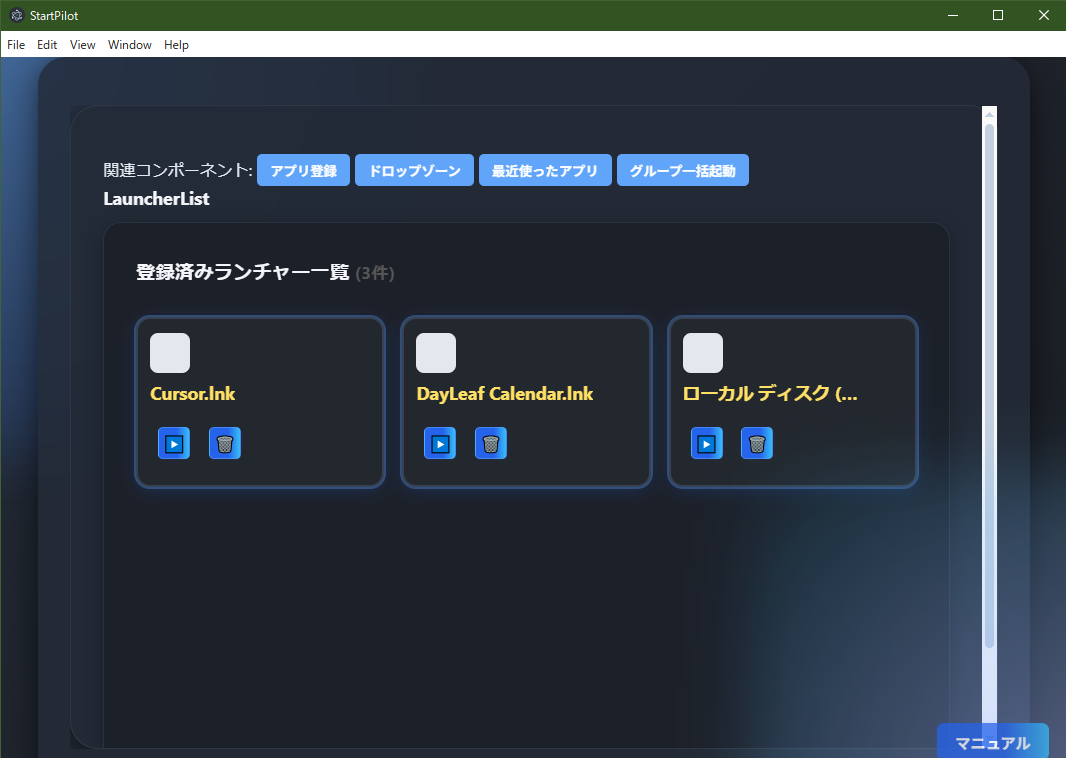 LauncherList is the main feature of StartPilot, displaying and managing the "launcher list."
LauncherList is the main feature of StartPilot, displaying and managing the "launcher list."
Registered apps and files are shown as cards, each with a "▶️" button for instant launch and a "🗑️" button
for deletion.
At the top, shortcut buttons provide quick access to related features such as "App Registration," "Drop
Zone," "Recent Apps," and "Group Launch."
- New apps or files can be easily added via related buttons
- Items can be added by drag & drop, shortcut selection, or importing running apps
- Icons are automatically retrieved for a visually clear design
This is the central screen of StartPilot, ideal for quickly launching frequently used apps and files.
AppShortcutSelector
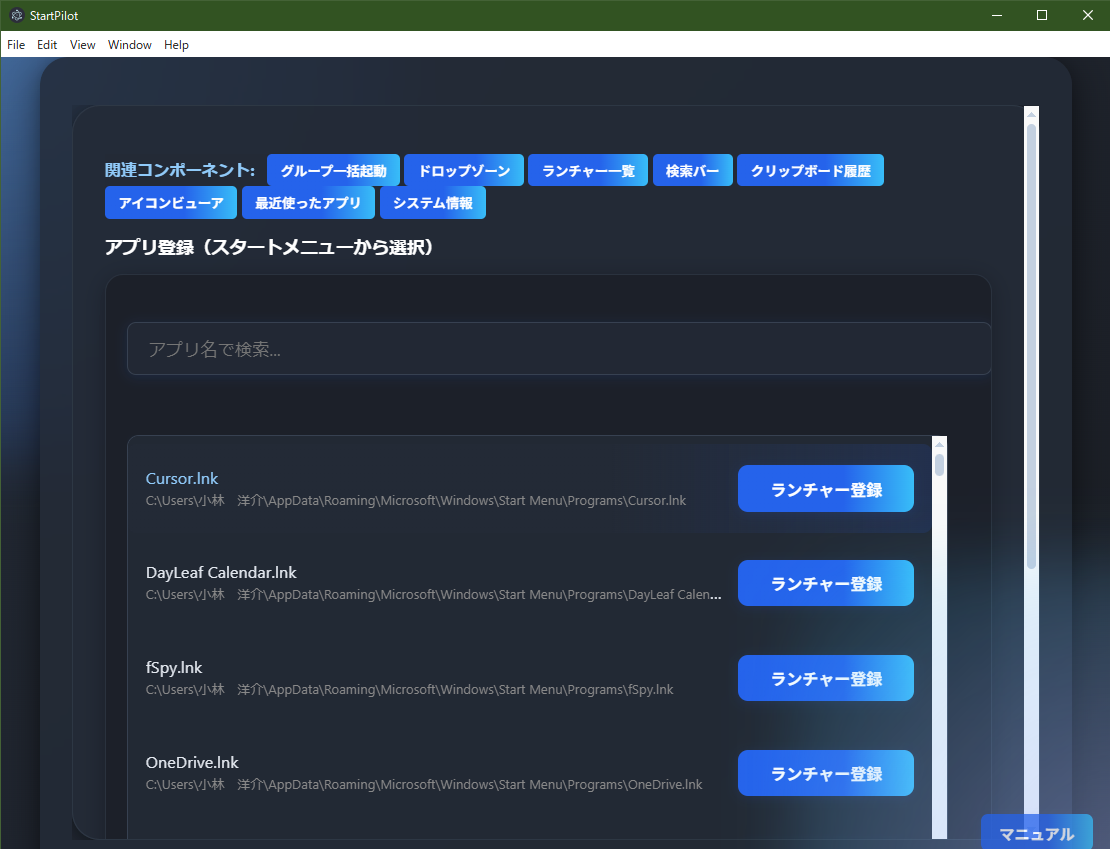 AppShortcutSelector retrieves and displays a list of app shortcuts registered in the Windows Start
Menu, etc.
AppShortcutSelector retrieves and displays a list of app shortcuts registered in the Windows Start
Menu, etc.
You can search and select your desired app from the list and add it to StartPilot's launcher with a single
click.
- Quickly narrow down apps by entering their name in the search box
- Shortcut paths are also shown to prevent misregistration
- "Register to Launcher" button instantly adds the app to the launcher
- Top buttons provide access to other useful features (Group Launch, Drop Zone, Search Bar, Clipboard
History, etc.)
This intuitive registration screen is ideal for finding and registering apps from the Start Menu.
CustomGroupLauncher
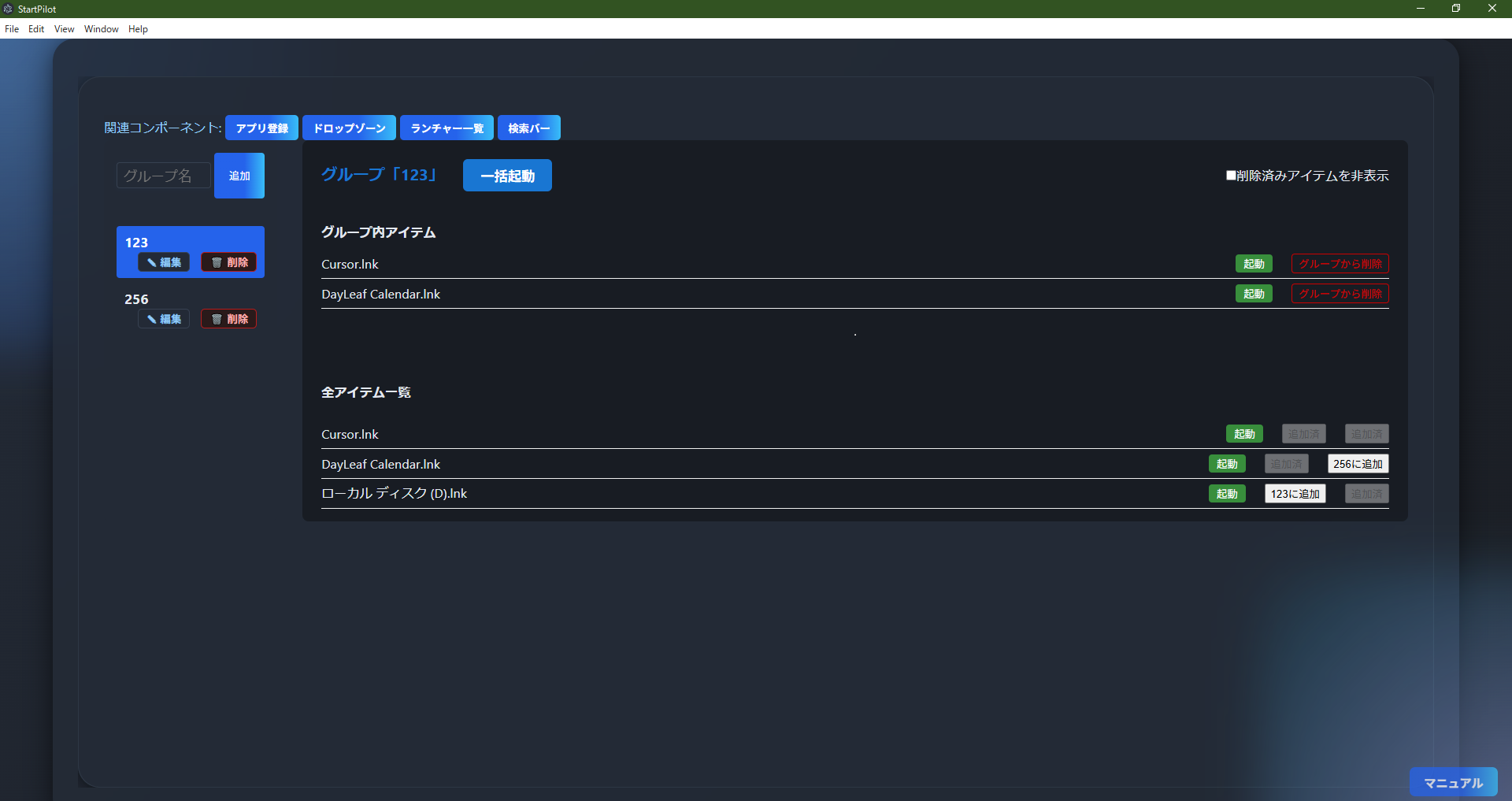 CustomGroupLauncher is a powerful component that allows you to group apps and files and launch them
collectively by group.
CustomGroupLauncher is a powerful component that allows you to group apps and files and launch them
collectively by group.
- Create/Edit/Delete Groups: Enter a group name in the left sidebar and click "Add" to create a new
group. Edit or delete existing groups with a single click.
- Manage Items in Groups: Apps and files registered in each group are listed, with "Launch" for
individual launch and "Remove from Group" to exclude them.
- Add from All Items List: Add any app/file from the "All Items List" on the right to each group.
Already added items are marked as "Added".
- Batch Launch: Click the "Batch Launch" button at the top of a group to launch all apps/files in
that group at once. Useful for daily work sets or project-based launches.
- Hide Deleted Items: Use the checkbox to hide deleted apps/files from the list.
- Access Related Features: Top buttons provide quick access to "App Registration," "Drop Zone,"
"Launcher List," "Search Bar," and more.
CustomGroupLauncher is perfect for those who want to efficiently manage and batch launch multiple
apps/files by project or purpose, greatly improving daily workflow.
ComponentWindowLauncher
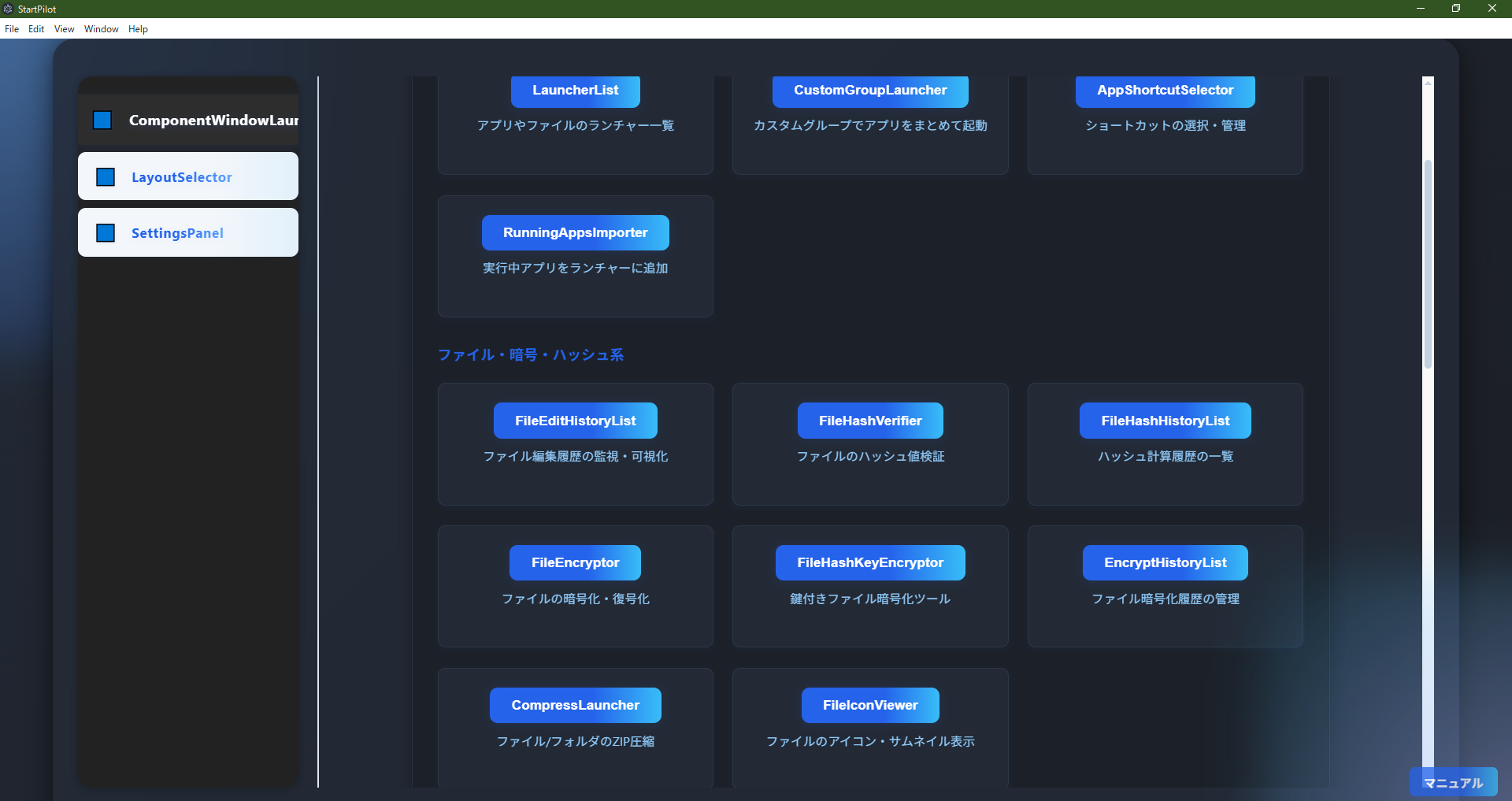 ComponentWindowLauncher is a "component launcher" that lists all major StartPilot components by
category and allows you to launch them in new windows with a single click.
ComponentWindowLauncher is a "component launcher" that lists all major StartPilot components by
category and allows you to launch them in new windows with a single click.
- Quickly call up main features like "LayoutSelector" and "SettingsPanel" from the left list
- The center area displays buttons organized by category (Launcher/Group, File/Encryption/Hash,
Network/System Info, etc.)
- Clicking a button opens the corresponding component in a new window (multiple can be launched
simultaneously)
- Each button displays a brief description below for intuitive navigation
- Top shortcuts for frequently used features like "Settings Panel" and "Sidebar Switch"
ComponentWindowLauncher is very convenient for centrally managing and launching StartPilot's many
features, or for using multiple features at once.
It greatly improves work efficiency by letting you quickly find and launch the desired function.
RunningAppsImporter
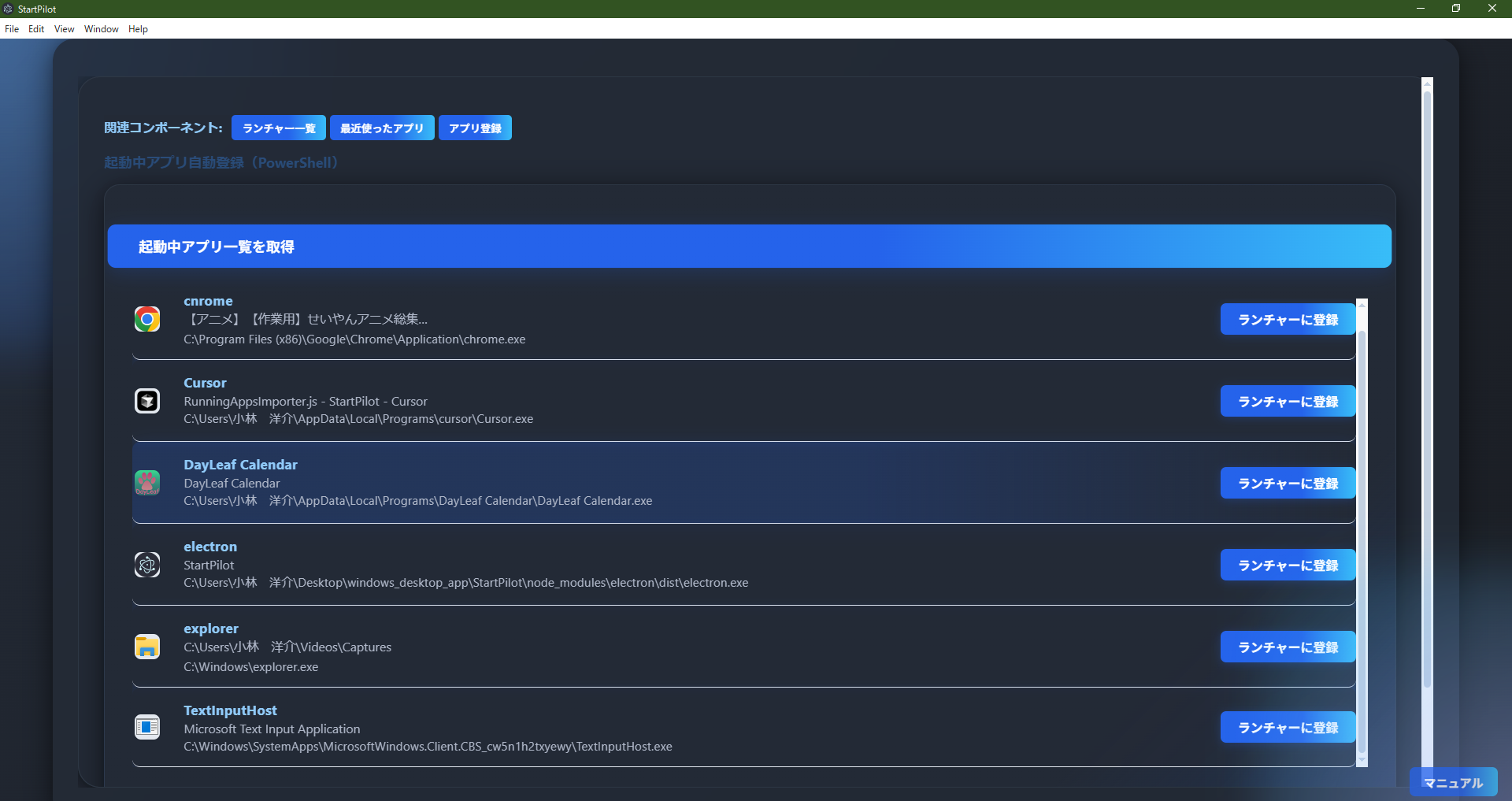 RunningAppsImporter automatically retrieves a list of currently running applications on your PC,
allowing you to register them to StartPilot's launcher with a single click.
RunningAppsImporter automatically retrieves a list of currently running applications on your PC,
allowing you to register them to StartPilot's launcher with a single click.
- Click "Retrieve Running Apps" to display a list of currently running apps (.exe files)
- Click "Register to Launcher" for any app to instantly add it to StartPilot's launcher
- App name, window title, and executable path are shown for easy identification
- Icons are automatically retrieved for visual clarity
- Top buttons provide quick access to "Launcher List," "Recent Apps," "App Registration," and more
This feature is very useful for quickly registering frequently used apps to the launcher or saving the trouble
of manually searching for paths.
Detailed Description of Each Component
2. History & Log Related
ClipboardHistory
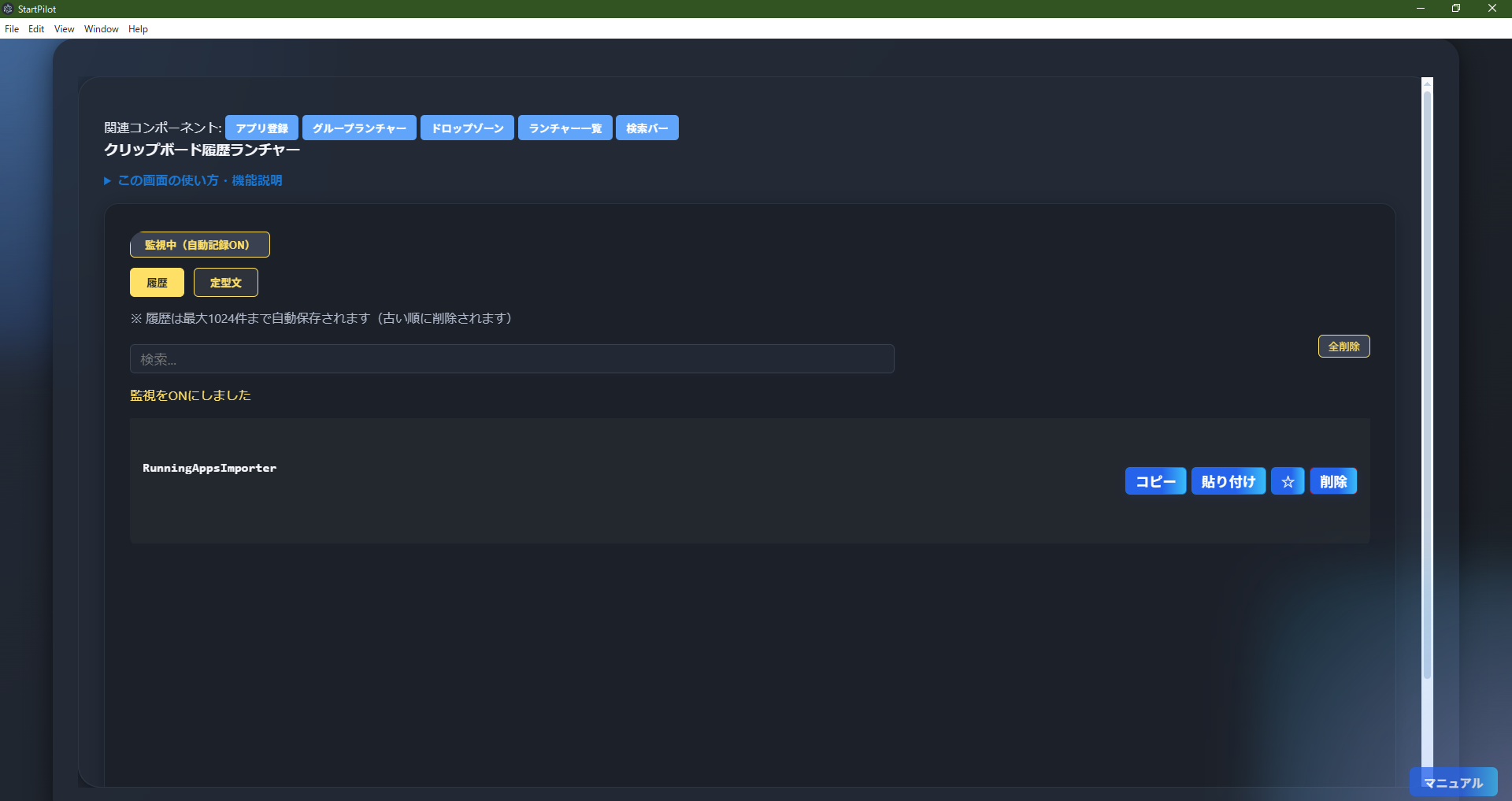
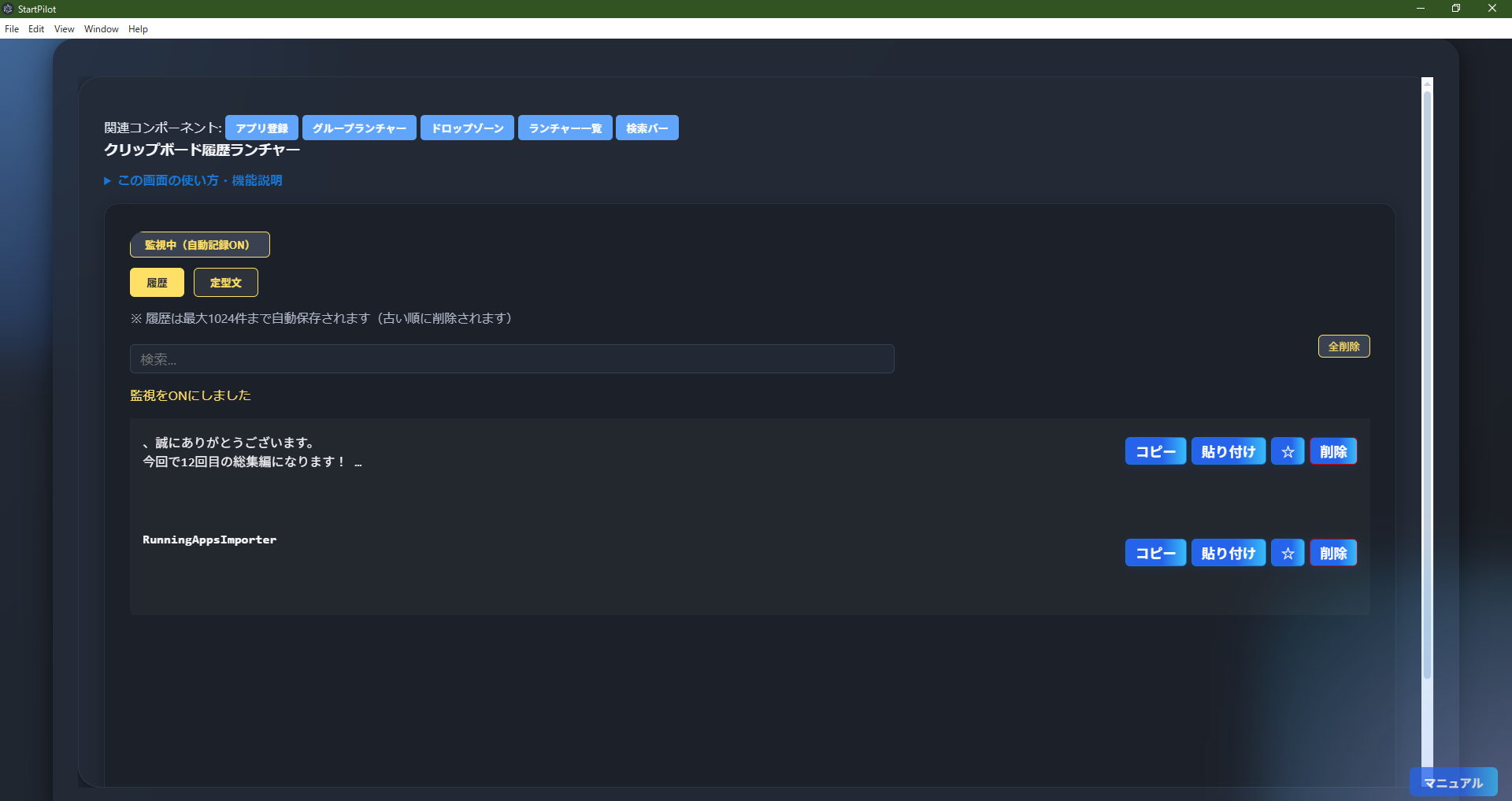 ClipboardHistory automatically saves and displays a list of copied text and files, allowing you to
reuse past clipboard contents.
ClipboardHistory automatically saves and displays a list of copied text and files, allowing you to
reuse past clipboard contents.
- Monitor ON/OFF: Use the "Monitoring (Auto Record ON)" button at the top to toggle clipboard
monitoring. When ON, new clipboard contents are automatically added to the history (auto-OFF after 10
minutes).
- Auto Save History: Up to 1024 clipboard entries are saved automatically, with older ones deleted
as needed. History is retained even after restarting the app.
- History & Template Tabs: The "History" tab shows clipboard history, while the "Templates" tab
manages frequently used templates. Templates can be added, edited, or deleted.
- Search & Pin: Filter history and templates with the search box. Frequently used entries can be
pinned (★) to the top.
- Copy, Paste, Delete: Each entry can be copied, pasted, or deleted with a single click.
- Supports Files and Images: Not only text, but also files and images are saved and displayed
(image support will be expanded in the future).
- Access Related Features: Top buttons provide quick access to "App Registration," "Group
Launcher," "Drop Zone," "Launcher List," "Search Bar," and more.
This feature is ideal for those who want to boost productivity by leveraging clipboard history. It offers ON/OFF
switching, auto-save, pinning, search, and template management.
FileEditHistoryList
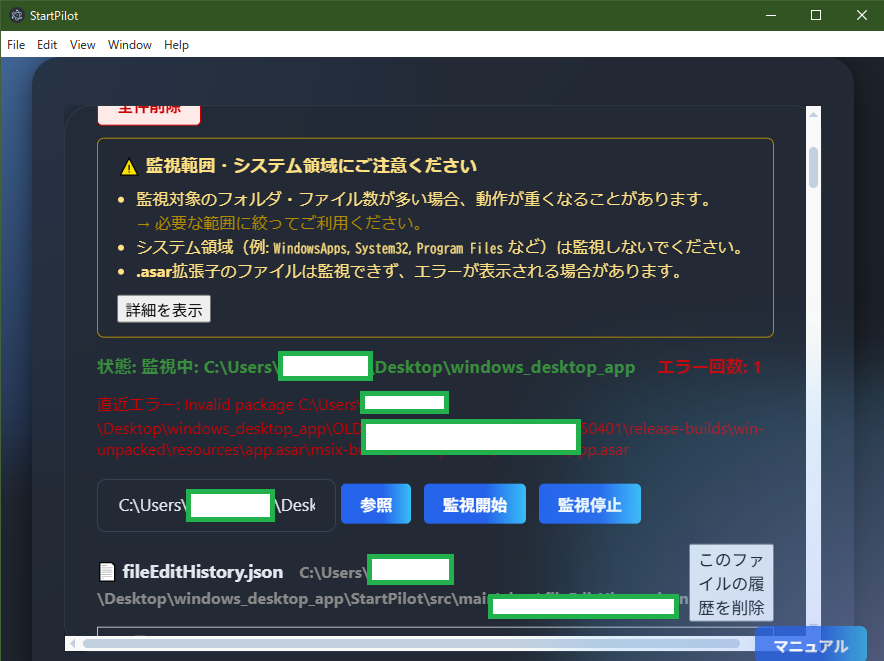
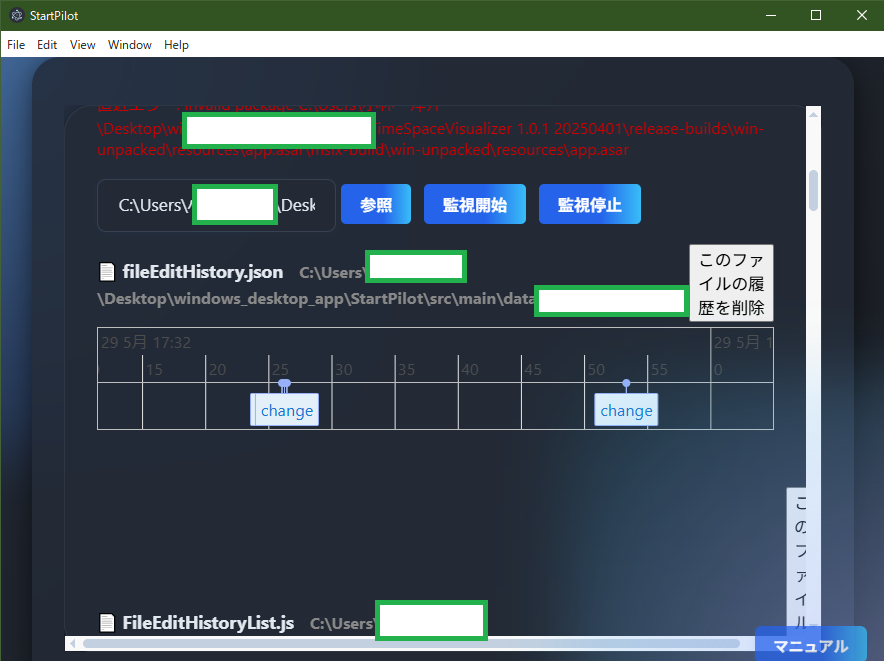 FileEditHistoryList automatically monitors and records edit/add/delete history for specified folders
or files, visualizing them in a timeline or table.
FileEditHistoryList automatically monitors and records edit/add/delete history for specified folders
or files, visualizing them in a timeline or table.
- Monitoring Scope Caution: Monitoring too many folders/files may slow down performance. Limit the scope as needed.
- System Area Bypass: System areas (WindowsApps, System32, Program Files, etc.) are excluded from
monitoring to prevent errors and misoperation.
- .asar Files Not Supported: Files with the .asar extension (used by Electron apps) cannot be
monitored.
- Monitor ON/OFF & Auto Stop: Easily toggle monitoring with a button. Monitoring stops
automatically if too many errors occur.
- Auto Save History: Up to 1024 edit events are saved, with older ones deleted. Up to 64 files are
visualized in the timeline.
- Timeline & Table View: Edit/add/delete events are shown graphically by file and in a detailed
table (date, event type, file name, path, extension, size, update/create date, type).
- Delete & Undo: Delete individual or all history entries, with an undo feature for restoration.
- Error & Warning Display: Errors and warnings are clearly shown on screen.
- Access Related Features: Integrates with Command Shell, Clipboard History, Icon Viewer, and more.
FileEditHistoryList is ideal for those who want to automatically record and visualize project or document
change history. Avoid monitoring unnecessary or system areas for best performance.
FileHashHistoryList
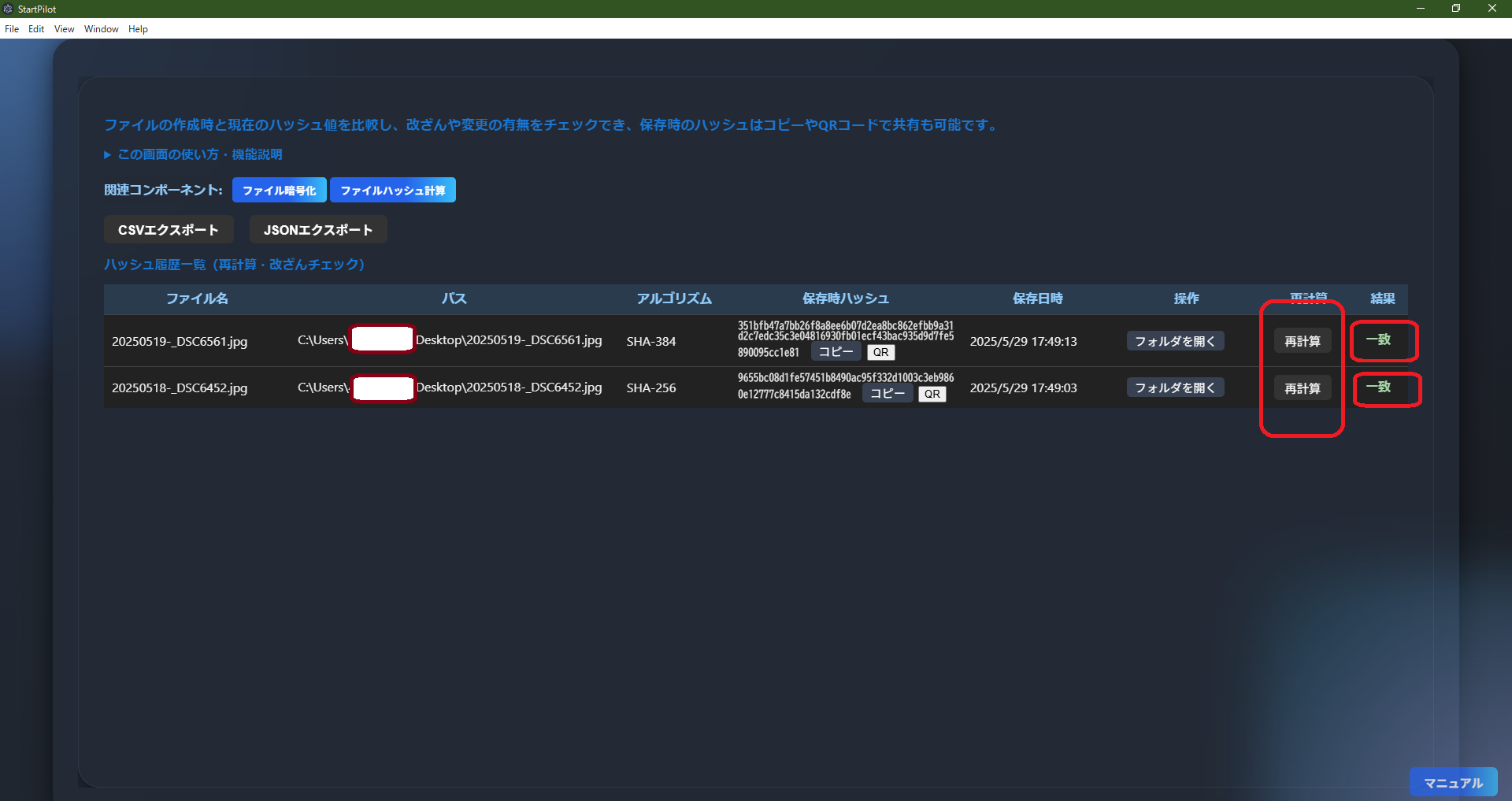 FileHashHistoryList calculates and saves file hash values (SHA-256, SHA-384, etc.), allowing you to
easily check for tampering or changes by recalculating and comparing hashes.
FileHashHistoryList calculates and saves file hash values (SHA-256, SHA-384, etc.), allowing you to
easily check for tampering or changes by recalculating and comparing hashes.
- Save Hash History: Automatically records hash value, algorithm, and save date for each file.
- Recalculate & Tamper Check: Recalculate the hash and compare with the saved value. "Match" or
"Mismatch" is displayed for easy verification.
- Copy & QR Code Sharing: Copy hash values with one click or display/save as a QR code for easy
sharing.
- Export Feature: Export history as CSV or JSON for backup or integration with other systems.
- Integrates with Related Features: Works with file encryption and hash calculation features.
- Notes: Cannot recalculate if the file is moved/deleted or access is denied. Mismatched hashes may
indicate tampering or changes.
FileHashHistoryList is useful for tamper detection, data integrity checks, and evidence preservation for
important files.
EncryptHistoryList
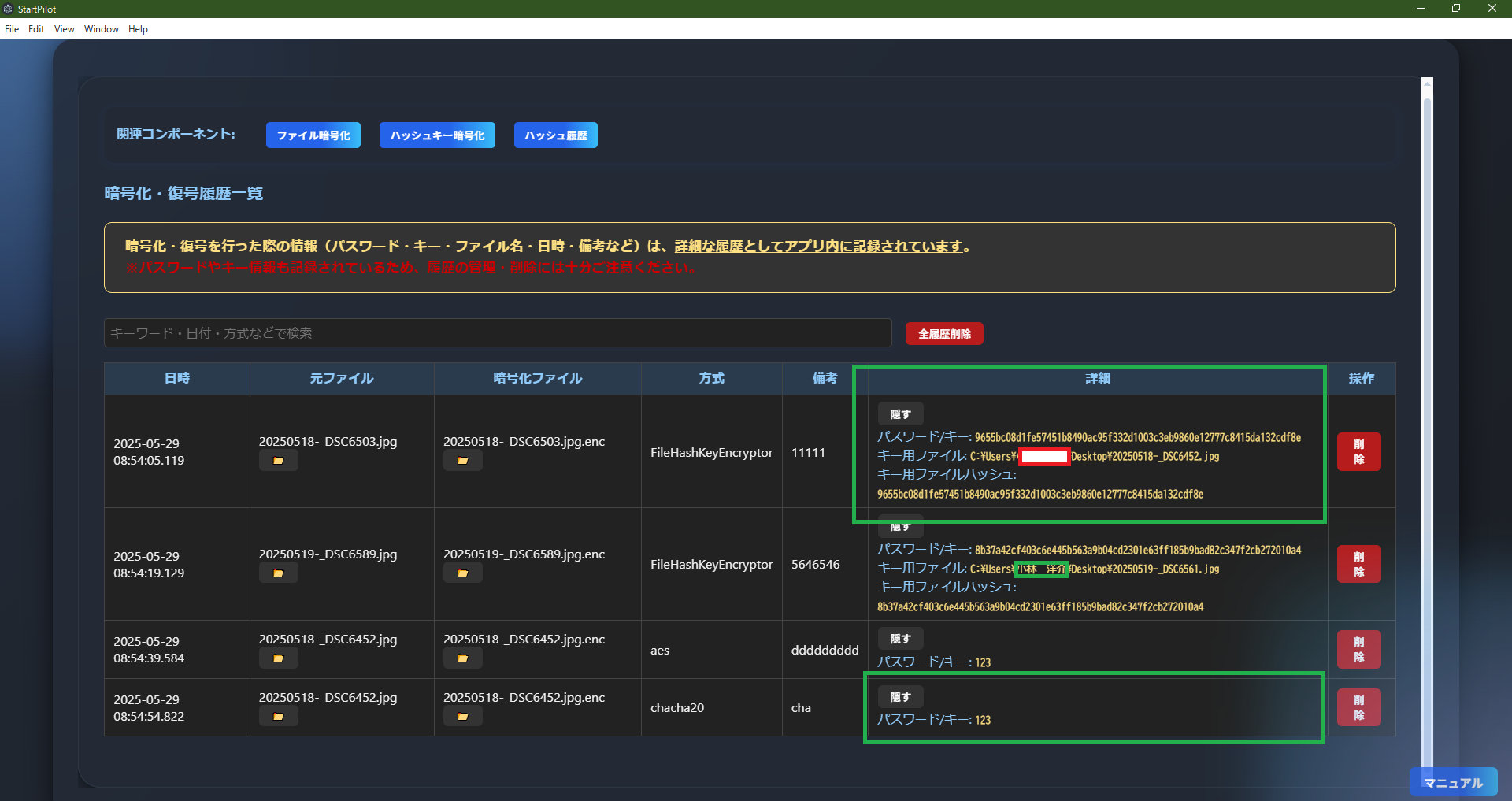 EncryptHistoryList automatically records and manages detailed history of file encryption/decryption
(passwords, keys, file names, date, method, notes, etc.).
EncryptHistoryList automatically records and manages detailed history of file encryption/decryption
(passwords, keys, file names, date, method, notes, etc.).
- Save Encryption/Decryption History: Records date, original file name, encrypted file name,
method, notes, etc. for each operation.
- Password/Key Info Saved: Passwords, keys, and key file paths/hashes used for
encryption/decryption are saved. (Be careful with history management and
deletion for security.)
- Show/Hide Details: Show/hide password and key info as needed. Hidden by default for safety.
- Search & Filter: Quickly search/filter history by keyword, date, or method.
- Delete Individually or All: Delete unnecessary entries individually or all at once.
- Open File Location: Open the location of original/encrypted files directly from the list.
- Access Related Features: Top buttons provide quick access to "File Encryption," "Hash Key
Encryption," "Hash History," and more.
EncryptHistoryList is convenient for safely and thoroughly managing encryption/decryption history and
later checking password/key info.
Be careful with history management
and deletion as passwords and keys are recorded.
EventLogViewer
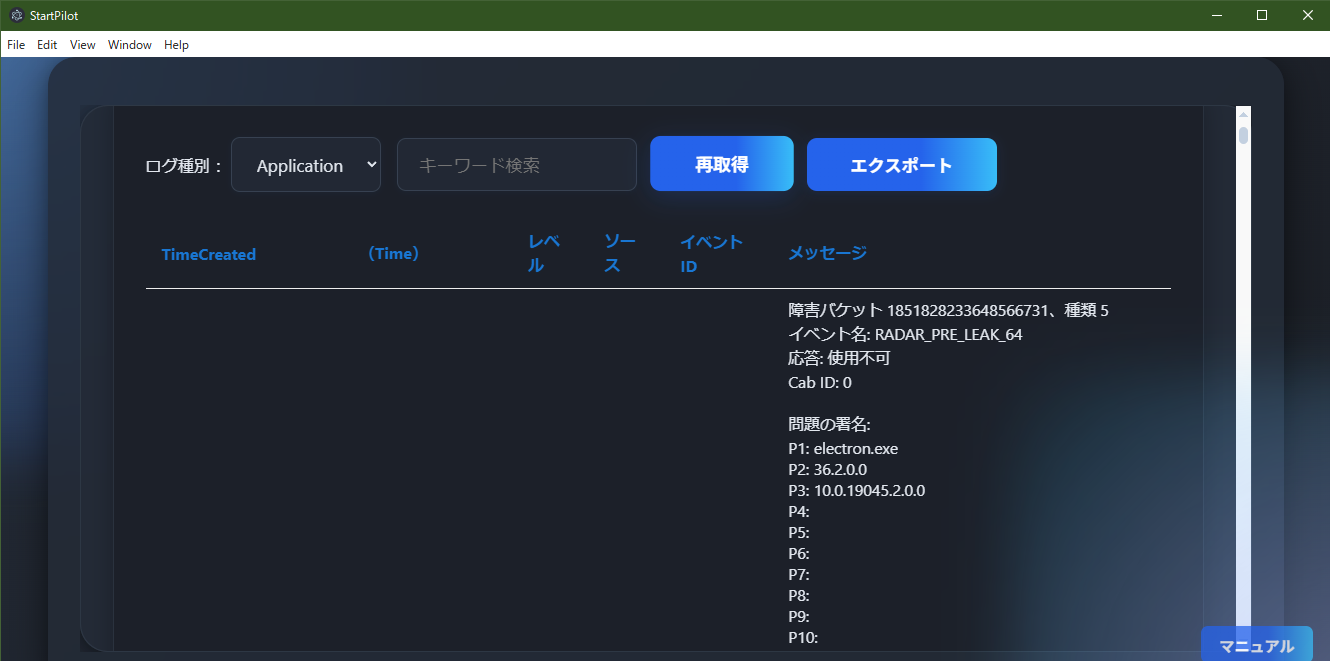
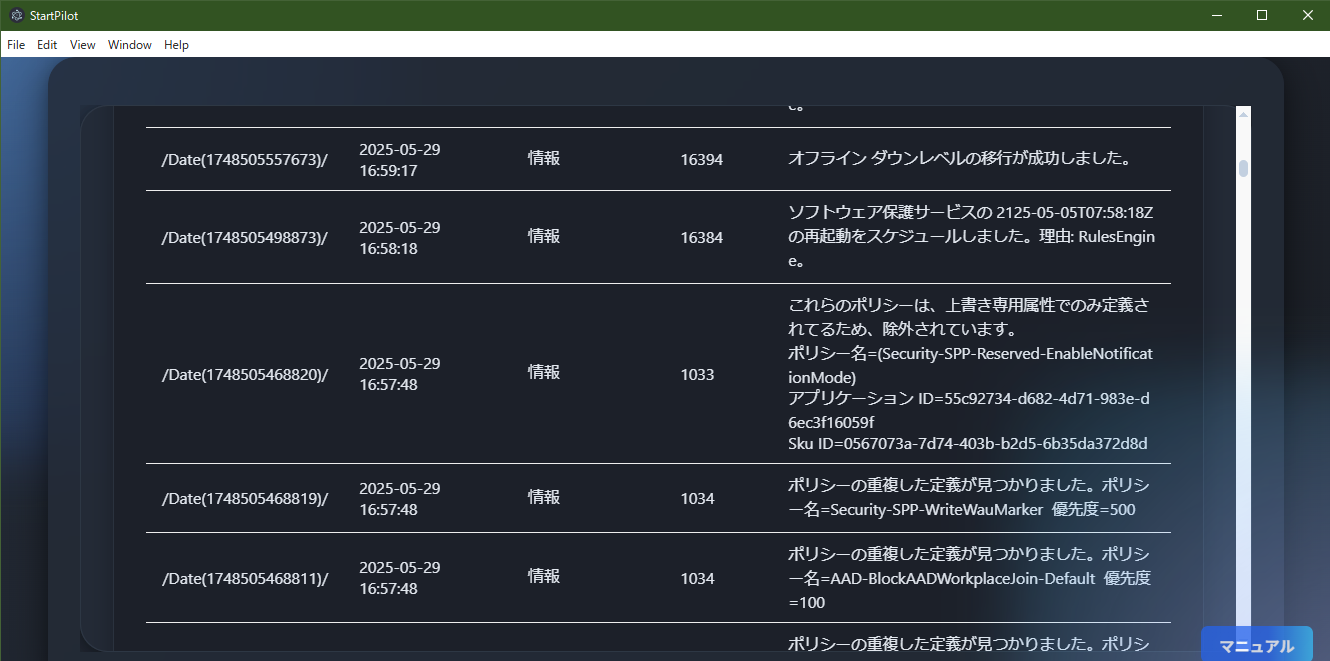 EventLogViewer retrieves and displays Windows system event logs (Application/System/Security, etc.)
via PowerShell.
EventLogViewer retrieves and displays Windows system event logs (Application/System/Security, etc.)
via PowerShell.
- Retrieve & Display Event Logs: View logs for "Application," "System," "Security," etc. via
PowerShell.
- Permission Requirements: Access rights are required to view certain logs. Some logs (especially
Security) may require administrator privileges.
- Keyword Search: Filter logs by keyword for quick troubleshooting.
- Refresh & Export: Refresh logs or export displayed logs as JSON files.
- Show Details: Detailed event messages are shown, with long texts wrapped for readability.
- Access Related Features: Top buttons provide quick access to "System Info," "Command Shell," and
more.
EventLogViewer is useful for troubleshooting, monitoring, and checking app/system operation.
Some logs may not be viewable without sufficient privileges.
RecentApps
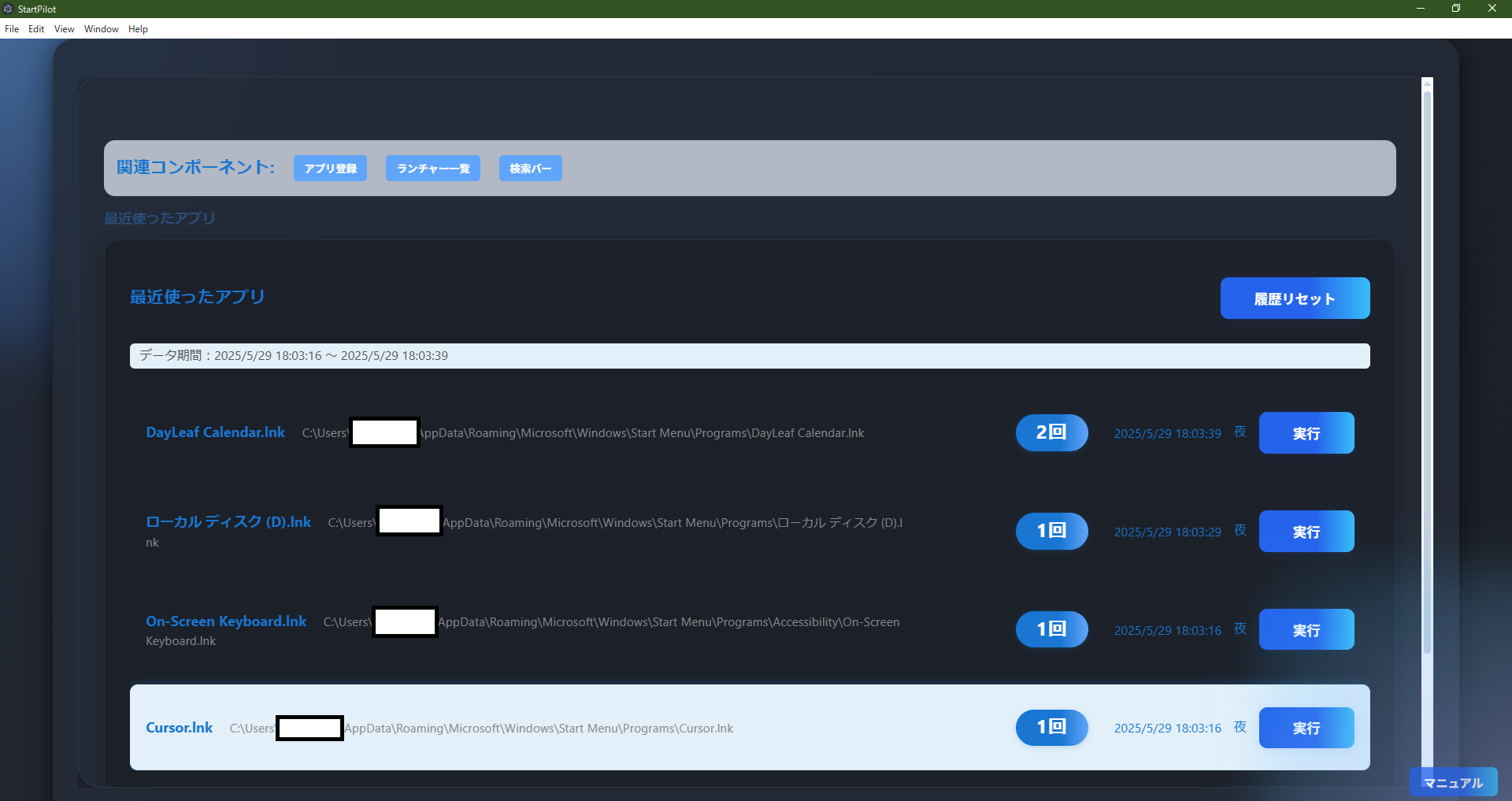 RecentApps automatically records and displays the usage history of apps/files launched from
StartPilot's launcher.
RecentApps automatically records and displays the usage history of apps/files launched from
StartPilot's launcher.
- Execution Count: Each time an app/file is launched via the launcher, its usage count is
incremented.
- See What & How Often Used: App name, path, usage count, last run date, and time of day are shown
for each entry.
- One-Click Relaunch: Instantly relaunch past apps/files with the "Run" button.
- Reset History: Delete all history with the "Reset History" button if needed.
- Show Data Period: The period covered by the history is automatically displayed.
- Access Related Features: Top buttons provide quick access to "App Registration," "Launcher List,"
"Search Bar," and more.
RecentApps is convenient for checking usage trends or quickly relaunching recently used apps/files.
Detailed Description of Each Component
3. File Operation & Security Related
FileEncryptor
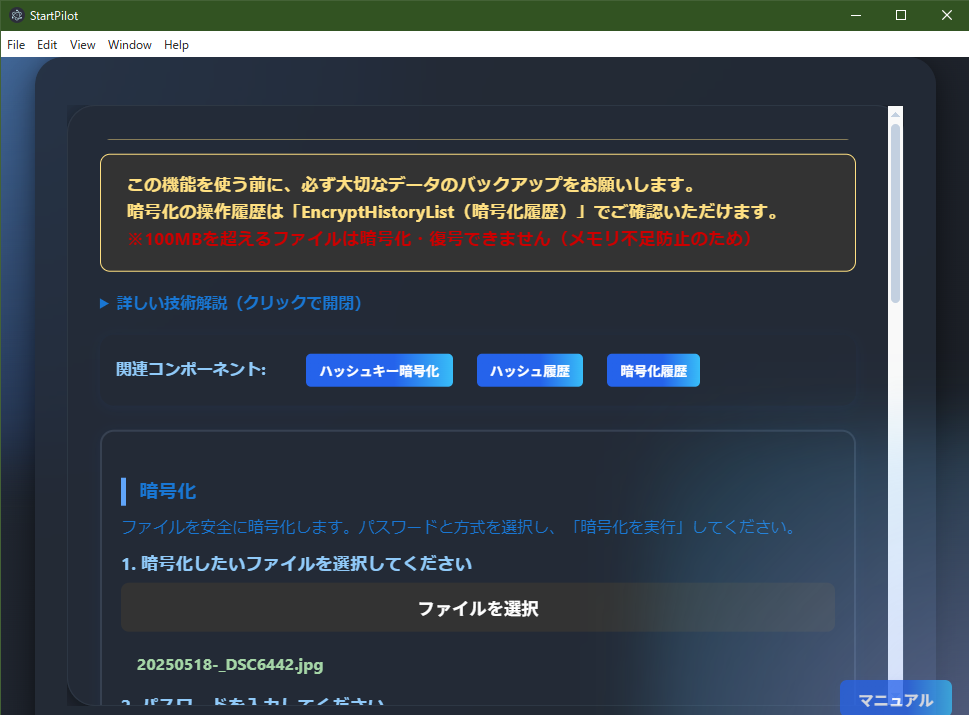
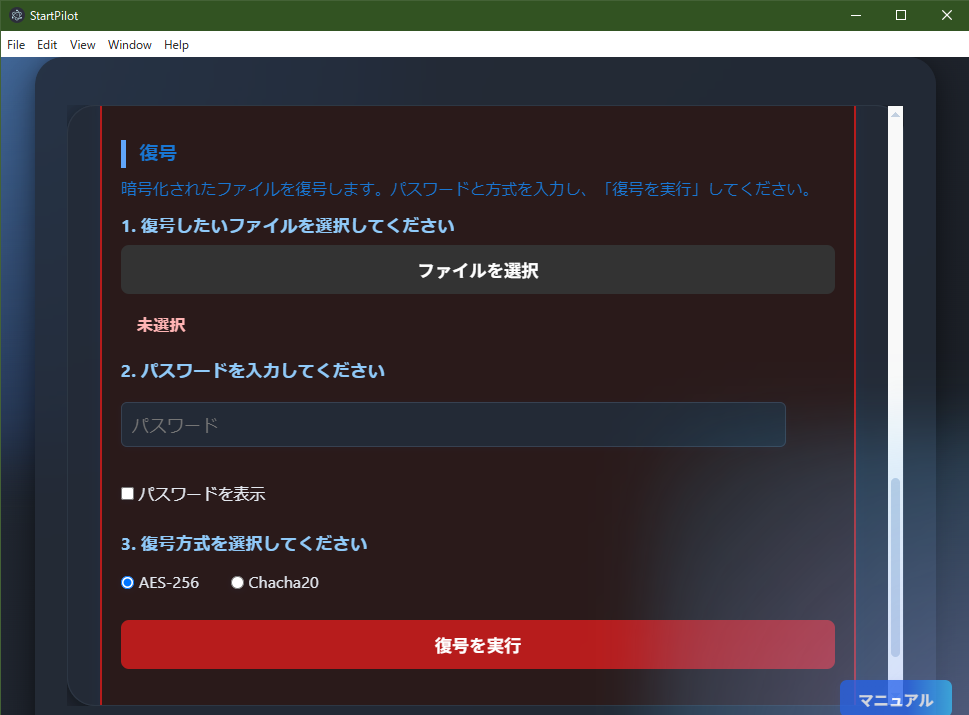 FileEncryptor allows you to securely encrypt and decrypt files. It is ideal for protecting important
data or safely transferring files externally.
FileEncryptor allows you to securely encrypt and decrypt files. It is ideal for protecting important
data or safely transferring files externally.
- Encryption Steps:
1. Click "Select File" to choose the file to encrypt.
2. Enter a password (show/hide toggle available).
3. Select the encryption method (AES-256 or Chacha20).
4. Optionally enter notes, then click "Execute Encryption".
5. The encrypted file is saved as a new file.
- Decryption Steps:
1. Click "Select File" to choose the encrypted file.
2. Enter the same password used for encryption.
3. Select the decryption method and click "Execute Decryption".
4. The decrypted file is saved as a new file.
- Supported Methods: AES-256 (strong symmetric encryption) and Chacha20 (fast stream
cipher).
- Password Management: Password is required. Use a long, complex password. Toggle "Show Password"
to check input.
- File Size Limit: Files over 100MB cannot be encrypted/decrypted (to
prevent memory issues).
- Notes Field: Record purpose or memos during encryption. Reflected in history management.
- History Integration: All operations are recorded in "Encryption History (EncryptHistoryList)"
with password, method, date, file name, etc.
- Access Related Features: Linked with "Hash Key Encryption," "Hash History," "Encryption History,"
and other security features.
- Technical Note: AES-256 is a strong symmetric cipher, Chacha20 is a fast and secure stream
cipher. Passwords are safely derived into keys, and a header is added for identification.
- Notes:
・Always back up important data before encrypting/decrypting.
・Files cannot be decrypted if the password is forgotten.
・Avoid easily guessed passwords.
FileEncryptor is useful for protecting personal or confidential data, safe file transfer, and backup
purposes.
FileHashKeyEncryptor
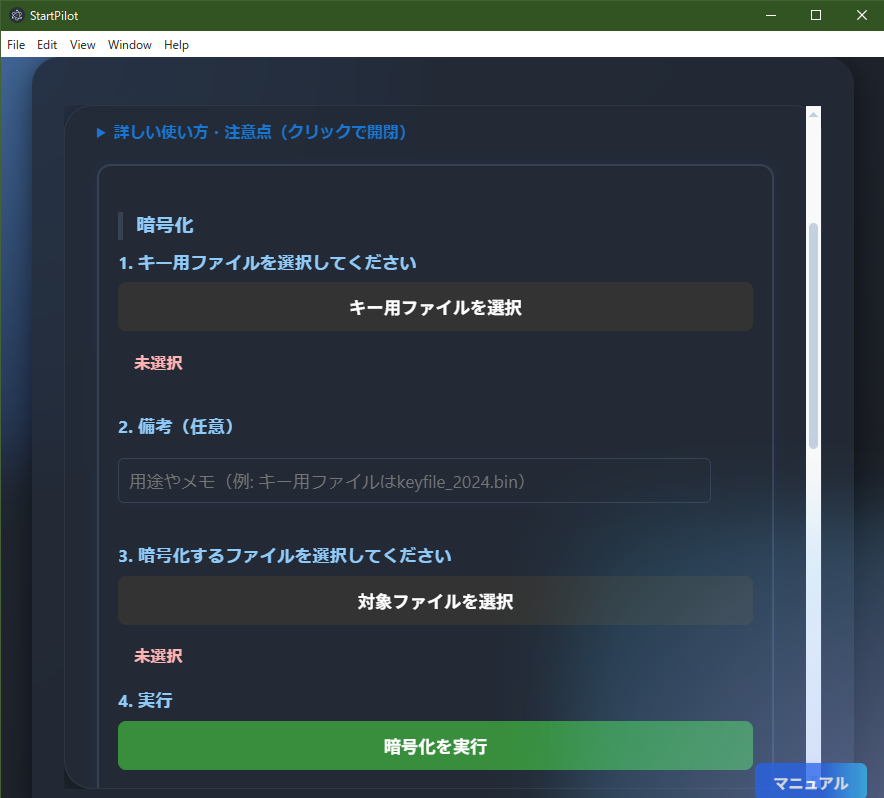
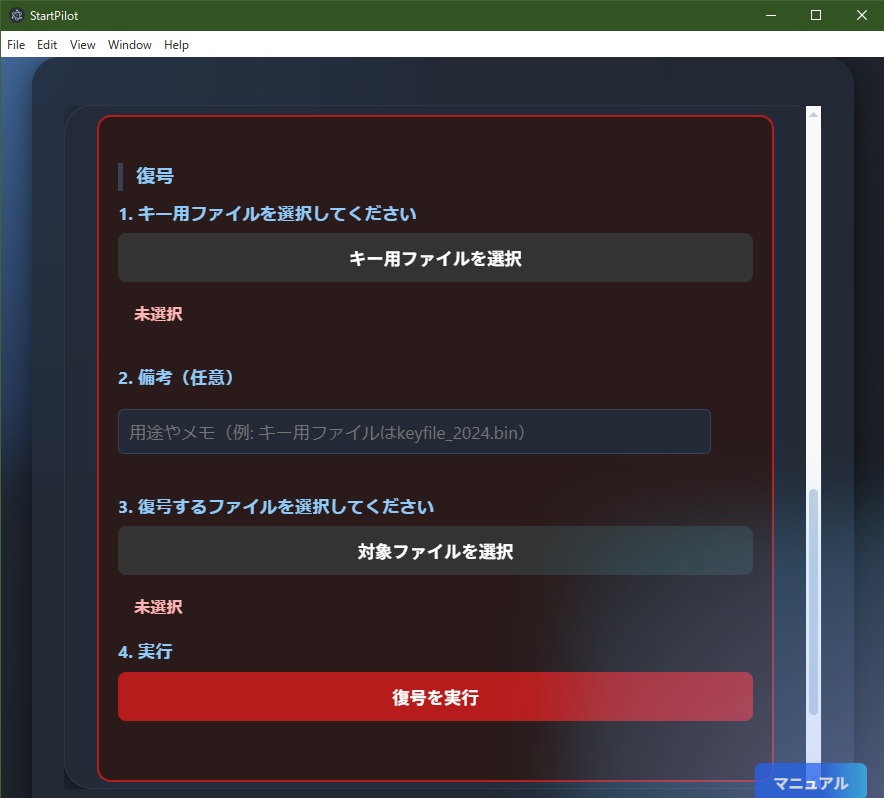 FileHashKeyEncryptor is an advanced security feature that uses the hash value (SHA-256) of any file
as the encryption/decryption key instead of a password.
FileHashKeyEncryptor is an advanced security feature that uses the hash value (SHA-256) of any file
as the encryption/decryption key instead of a password.
- Key File Method:
・Select any file as the key file.
・The SHA-256 hash of this file is used as the encryption/decryption key.
・If the key file changes by even 1 byte, the hash changes and decryption becomes impossible.
- Encryption Steps:
1. Click "Select Key File" to choose the key file (hash is calculated automatically).
2. Optionally enter notes.
3. Click "Select Target File" to choose the file to encrypt.
4. Click "Execute Encryption".
5. The encrypted file is saved as a new file.
- Decryption Steps:
1. Click "Select Key File" to choose the same key file used for encryption.
2. Optionally enter notes.
3. Click "Select Target File" to choose the file to decrypt.
4. Click "Execute Decryption".
5. The decrypted file is saved as a new file.
- Features & Benefits:
・No need to remember a password; the key file itself is the "key".
・Physical management of the key file provides high security.
・Decryption is absolutely impossible unless the key file matches exactly.
- Notes:
・If the key file is lost or altered, decryption is
impossible. Always back it up.
・Key file hashes are not saved.
・Files over 100MB cannot be encrypted/decrypted.
- Technical Note:
・SHA-256 is highly collision-resistant and irreversible; even a 1-bit change results in a completely
different value.
・The hash is used directly as the encryption key; encryption/decryption is performed with AES-256 (API
dependent).
- Access Related Features: Linked with "File Encryption," "Hash History," "Encryption History," and
other security features.
FileHashKeyEncryptor is ideal for those who want high security through physical file management without
the hassle of password management.
FileHashVerifier
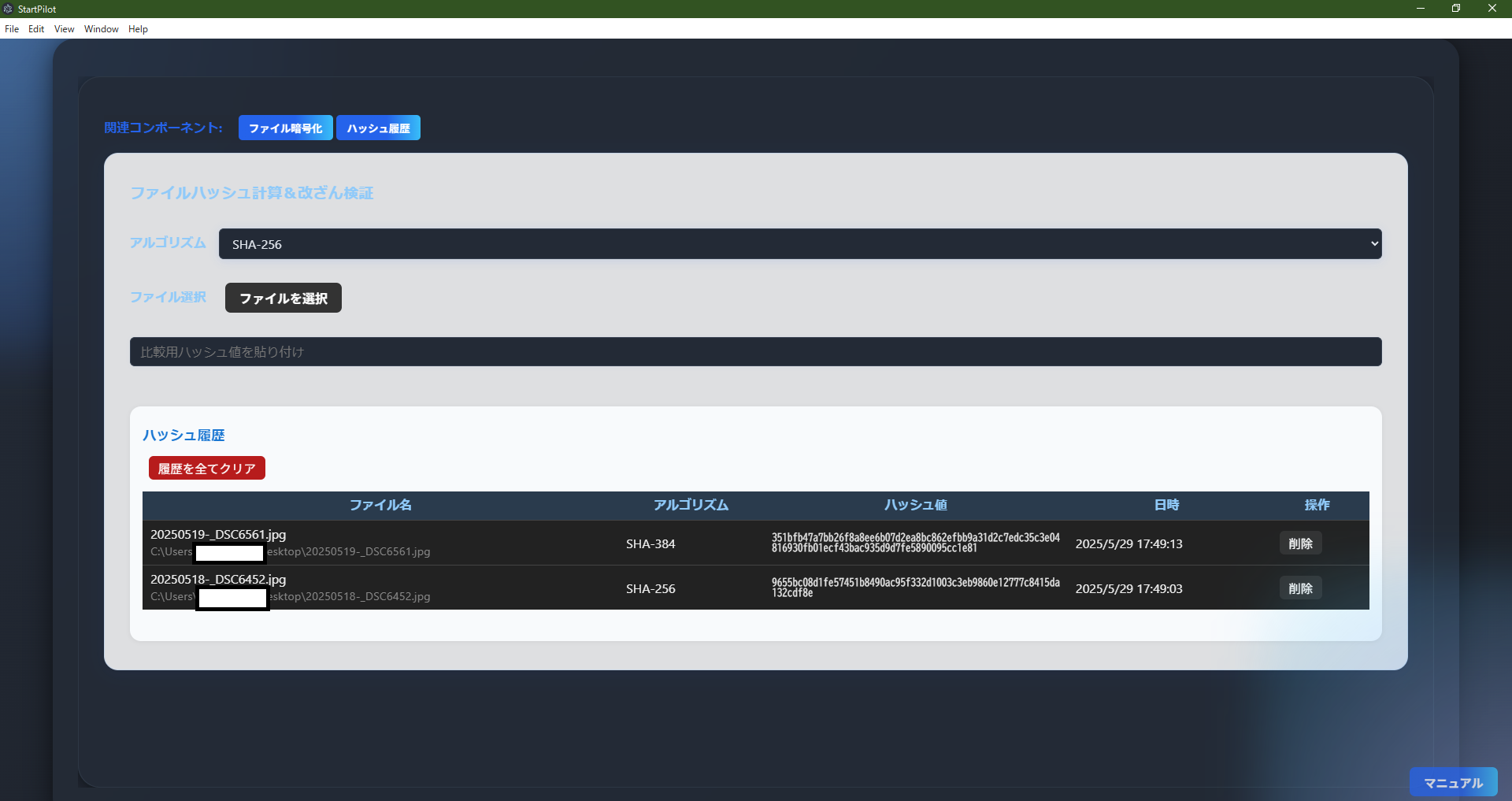 FileHashVerifier calculates file hash values (SHA-256, etc.) and verifies tampering or changes.
FileHashVerifier calculates file hash values (SHA-256, etc.) and verifies tampering or changes.
- Hash Calculation: Select a file and calculate its hash using SHA-256/SHA-384/SHA-512/SHA-1, etc.
- Tamper Verification: Compare the calculated hash with a received or past value to instantly check
for matches.
- Copy & Email Template: Copy hash values and file info with one click; email templates are
auto-generated.
- History Management: Calculated hashes are saved in history, with options to delete entries
individually or all at once.
- Algorithm Selection: Multiple hash algorithms supported; choose as needed.
- Access Related Features: Linked with "File Encryption," "Hash History," and other security
features.
- Notes:
・A mismatch may indicate tampering or changes.
・SHA-1 is old; use SHA-256 or higher for important purposes.
FileHashVerifier is ideal for integrity checks, tamper verification, and evidence preservation.
FileIconViewer
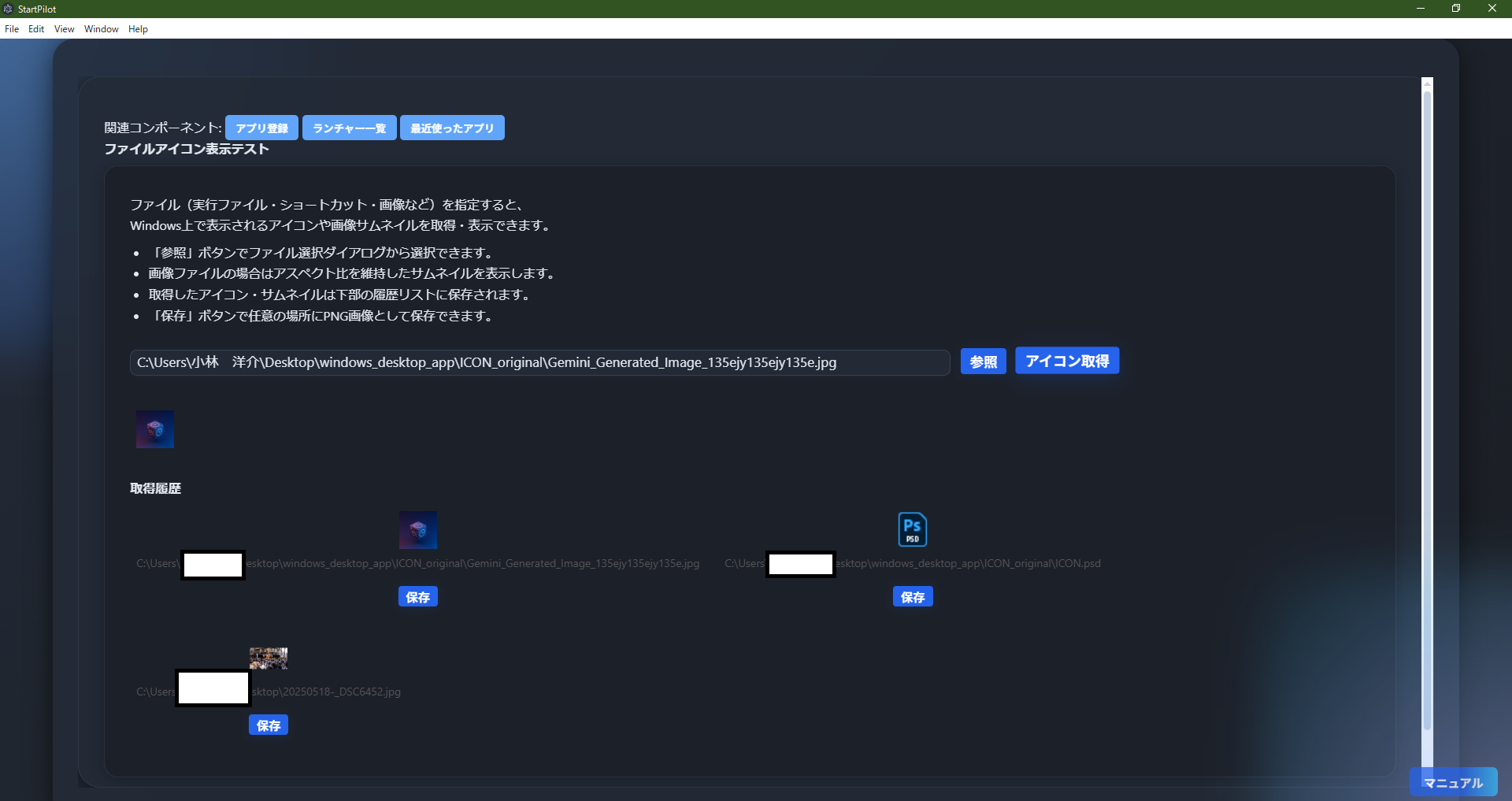 FileIconViewer displays icons and thumbnails for specified files (executables, shortcuts, images,
etc.).
FileIconViewer displays icons and thumbnails for specified files (executables, shortcuts, images,
etc.).
- Get File Icons/Thumbnails: Select a file and click "Get Icon" to display its icon or thumbnail.
- For Images: Thumbnails are shown with aspect ratio preserved.
- History: Up to 20 icons/thumbnails are saved and listed.
- Save as Image: Save displayed icons/thumbnails as PNG images.
- If Retrieval Fails: Some files may not have retrievable icons; an error message is shown.
- Access Related Features: Linked with "App Registration," "Launcher List," "Recent Apps," and
more.
- Notes:
・Icon retrieval depends on Windows and file type.
・Some files may not display correctly.
FileIconViewer is useful for checking app/file icons or saving thumbnails for documentation/design.
CompressLauncher
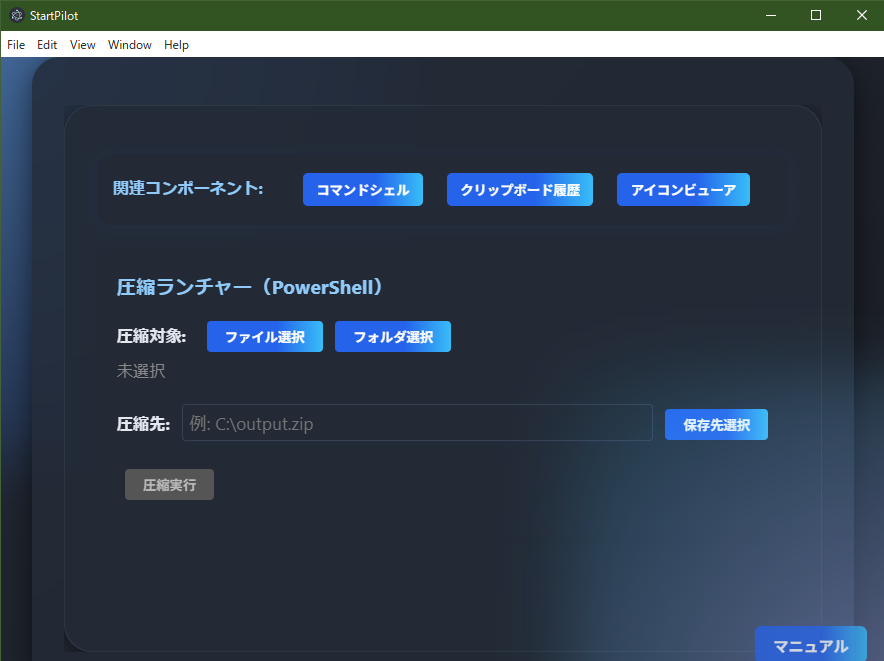 CompressLauncher easily compresses files/folders into ZIP format using Windows' standard PowerShell
"Compress-Archive" command.
CompressLauncher easily compresses files/folders into ZIP format using Windows' standard PowerShell
"Compress-Archive" command.
- Select Target: Choose files/folders to compress.
- Specify Save Location: Set the save location and file name for the ZIP file.
- Execute Compression: Click "Compress" to run ZIP compression via PowerShell. Progress and results
are shown below.
- Auto Filename Generation: Default filename includes date/time.
- Access Related Features: Linked with "Command Shell," "Clipboard History," "Icon Viewer," and
more.
- Notes:
・Paths with dangerous characters (; | & > <) cause errors.
・Compression depends on Windows PowerShell.
・Large files or special permissions may prevent compression.
CompressLauncher is useful for quickly compressing multiple files/folders for backup or email
attachments.
Detailed Description of Each Component
4. Network & System Info Related
NetworkStatus
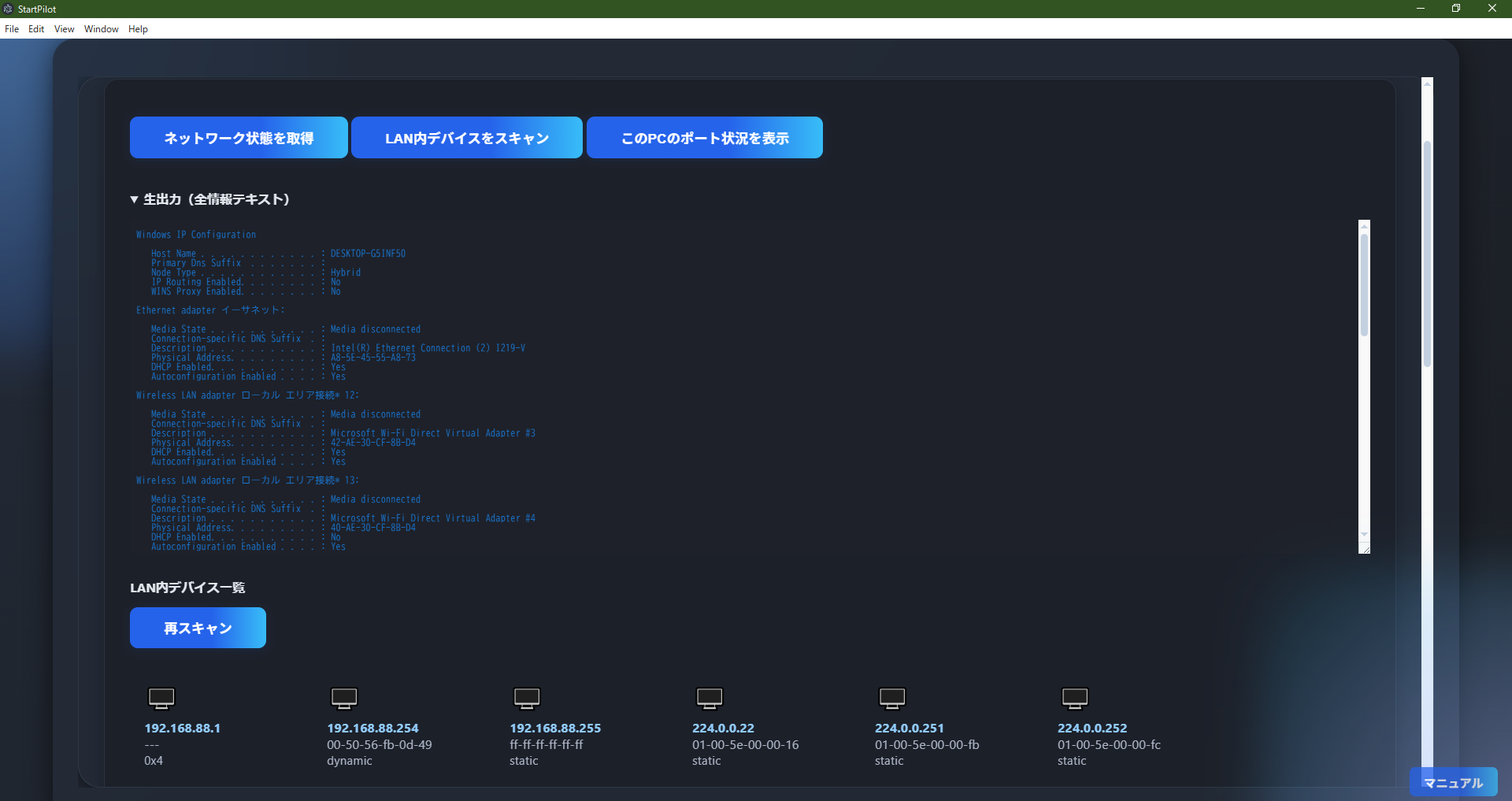
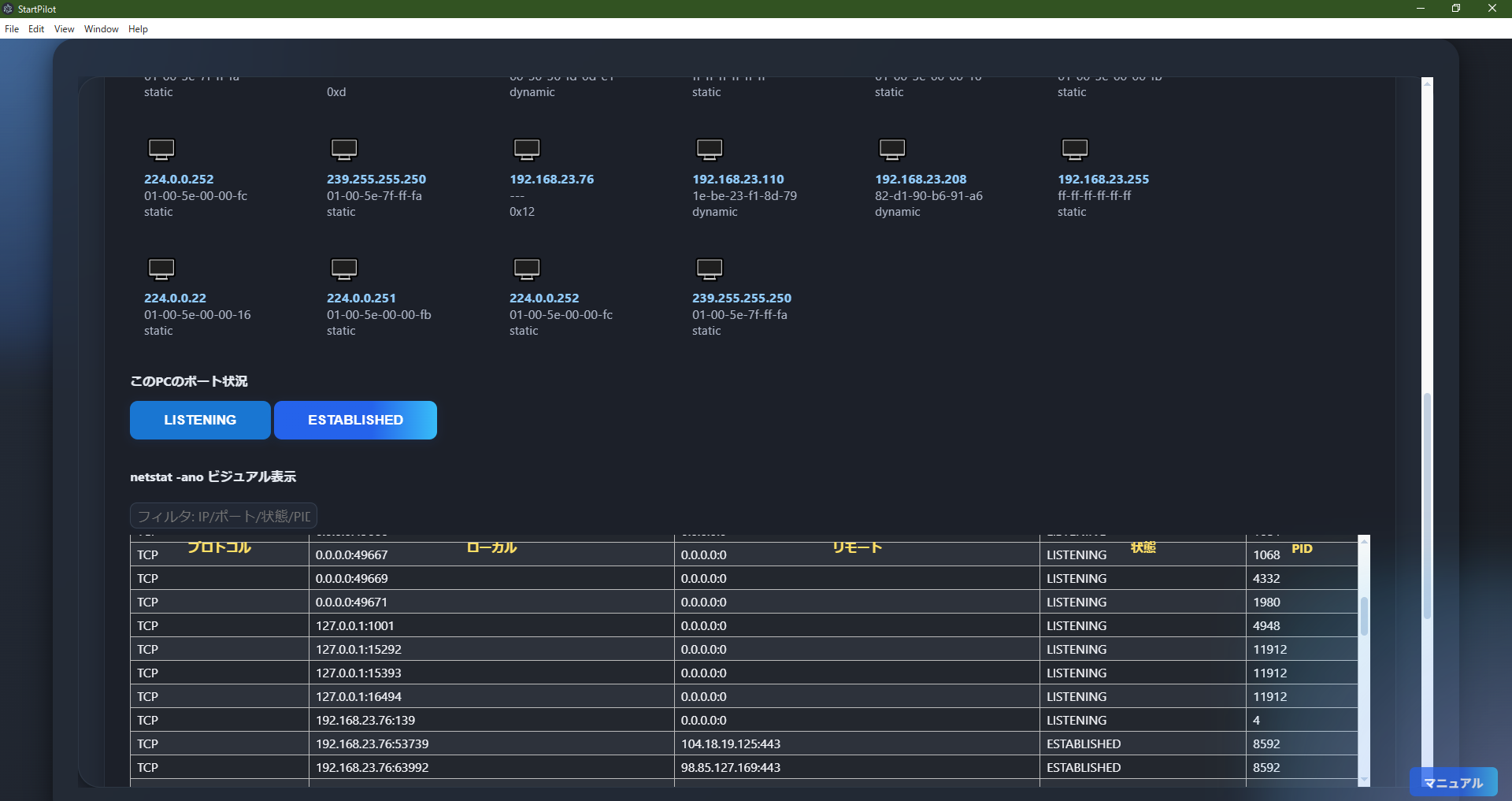 NetworkStatus is a network information dashboard that visualizes your PC's network status, LAN
devices, and port status.
NetworkStatus is a network information dashboard that visualizes your PC's network status, LAN
devices, and port status.
- Get Network Status: Click "Get Network Status" to display Windows IP configuration (ipconfig
/all) as raw text, including detailed adapter info.
- LAN Device Scan: Scan for devices on the same network and list their IP/MAC/type. Click a device
for details like Ping response, vendor, hostname, and open ports.
- Show Port Status: Click "Show Port Status" to visualize netstat -ano results, with filtering by
state (LISTENING/ESTABLISHED, etc.).
- Visualize netstat/tasklist: TCP/UDP connections and process info are shown in tables, with
filter/search. PID, process name, memory usage, etc. are included.
- Access Related Features: Linked with "Network Tool," "System Info," and other management
features.
- Notes:
・LAN device detection and port scan may not work depending on network or permissions.
・Some info depends on Windows commands (ipconfig/arp/netstat, etc.).
NetworkStatus is useful for troubleshooting, security checks, and LAN device management.
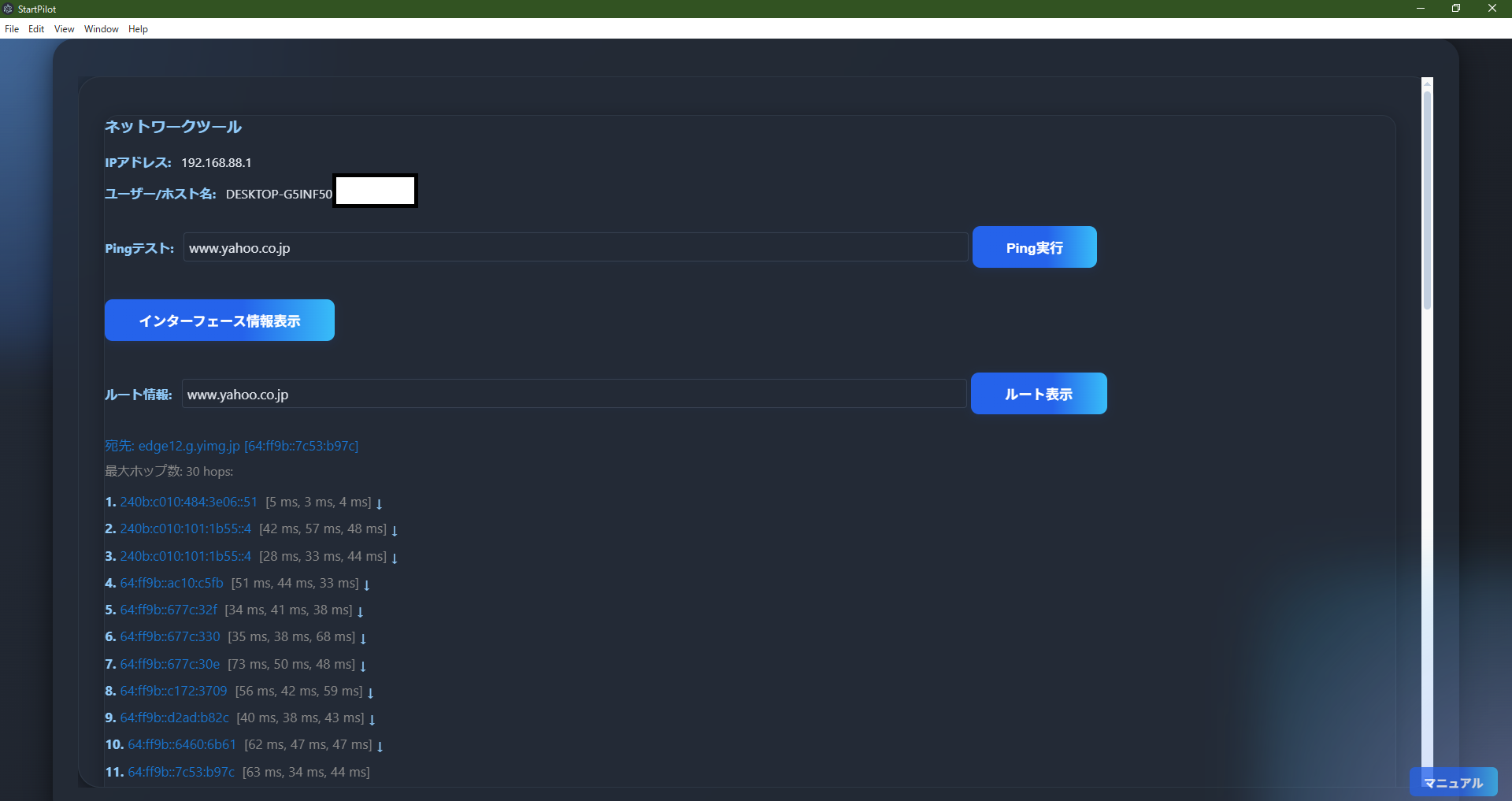
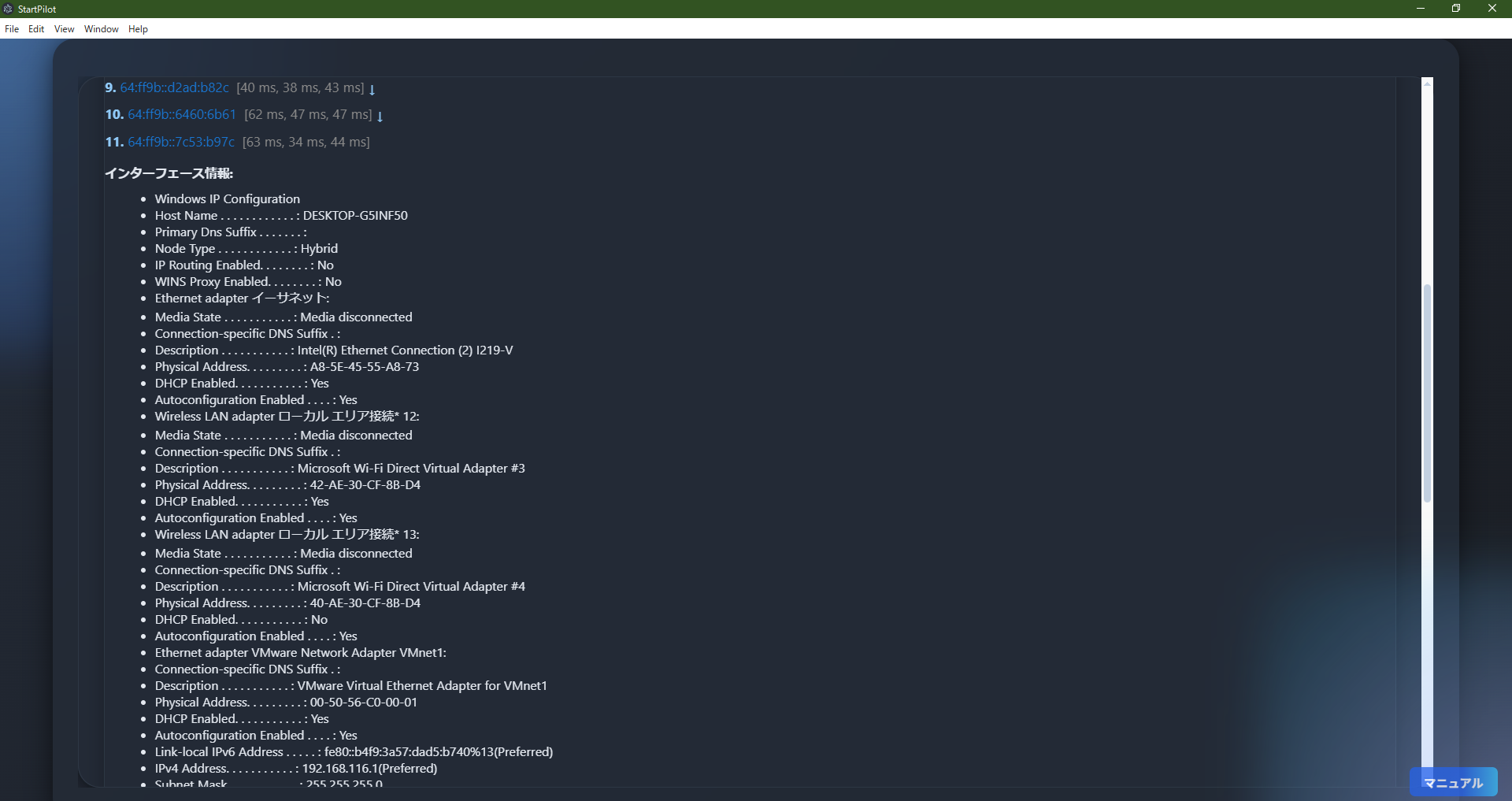 NetworkTool is a set of tools for basic network diagnostics and information retrieval.
NetworkTool is a set of tools for basic network diagnostics and information retrieval.
- Show IP Address & Hostname: Automatically displays your PC's IP address and hostname (username).
- Ping Test: Enter a hostname or IP and click "Ping" to check network reachability. Response time
and failures are clearly shown.
- Route Display (tracert): Click "Show Route" to visualize the route to a specified host, with each
hop's IP and response time.
- Show Interface Info: Click "Show Interface Info" to list Windows ipconfig /all details.
- Access Related Features: Linked with other network/system info features.
- Notes:
・Ping/tracert may fail depending on network/firewall settings.
・Some info depends on Windows commands (ping/tracert/ipconfig, etc.).
NetworkTool is useful for network reachability checks, route tracing, troubleshooting, and system
management.
SystemInfoDashboard
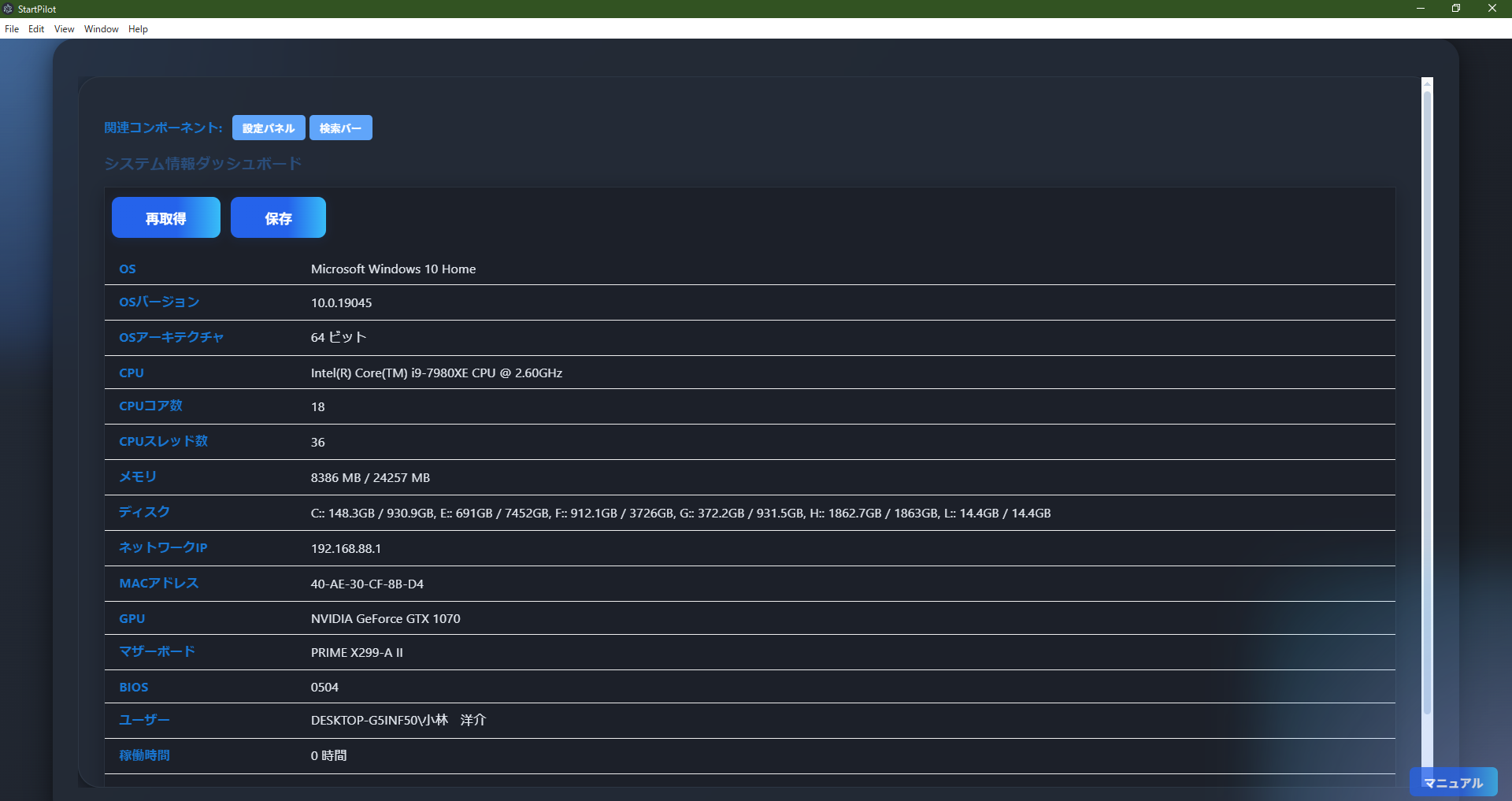 SystemInfoDashboard is a dashboard that retrieves and displays major Windows system info (OS, CPU,
memory, disk, network, GPU, etc.).
SystemInfoDashboard is a dashboard that retrieves and displays major Windows system info (OS, CPU,
memory, disk, network, GPU, etc.).
- Retrieve & Display System Info: Click "Refresh" to get the latest system info via PowerShell,
shown in tables. Covers OS name/version/arch, CPU name/cores/threads, memory, disks, network IP/MAC,
GPU, motherboard, BIOS, username, uptime, and more.
- Save Info: Click "Save" to export current system info as a JSON file for backup or
troubleshooting.
- Show Raw Data: Click "Show Raw Data" to view the JSON data directly.
- Access Related Features: Top buttons provide quick access to "Settings Panel," "Search Bar," and
more.
- Features & Benefits:
・Quickly grasp PC hardware/OS/network configuration.
・Useful for troubleshooting, asset management, and support.
・All info is managed locally; nothing is sent externally.
- Notes:
・Some info may not be retrievable (due to permissions or special configs).
・Displayed info is as of retrieval; click "Refresh" for latest.
SystemInfoDashboard is useful for overall PC status checks, support, management, and troubleshooting.
Detailed Description of Each Component
5. UI, Layout & Settings Related
DropZone
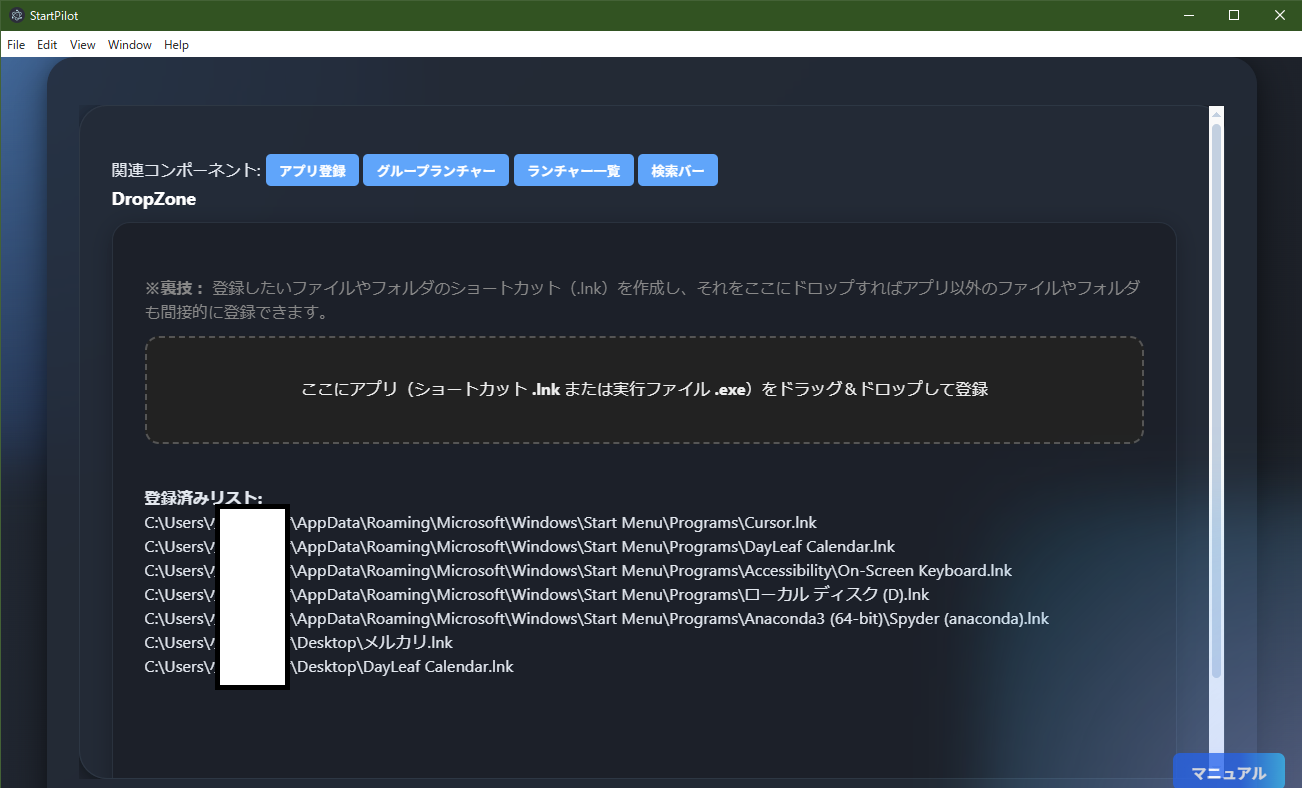 DropZone is an intuitive component for registering app shortcuts (.lnk) or executables (.exe) to the
launcher by drag & drop.
DropZone is an intuitive component for registering app shortcuts (.lnk) or executables (.exe) to the
launcher by drag & drop.
- Drag & Drop Registration: Drag and drop app shortcuts or executables into the central area to
instantly add them to the launcher.
- Trick: Register Anything via Shortcut: You can also register folders or files by creating a
shortcut and dropping it here.
- Registered List: The list of currently registered items is shown below. Duplicate registration is
automatically prevented.
- Duplicate/Error Handling: Already registered files are marked as "Already Registered"; errors are
shown with details.
- Access Related Features: Top buttons provide quick access to "App Registration," "Group
Launcher," "Launcher List," "Search Bar," and more.
- Features & Benefits:
・No complex setup; intuitive registration.
・By using shortcuts, you can manage various files/folders in one place.
- Notes:
・Only .lnk and .exe files are supported.
・If you register via shortcut, be careful if the original file/folder is moved or deleted.
DropZone is ideal for quickly adding and managing frequently used apps, folders, and files in the
launcher.
SearchBar
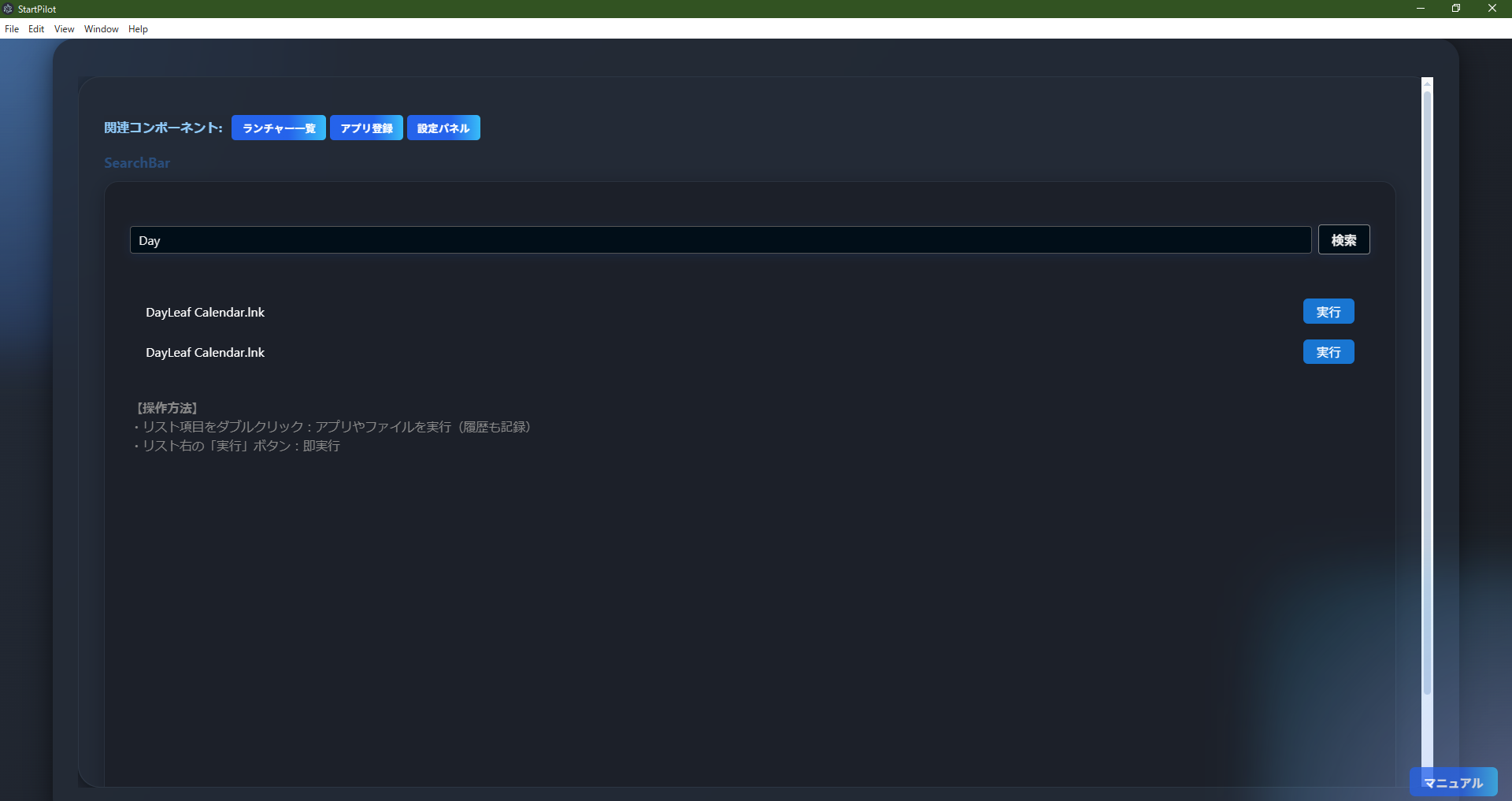 SearchBar is a dedicated component for quickly searching and launching registered apps/files by
keyword.
SearchBar is a dedicated component for quickly searching and launching registered apps/files by
keyword.
- Search Registered List: Enter a keyword to filter registered apps/files by name or path.
- Instant Launch:
・Double-click a list item or click the "Run" button to instantly launch the app/file (usage is recorded
in history).
- History Recording: Launched apps/files are recorded in history and linked with "RecentApps" and
other features.
- Access Related Features: Top buttons provide quick access to "Launcher List," "App Registration,"
"Settings Panel," and more.
- Features & Benefits:
・Quickly find and launch apps/files even with many registrations.
・Partial match search for both name and path.
・If no results, "No Match" is displayed.
- Notes:
・Only registered apps/files are searchable.
・Search word max 100 characters.
SearchBar is ideal for quickly finding and launching registered apps/files.
SettingsPanel
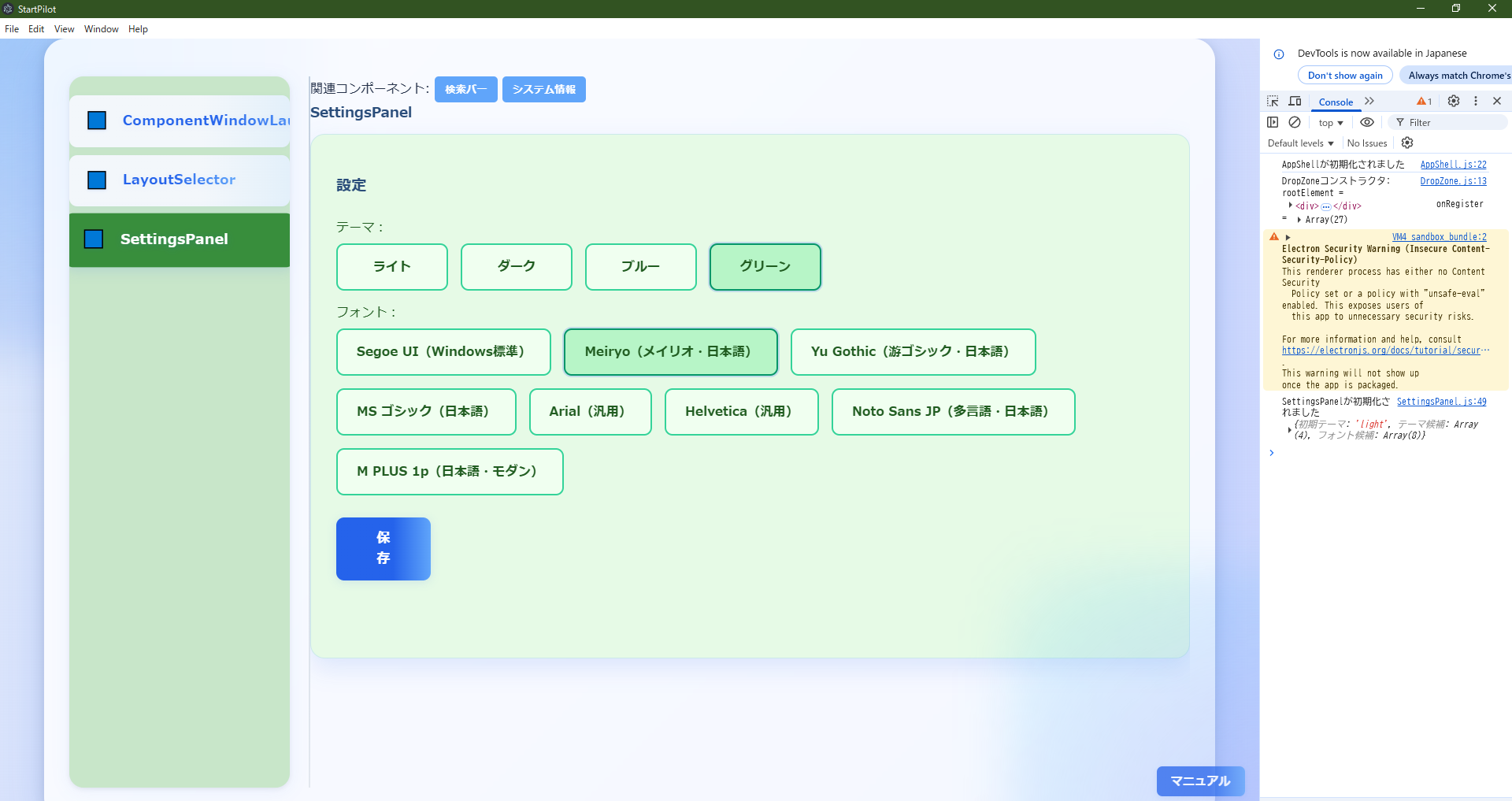
 SettingsPanel is a settings component for easily switching and saving the app's theme and font via
GUI.
SettingsPanel is a settings component for easily switching and saving the app's theme and font via
GUI.
- Language Switch: Switch between Japanese and English.
- Theme Switch:
・Choose from "Light," "Dark," "Blue," and "Green" themes.
・Selected theme is applied instantly to the entire app.
- Font Switch:
・Choose from various fonts (Segoe UI, Meiryo, Yu Gothic, MS Gothic, Arial, Helvetica, Noto Sans JP, M
PLUS 1p, etc.).
・Selected font is applied instantly to all UI.
- Save & Apply: Click "Save" to save theme/font settings. They are automatically applied at next
startup.
- Show & Access Data Folder:
・Click "📁 Open Data Folder" to open the folder where all app data is saved.
・Main files include:
• ui_state.json - UI settings, theme, font
• launcher_items.json - Launcher items
• groups.json - Group settings
• usage_history.json - Usage history
• clipboard_history.json - Clipboard history
• cmd_history.json - Command history
• encrypt_history.json - Encryption history
• file_hash_history.json - File hash history
• fileEditHistory.json - File edit history
- Important Security Note:
⚠️ These files are not encrypted
🔍 Design Philosophy on Encryption:
StartPilot intentionally does not encrypt these files for the following reasons:
💡 Benefits of Open Design:
・Full Transparency: JSON files can be viewed/edited directly.
・Interoperability: Data can be read/processed by other tools/scripts.
・Maintainability/Extensibility: Easy to check/adjust data structure.
・Easy Debugging/Troubleshooting: Directly check file contents for issues.
・Efficient Backup/Diff Management: Easy to manage and check changes.
🏢 Difference from Enterprise Software:
Enterprise software requires encryption for reasons like:
・Storing large amounts of confidential/personal info
・Legal compliance (GDPR, etc.)
・Data sharing among many users
・Network data transmission
In contrast, for personal desktop tools:
・Used locally by a single user
・Mainly settings/history data (lower confidentiality)
・User has full control
・Convenience and recoverability prioritized
🔐 Reasons for Not Encrypting:
・Easy migration/recovery: Easily restore settings/data on another PC.
・Safety in case of crash/failure: Backup the folder to fully restore.
・Portability: Plain text files can be read/edited elsewhere.
・Guaranteed recovery: Avoids risk of unrecoverable data due to lost password/key.
・Future-proof: Data remains usable even if the software is discontinued.
⚖️ Ideal Balance:
StartPilot achieves:
・Necessary security: Basic protection via OS file access control
・Maximum convenience: Visible/editable/portable data
・User choice: Folder-level encryption possible if needed (BitLocker, VeraCrypt, etc.)
・User empowerment: Full visibility and control of data
⚠️ Security Risks & Countermeasures:
・Personal/confidential info may be included.
・If others can access this folder, data may leak.
・Handle with care; encrypt or restrict access if needed.
📋 Recommendations:
・Regularly back up this folder.
・Avoid use on shared/public PCs, or delete data after use.
・If important data is included, consider encrypting the folder.
・This "open and transparent design" gives users control and future-proof data.
- Technical Note:
・Settings are saved via IPC and applied as CSS variables/body class.
・Theme/font changes are notified to all components in real time.
・Data folder is usually at C:\Users\[username]\AppData\Roaming\[app name].
- How to Use:
・Select language/theme/font → click "Save"
・Click "📁 Open Data Folder" to check data location
・Top buttons provide quick access to "Search Bar," "System Info," and more
- Notes:
・Only installed fonts are available.
・Theme/font are saved per user/device.
・Data folder is not encrypted; handle with care.
- Features & Benefits:
・Customize appearance and readability.
・Easy to back up/migrate data.
・Data is not encrypted, so recovery is always possible.
SettingsPanel is ideal for customizing appearance and managing data location.
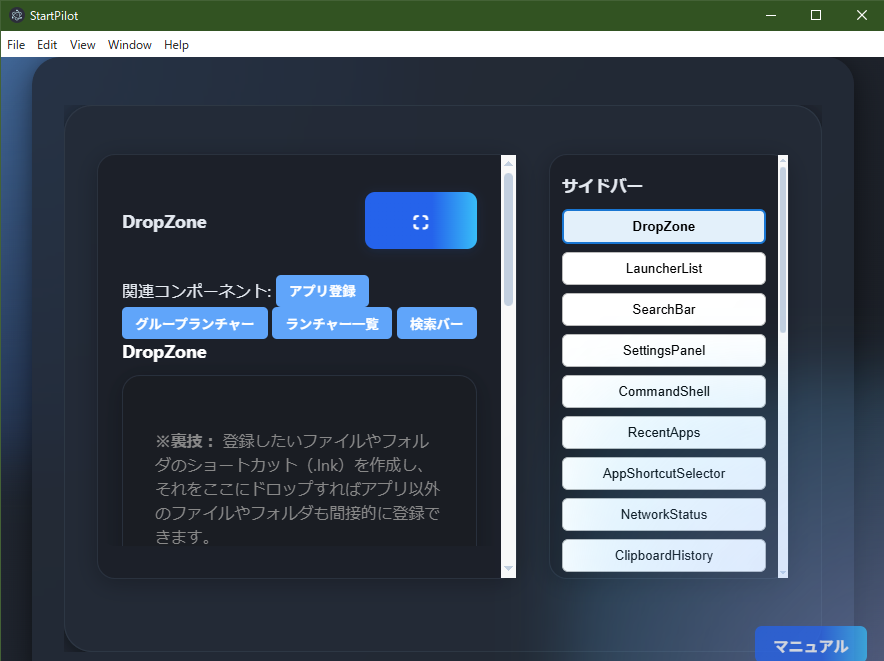
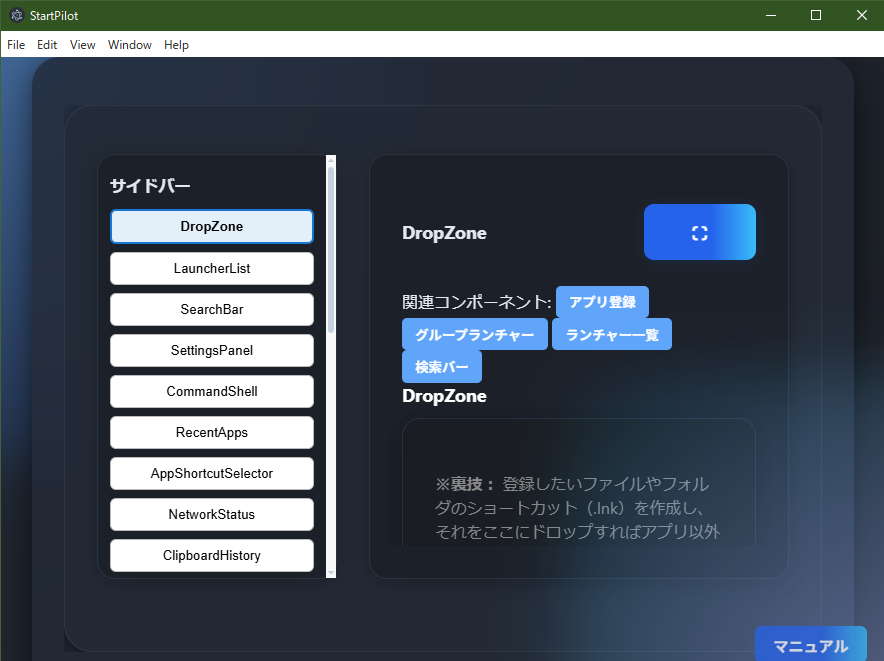
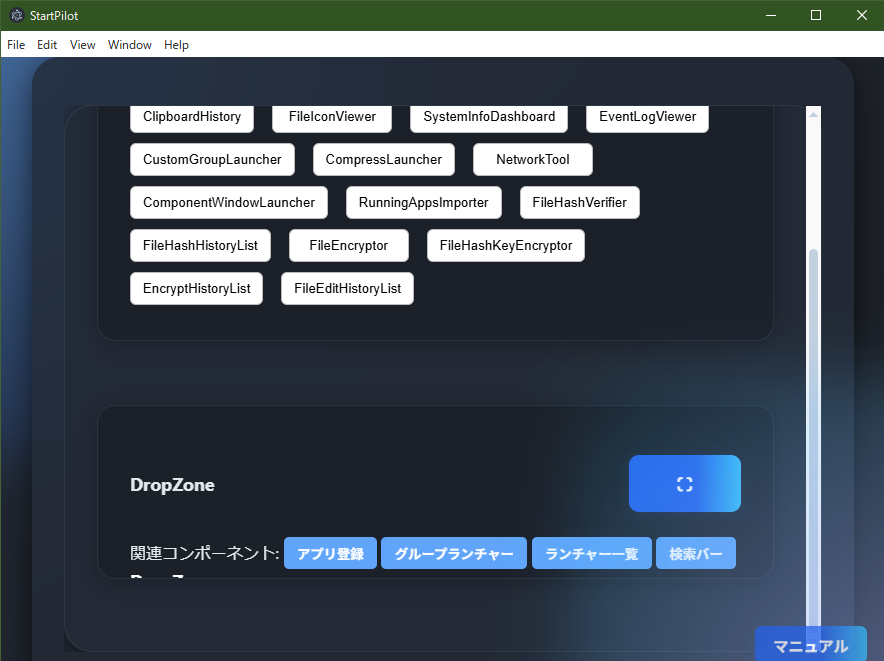
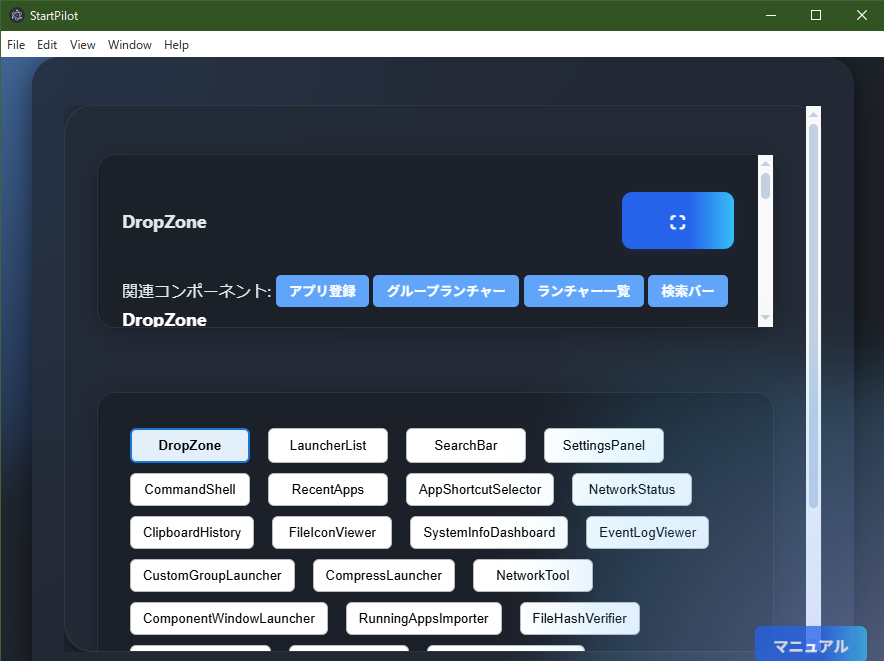 SidebarSwitchLayout (and its Left/Top/Bottom variants) are layout switcher components for toggling
all components via sidebar or slider.
SidebarSwitchLayout (and its Left/Top/Bottom variants) are layout switcher components for toggling
all components via sidebar or slider.
- Switch All Components: Switch between all major components via sidebar or slider buttons.
- Maximize (Fullscreen): Click "⛶" to maximize the selected component to fullscreen.
- 4 Layouts:
・SidebarSwitchLayout: Sidebar on the right
・SidebarSwitchLayoutLeft: Sidebar on the left
・SidebarSwitchLayoutTop: Slider on the top
・SidebarSwitchLayoutBottom: Slider on the bottom
All have the same function, only the look/feel differs.
- Development Note:
Multiple layouts were implemented to find the most usable; now, other launchers/groups are more commonly
used, but this remains as a "legacy of development".
- Features & Benefits:
・Try all features in one screen.
・Maximized view for focus.
・Experience UI customization.
- Notes:
・Cannot display multiple components side by side.
・May be reorganized in future updates.
SidebarSwitchLayout series is useful for trying all features or experiencing different UI layouts.
LayoutSelector
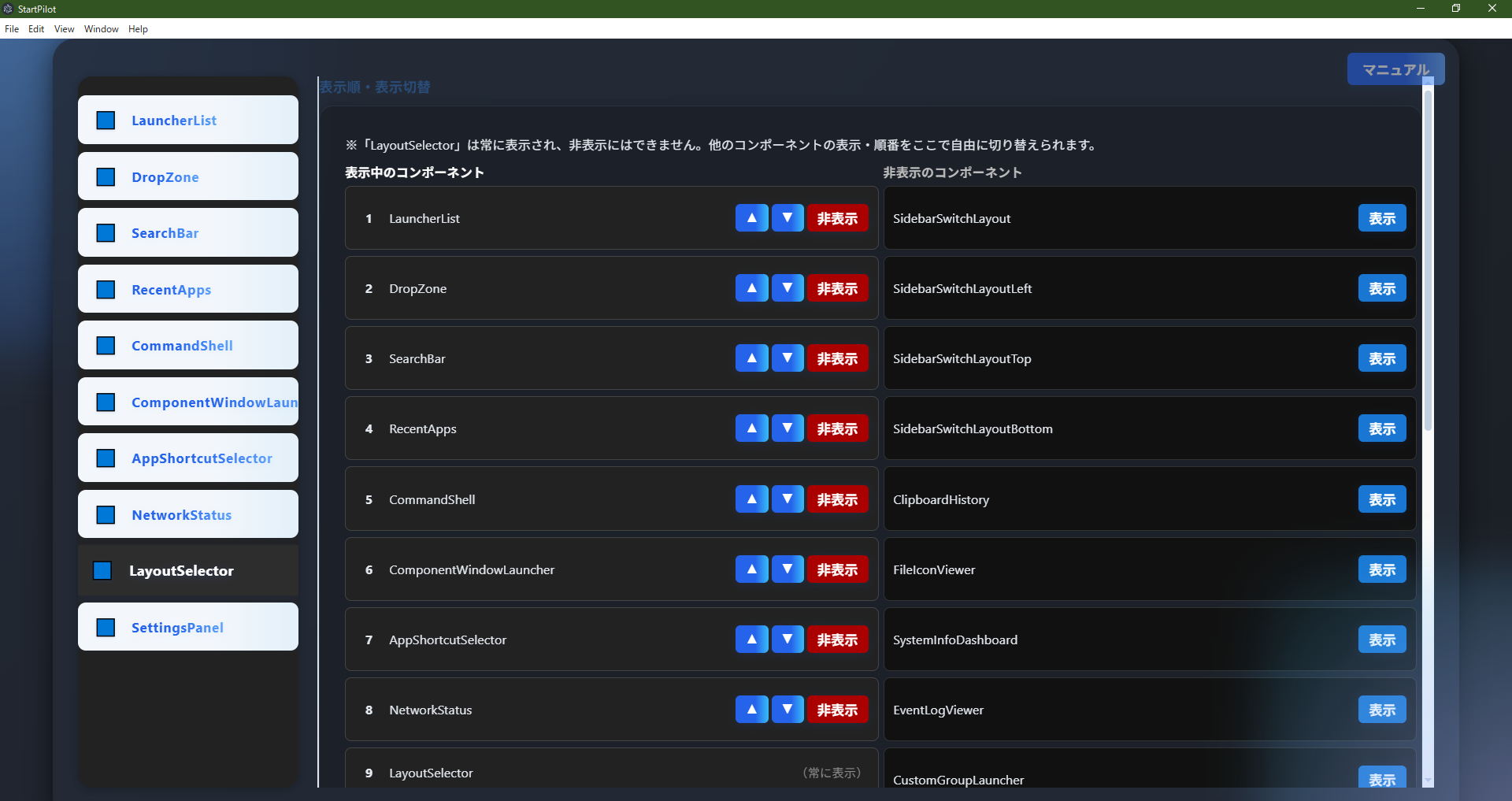 LayoutSelector is a special management component for freely switching the display order and
visibility of all UI components via GUI.
LayoutSelector is a special management component for freely switching the display order and
visibility of all UI components via GUI.
- Manage Display Order/Visibility: Change the order of "visible components" in the left list by
drag or buttons; restore from the right "hidden components" list.
- LayoutSelector Always Visible: This component is always shown and cannot be hidden.
- Real-Time Reflection: Changes are instantly applied and saved for next startup.
- Technical Note:
・Settings are saved in ui_state.json and linked with other screens/launchers.
・Always loads the latest ui_state.json when launched alone.
- How to Use:
・Use ▲▼ to move order
・"Hide" to temporarily remove
・"Show" to restore from hidden list
・LayoutSelector itself is always fixed as the second item
- Notes:
・Order/visibility is saved per user/device.
・Some components cannot be hidden due to dependencies.
- Difference from Other Components:
・Unlike normal features, this is a "meta" component for managing the overall UI structure.
LayoutSelector is ideal for customizing the UI or hiding unnecessary features.
CommandShell
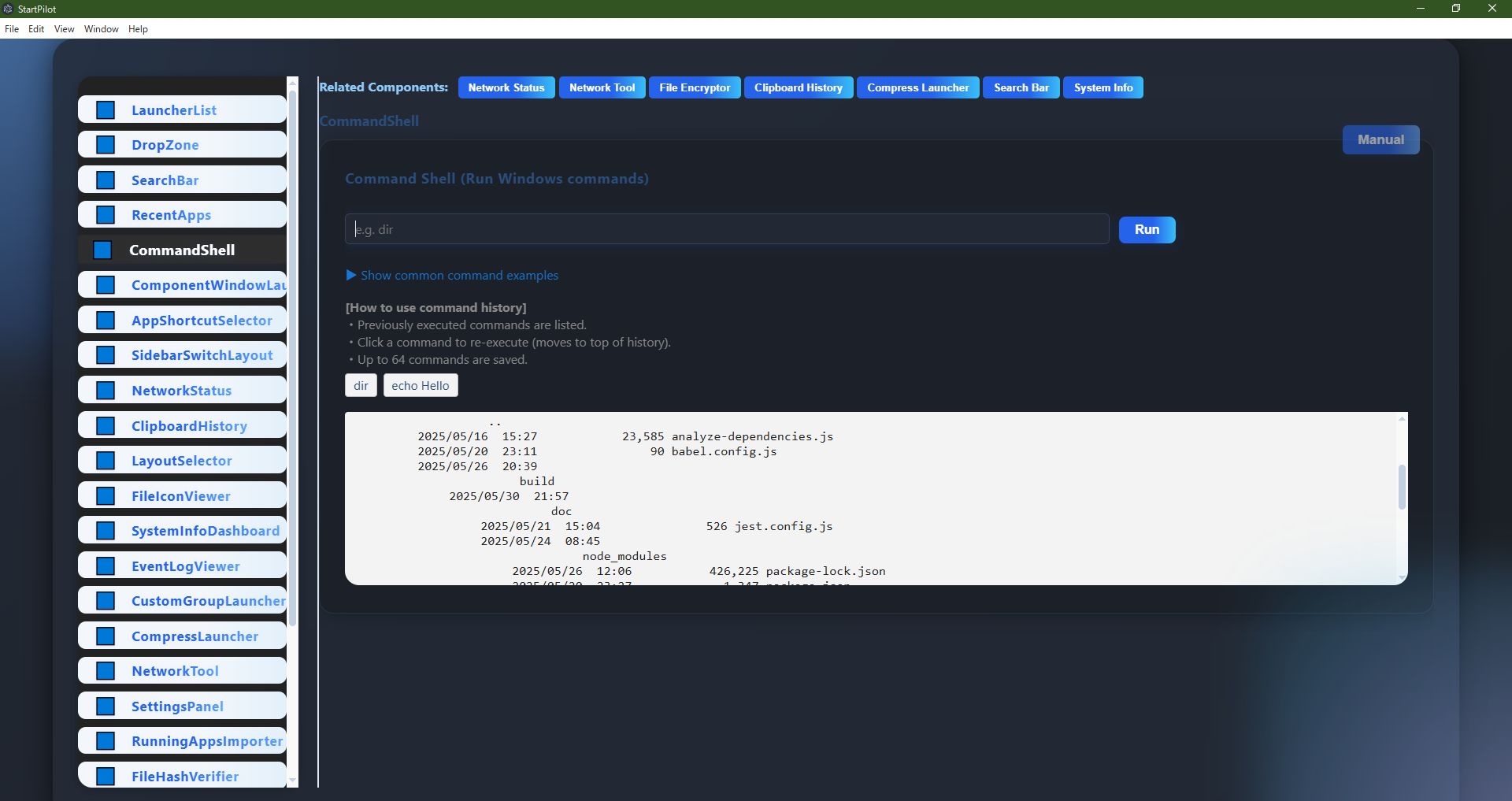
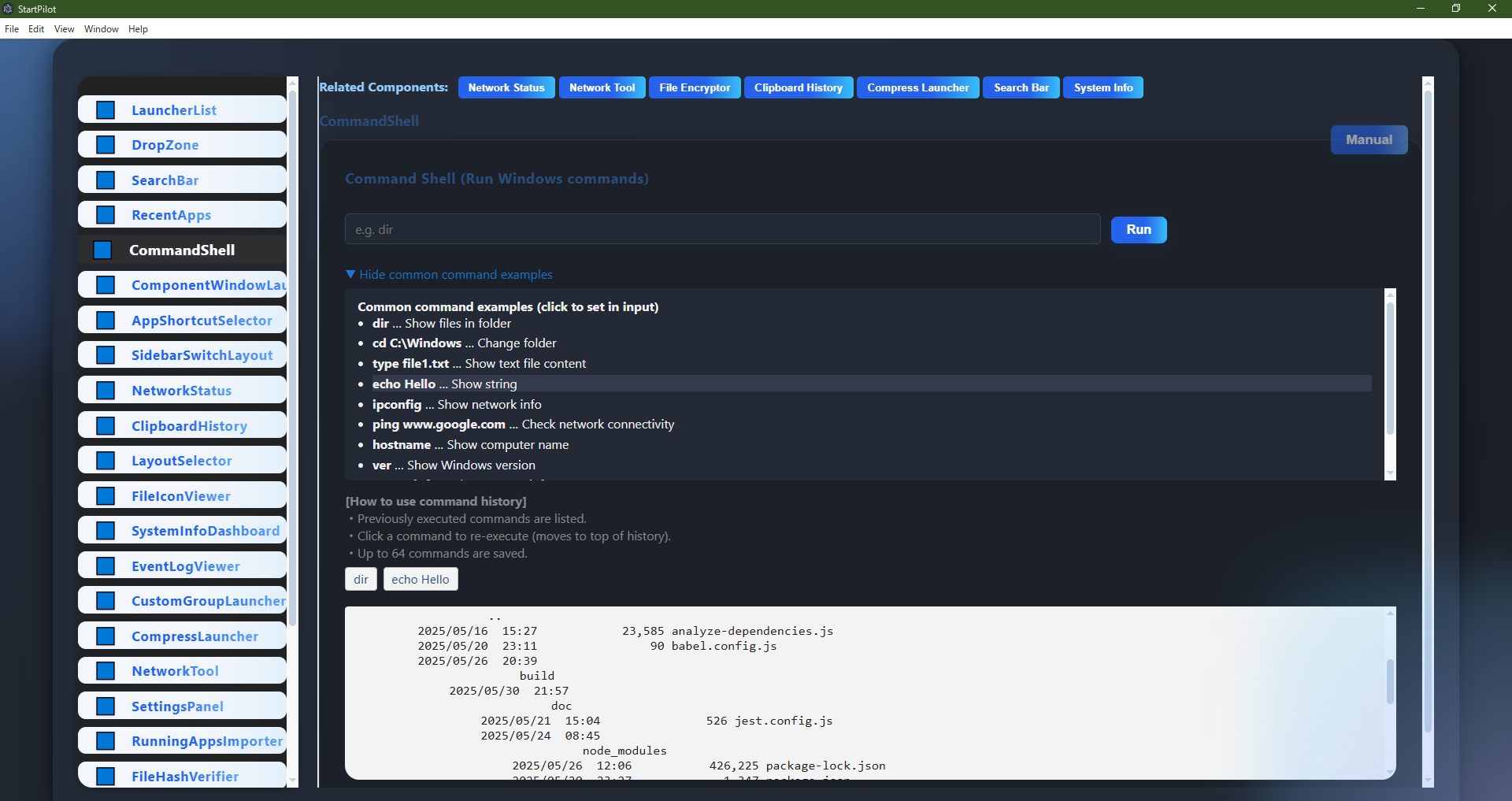 CommandShell is a component for directly entering and executing Windows commands (e.g.,
CommandShell is a component for directly entering and executing Windows commands (e.g.,
dir, ipconfig, etc.).
Results are shown below, and you can reuse command history or set example commands with one click.
- Enter a Windows command and click "Run"
- Click past command history to rerun
- Set example commands with one click
- Cancel running commands with the cancel button
- Standard output/error are clearly shown
- Access Related Features: Top buttons provide quick access to "File Edit History," "Event Log," "Network
Tool," and more
CommandShell is ideal for easily running Windows commands or efficiently using command history.
Be careful with command contents; system-affecting commands can be executed.
Test Results & Quality Assurance
This app emphasizes transparency of quality and publicly provides detailed test reports and
coverage reports. Anyone can freely check the contents from the links below.
Coverage Summary (as of 2025-06-04)
- Statements: 81.91% (3751/4579)
- Branches: 65.49% (2304/3518)
- Functions: 77.88% (757/972)
- Lines: 84.06% (3482/4142)
Test Contents for Quality Assurance
To ensure quality and reliability, StartPilot conducts the following automated tests and coverage
measurements.
- Unit Tests:
Unit tests are conducted for main logic and UI components (src/main/managers, src/renderer/components,
etc.) using Jest, covering both normal and abnormal cases.
- Integration Tests:
Tests the cooperation between managers and the flow from UI events to data saving/restoration,
simulating actual user scenarios to verify overall app operation.
- Coverage Measurement:
Coverage is measured using Istanbul/nyc, maintaining over 80% coverage (branches, functions, lines)
overall. See the coverage report for details.
- Automation & Test Execution:
Tests are run as much as possible on the developer's PC, not on external CI services. All tests must
pass before release, ensuring safety, stability, and quality of main features.
These tests help judge the safety, stability, and quality of main features. However, they do not guarantee
the complete absence of bugs. If you find any issues, please contact the developer.
License Information & Acknowledgements
This app is developed with the help of the following open source software and libraries. We sincerely thank
all developers and communities involved in these projects.
[Fonts and License Information Used]
All selectable fonts in this app are those available on local environments (Windows/Mac/Linux OS standard fonts).
- Example fonts:
Segoe UI, Meiryo, Yu Gothic, MS Gothic, Arial, Helvetica, Noto Sans JP, M PLUS 1p
[Main Notes]
- These fonts are standard on each OS or commonly available in Japanese environments.
- Use according to each OS's license/terms.
- Fonts like Noto Sans JP, M PLUS 1p may not display if not installed.
- No web fonts (Google Fonts, etc.) are used in this app.
---
[Libraries and License Information Used]
■ electron
- Author: OpenJS Foundation, Electron Community
- License: MIT License
- Official: https://www.electronjs.org/
- License: https://github.com/electron/electron/blob/main/LICENSE
■ iconv-lite
- Author: ashtuchkin et al.
- License: MIT License
- Official: https://github.com/ashtuchkin/iconv-lite
- License: https://github.com/ashtuchkin/iconv-lite/blob/master/LICENSE
■ qrcode
- Author: Kazuhiko Arase et al.
- License: MIT License
- Official: https://github.com/soldair/node-qrcode
- License: https://github.com/soldair/node-qrcode/blob/master/license
■ crypto-js
- Author: Jeff Mott et al.
- License: MIT License
- Official: https://github.com/brix/crypto-js
- License: https://github.com/brix/crypto-js/blob/develop/LICENSE
■ chacha20 (npm package: chacha20)
- Author: Jeremie Miller et al.
- License: CC0-1.0 (Public Domain)
- Official: https://github.com/quartzjer/chacha20
- License: https://github.com/quartzjer/chacha20/blob/master/package.json
■ chokidar
- Author: Paul Miller et al.
- License: MIT License
- Official: https://github.com/paulmillr/chokidar
- License: https://github.com/paulmillr/chokidar/blob/master/LICENSE
■ vis-timeline
- Author: vis.js community, contributors
- License: MIT License
- Official: https://visjs.org/
- License: https://github.com/visjs/vis-timeline/blob/master/LICENSE.md
---
[Test/Development Libraries and License Information]
■ jest
- Author: Facebook, Jest contributors
- License: MIT License
- Official: https://jestjs.io/
- License: https://github.com/jestjs/jest/blob/main/LICENSE
■ babel-jest
- Author: Facebook, Jest contributors
- License: MIT License
- Official: https://github.com/facebook/jest/tree/main/packages/babel-jest
- License: https://github.com/facebook/jest/blob/main/LICENSE
■ jest-environment-jsdom
- Author: Jest contributors
- License: MIT License
- Official: https://github.com/facebook/jest/tree/main/packages/jest-environment-jsdom
- License: https://github.com/facebook/jest/blob/main/LICENSE
■ jest-html-reporter
- Author: Hargne, contributors
- License: MIT License
- Official: https://github.com/Hargne/jest-html-reporter
- License: https://github.com/Hargne/jest-html-reporter/blob/master/LICENSE
■ identity-obj-proxy
- Author: Keyanzhang, contributors
- License: MIT License
- Official: https://github.com/keyanzhang/identity-obj-proxy
- License: https://github.com/keyanzhang/identity-obj-proxy/blob/master/LICENSE
■ @babel/core
- Author: Babel contributors
- License: MIT License
- Official: https://babeljs.io/
- License: https://github.com/babel/babel/blob/main/LICENSE
■ @babel/preset-env
- Author: Babel contributors
- License: MIT License
- Official: https://babeljs.io/
- License: https://github.com/babel/babel/blob/main/LICENSE
Privacy Policy
Privacy Policy (Japanese)
Privacy Policy (English)
Note: Depending on your Windows OS diagnostic settings, some technical information may
be automatically collected by Microsoft. This is governed by Microsoft's privacy policy, and is not
managed or accessed by this app's developer.
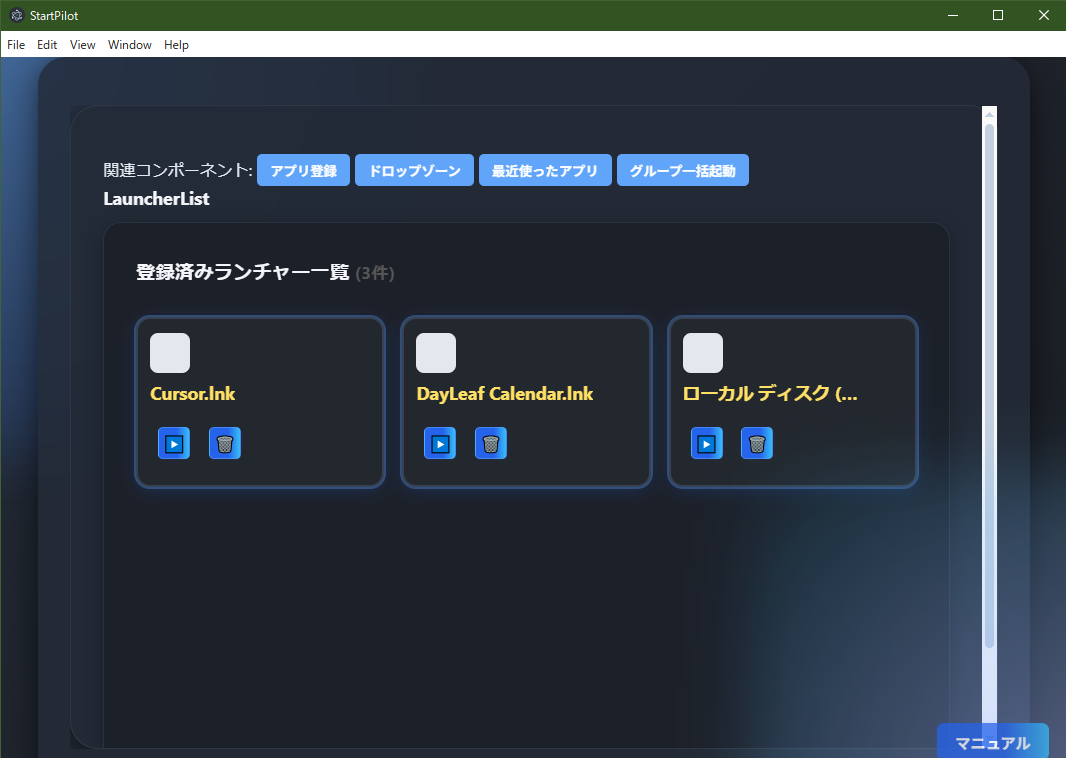 LauncherList is the main feature of StartPilot, displaying and managing the "launcher list."
LauncherList is the main feature of StartPilot, displaying and managing the "launcher list."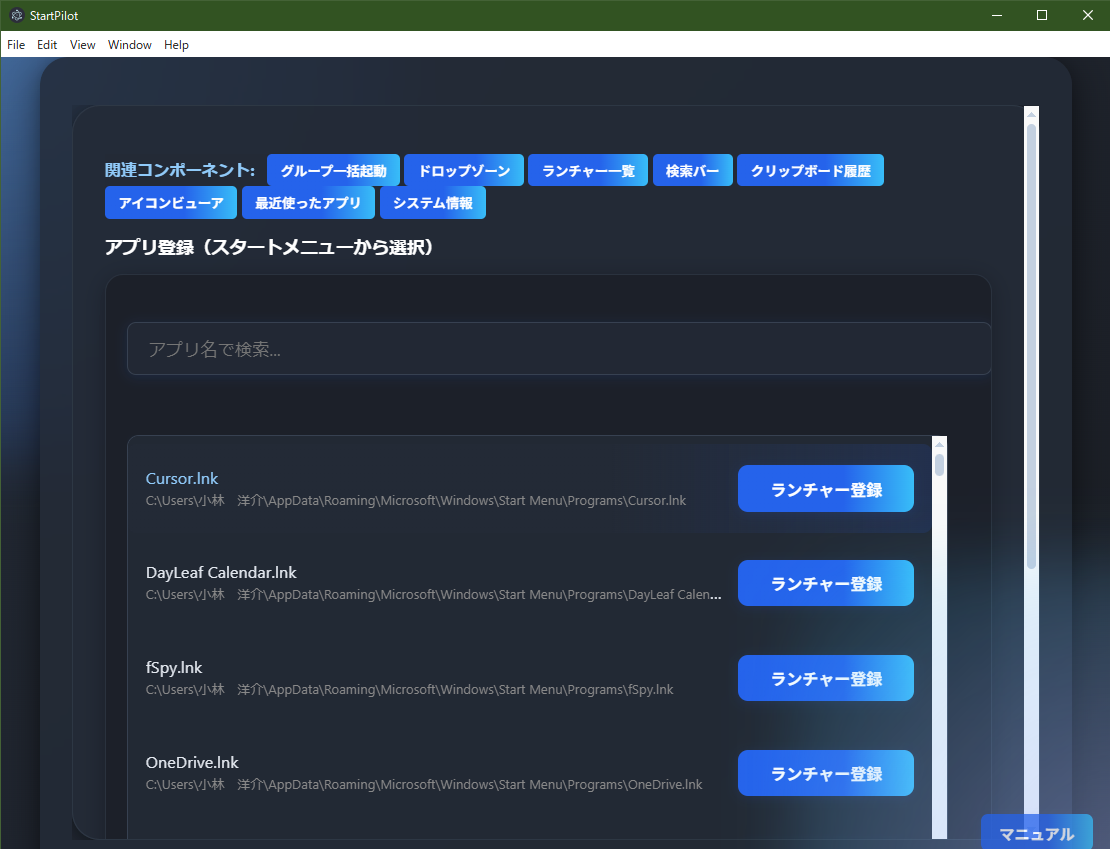 AppShortcutSelector retrieves and displays a list of app shortcuts registered in the Windows Start
Menu, etc.
AppShortcutSelector retrieves and displays a list of app shortcuts registered in the Windows Start
Menu, etc.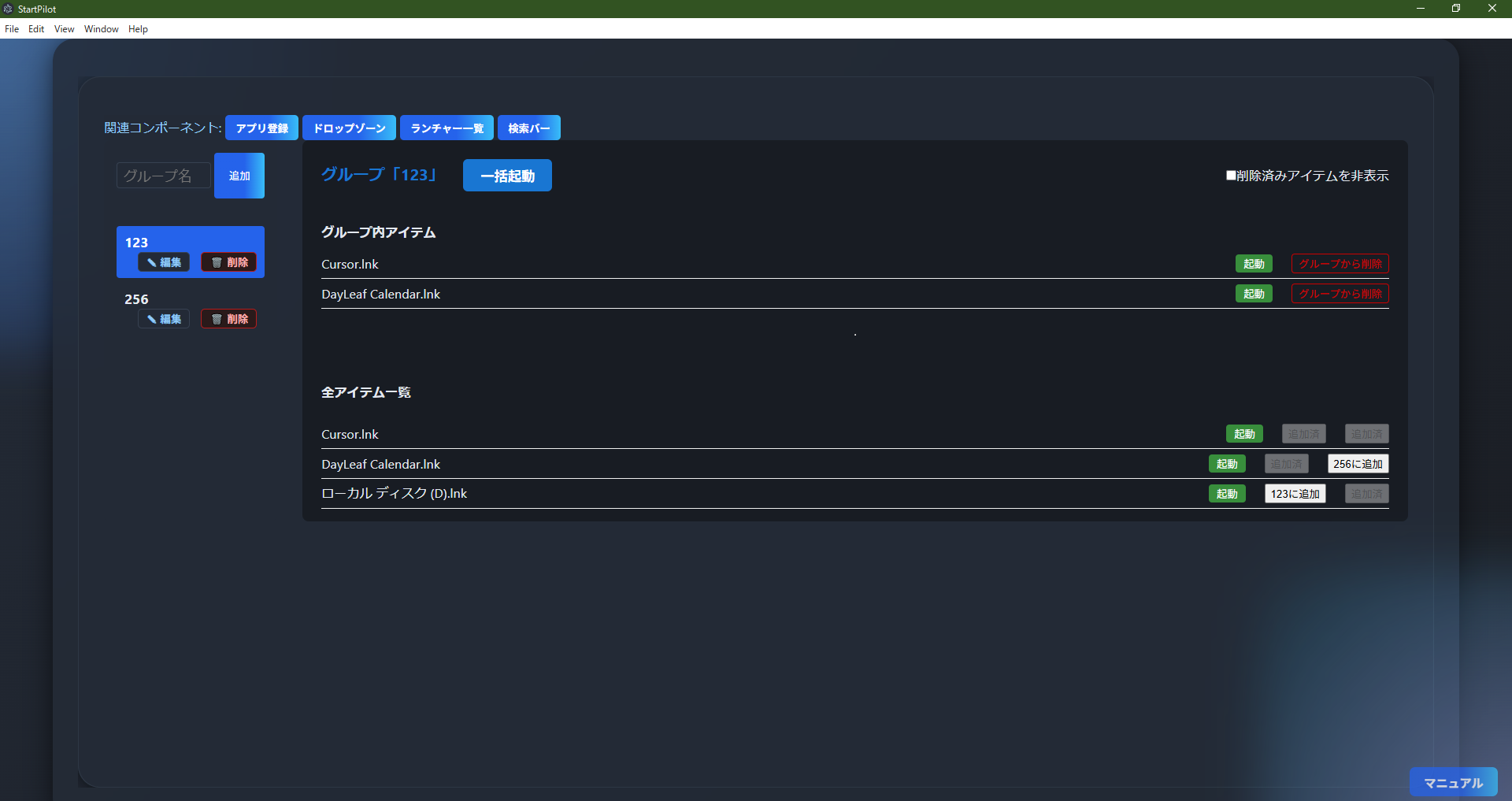 CustomGroupLauncher is a powerful component that allows you to group apps and files and launch them
collectively by group.
CustomGroupLauncher is a powerful component that allows you to group apps and files and launch them
collectively by group.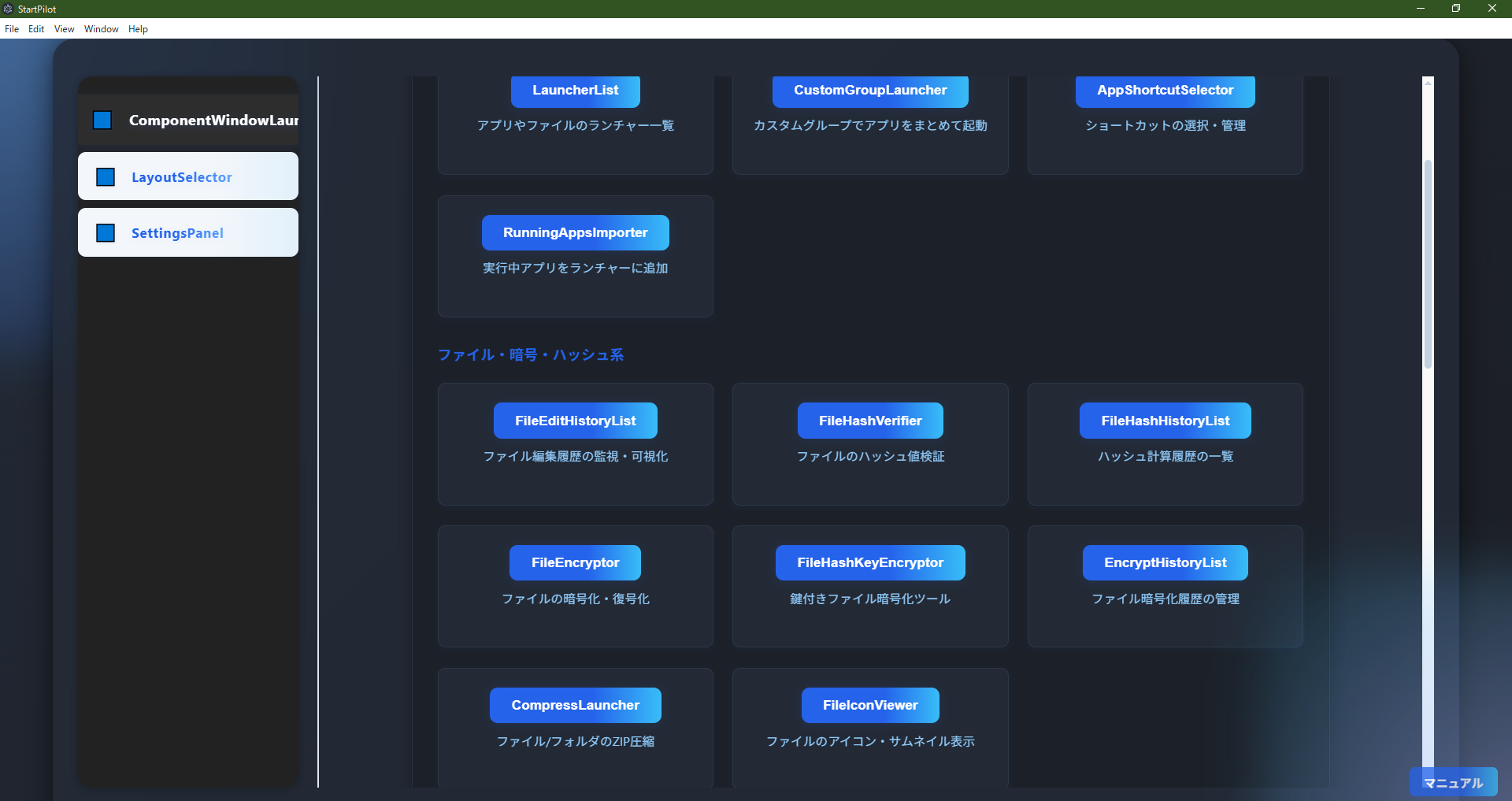 ComponentWindowLauncher is a "component launcher" that lists all major StartPilot components by
category and allows you to launch them in new windows with a single click.
ComponentWindowLauncher is a "component launcher" that lists all major StartPilot components by
category and allows you to launch them in new windows with a single click.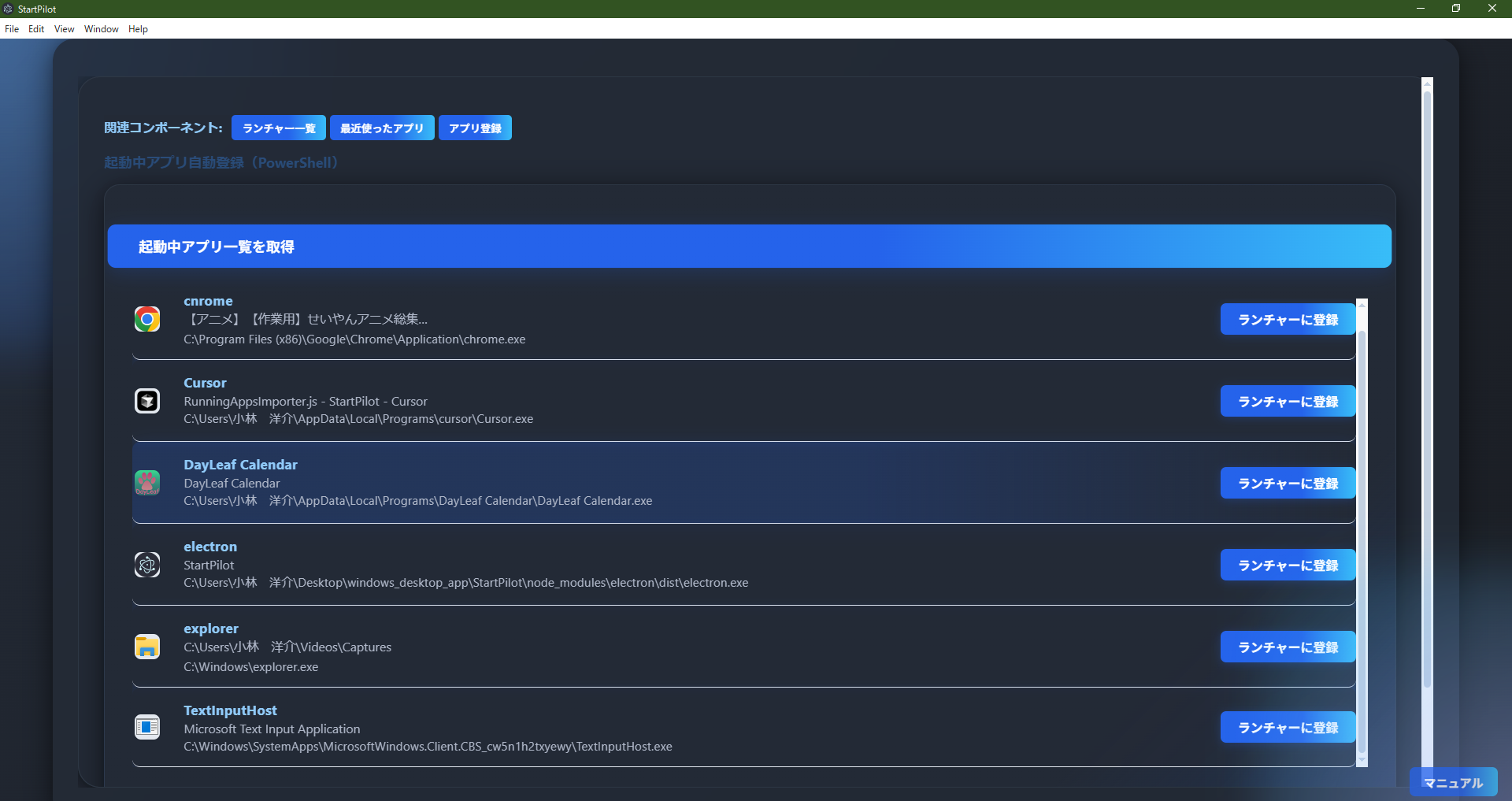 RunningAppsImporter automatically retrieves a list of currently running applications on your PC,
allowing you to register them to StartPilot's launcher with a single click.
RunningAppsImporter automatically retrieves a list of currently running applications on your PC,
allowing you to register them to StartPilot's launcher with a single click.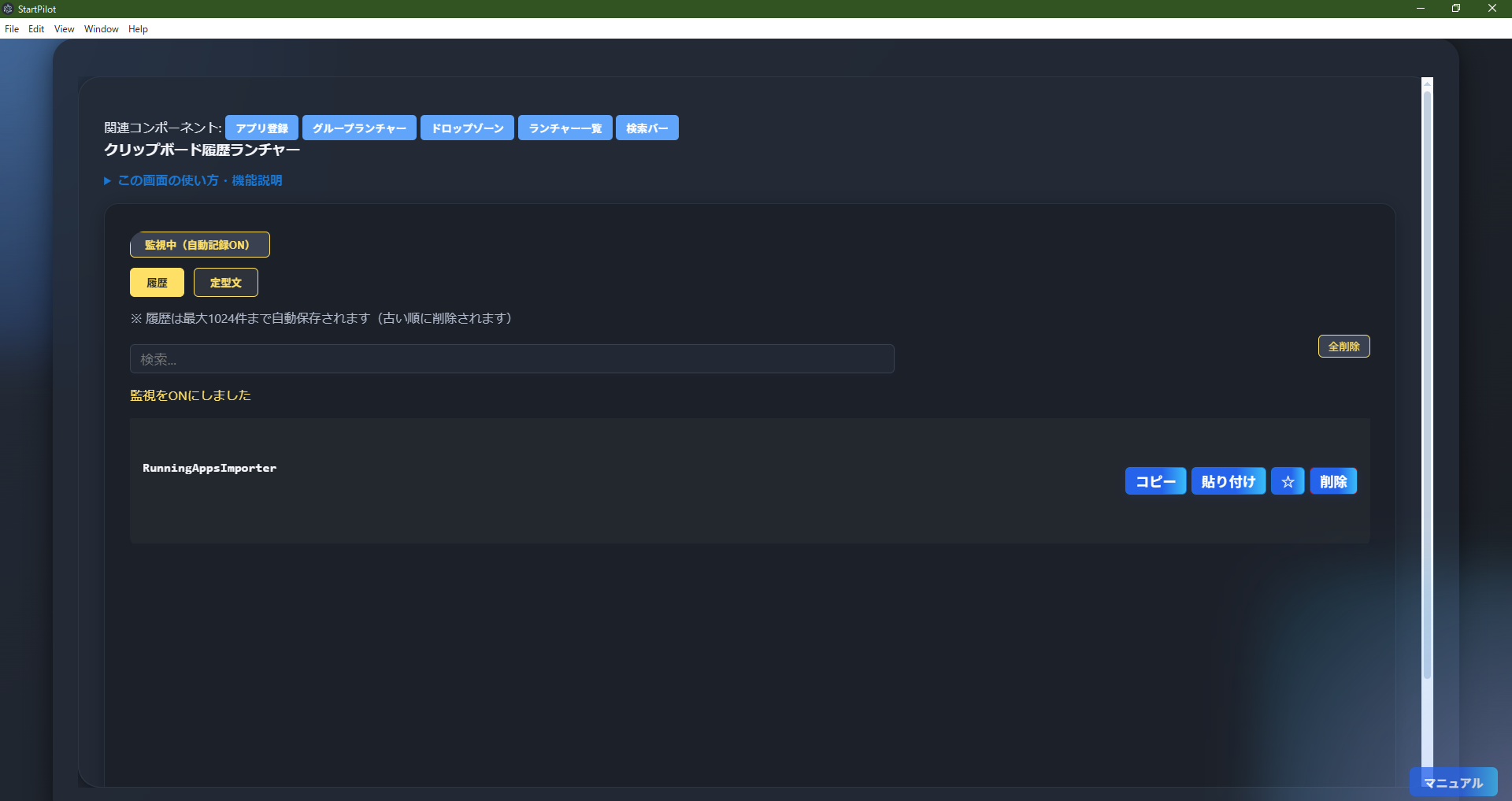
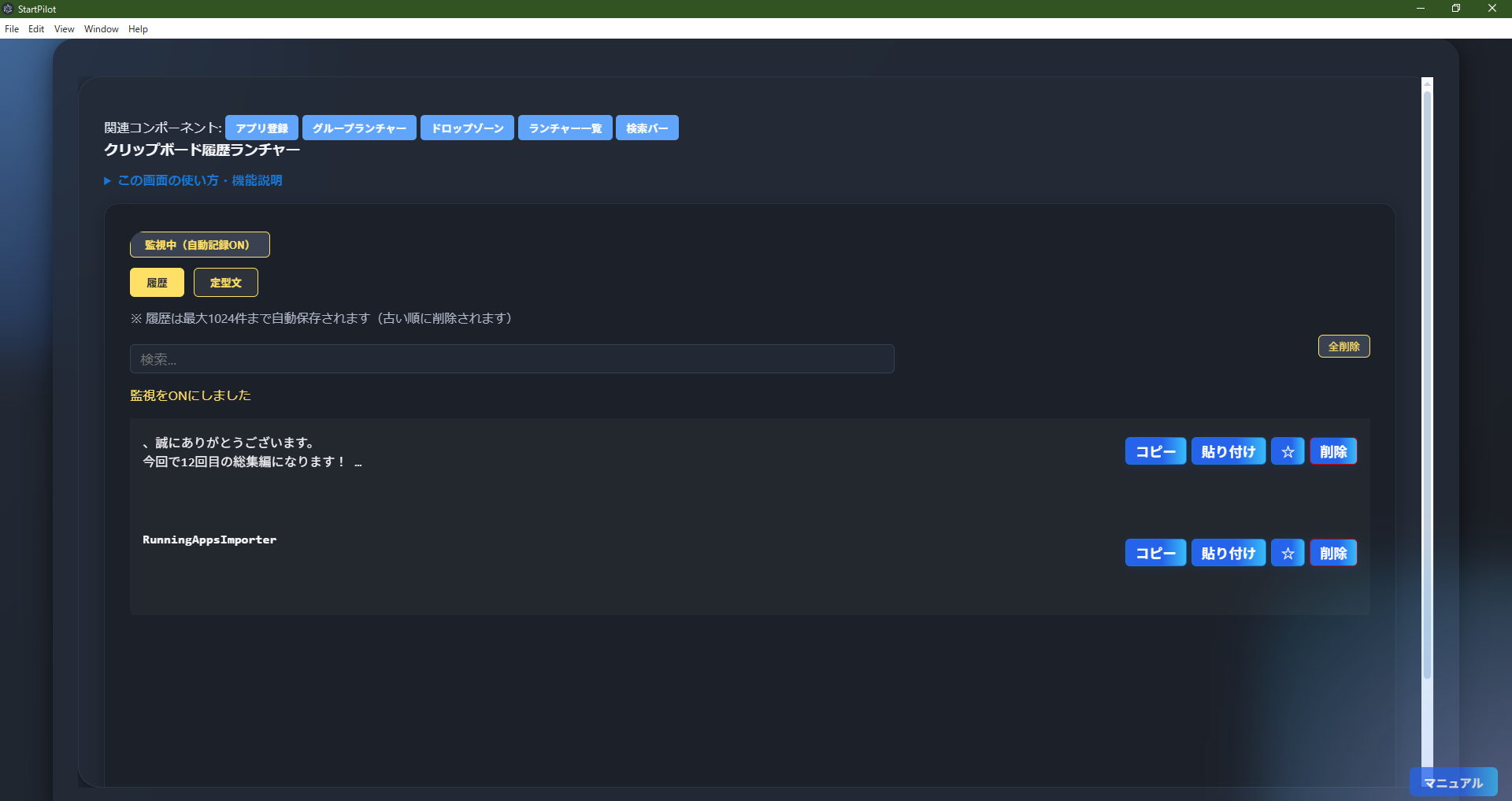 ClipboardHistory automatically saves and displays a list of copied text and files, allowing you to
reuse past clipboard contents.
ClipboardHistory automatically saves and displays a list of copied text and files, allowing you to
reuse past clipboard contents.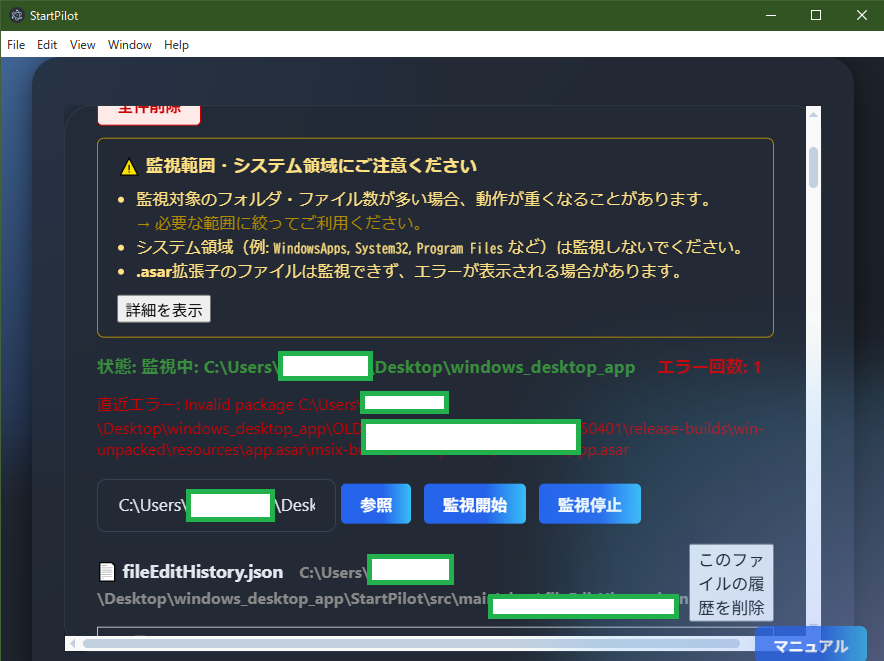
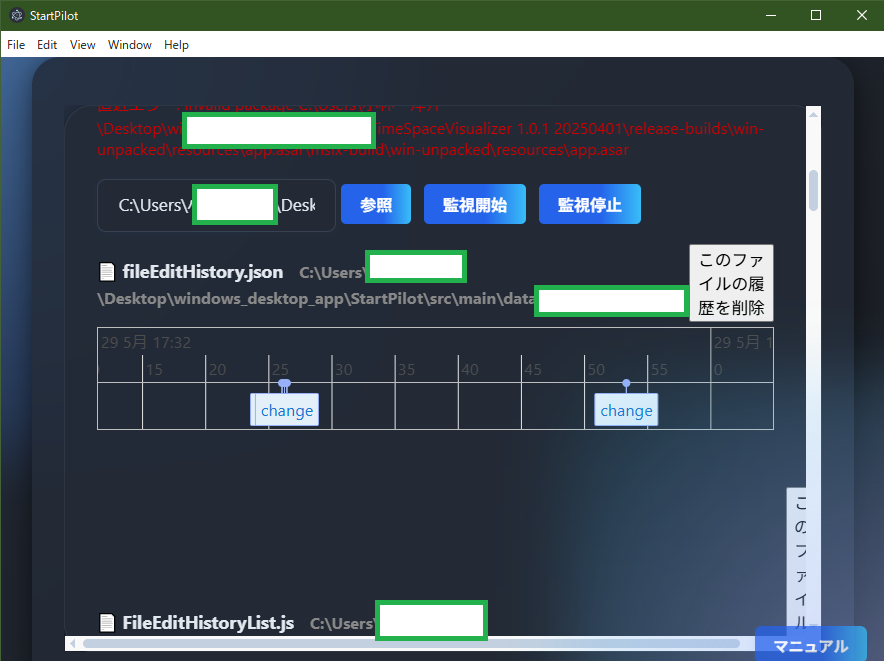 FileEditHistoryList automatically monitors and records edit/add/delete history for specified folders
or files, visualizing them in a timeline or table.
FileEditHistoryList automatically monitors and records edit/add/delete history for specified folders
or files, visualizing them in a timeline or table.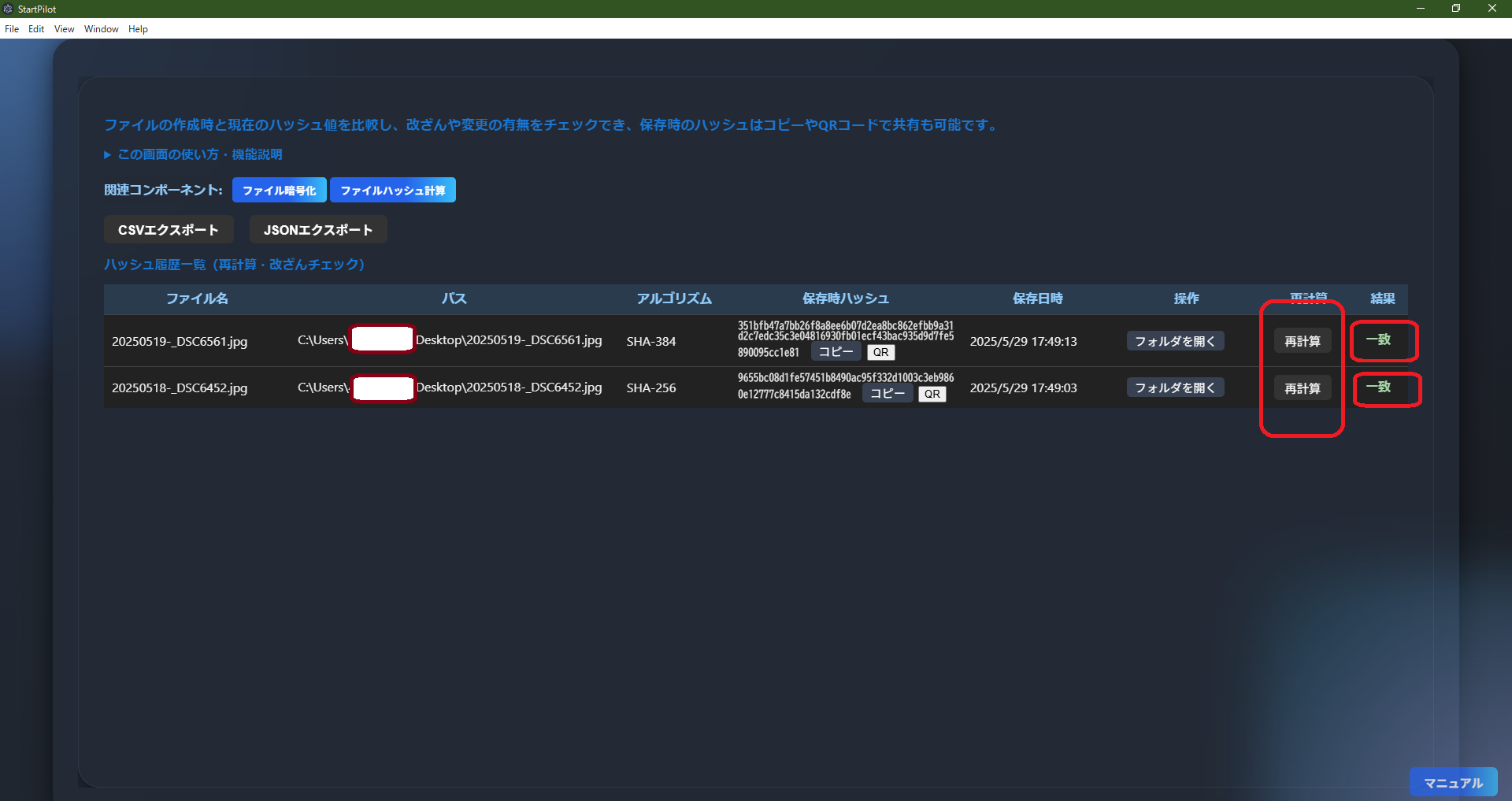 FileHashHistoryList calculates and saves file hash values (SHA-256, SHA-384, etc.), allowing you to
easily check for tampering or changes by recalculating and comparing hashes.
FileHashHistoryList calculates and saves file hash values (SHA-256, SHA-384, etc.), allowing you to
easily check for tampering or changes by recalculating and comparing hashes.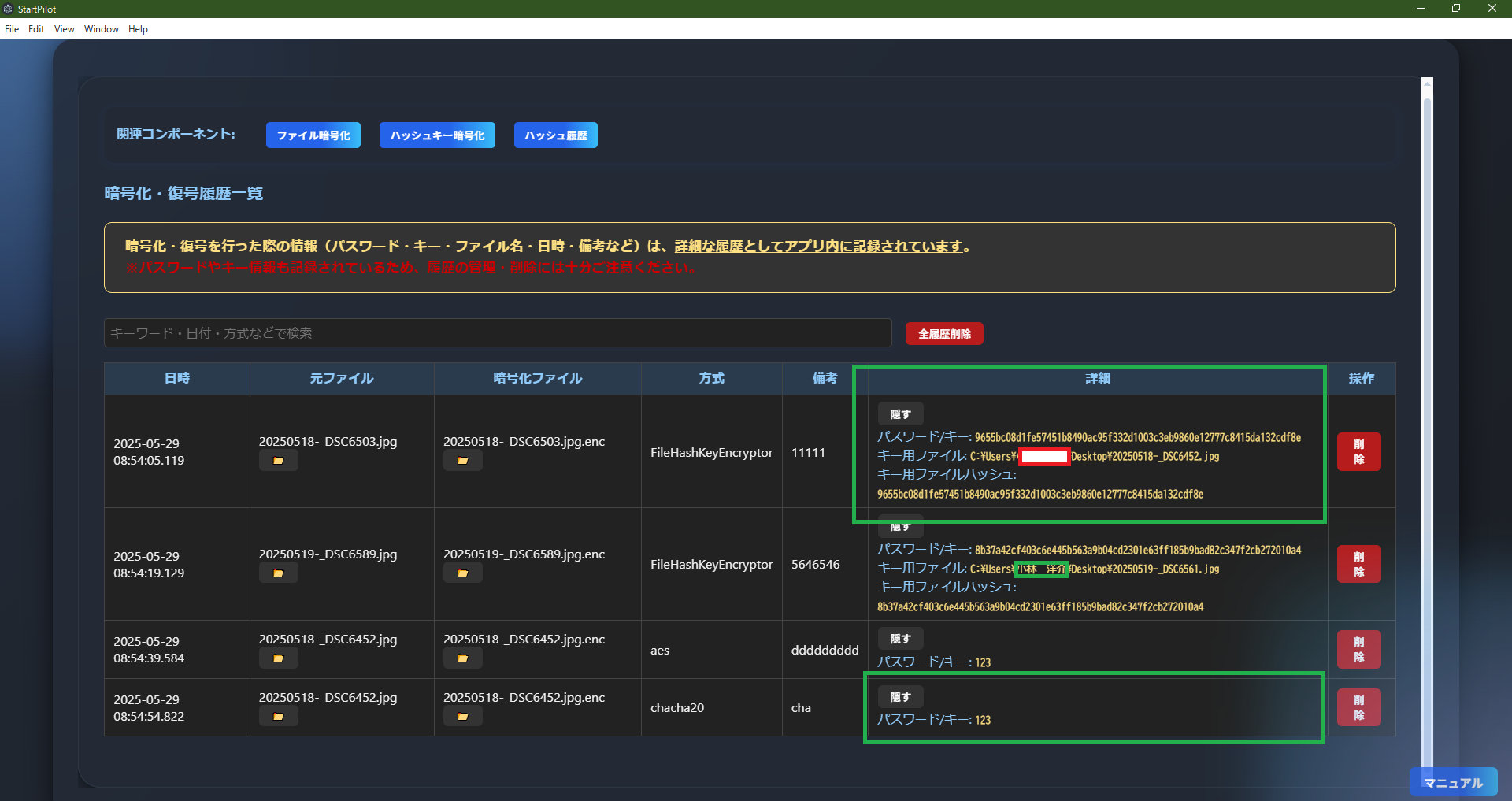 EncryptHistoryList automatically records and manages detailed history of file encryption/decryption
(passwords, keys, file names, date, method, notes, etc.).
EncryptHistoryList automatically records and manages detailed history of file encryption/decryption
(passwords, keys, file names, date, method, notes, etc.).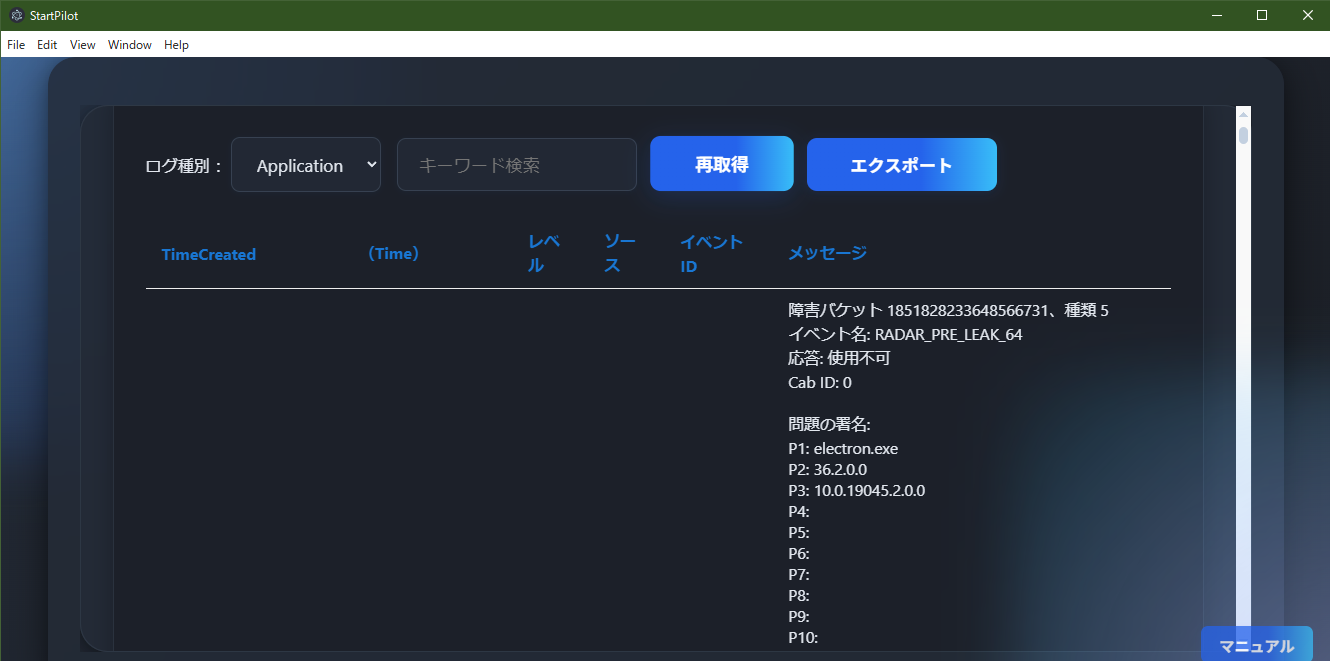
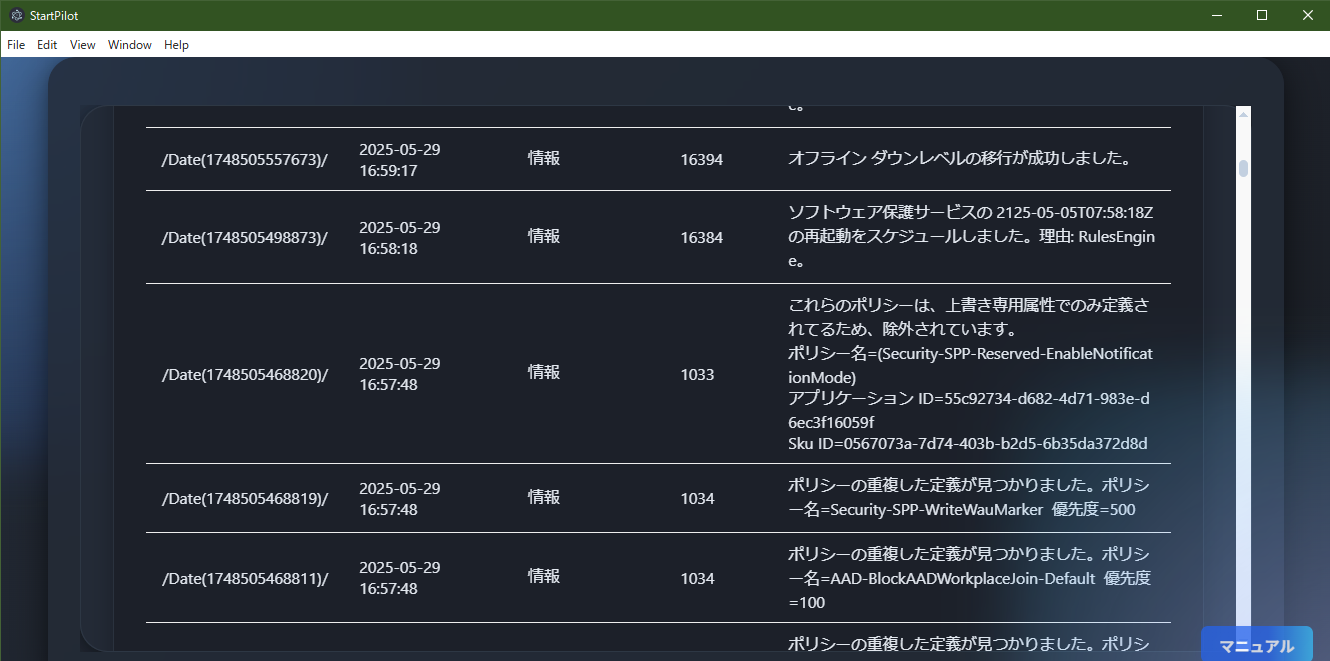 EventLogViewer retrieves and displays Windows system event logs (Application/System/Security, etc.)
via PowerShell.
EventLogViewer retrieves and displays Windows system event logs (Application/System/Security, etc.)
via PowerShell.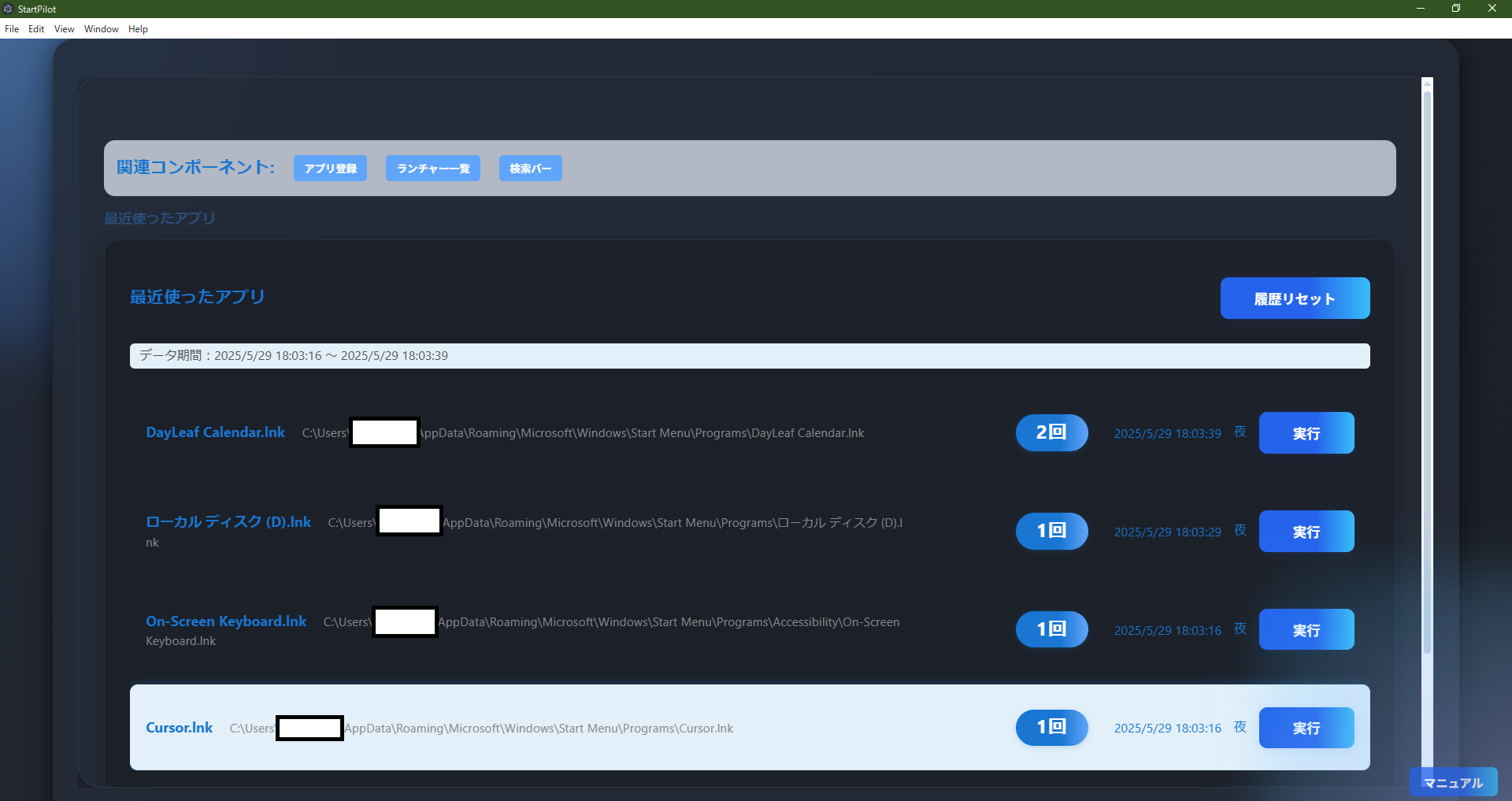 RecentApps automatically records and displays the usage history of apps/files launched from
StartPilot's launcher.
RecentApps automatically records and displays the usage history of apps/files launched from
StartPilot's launcher.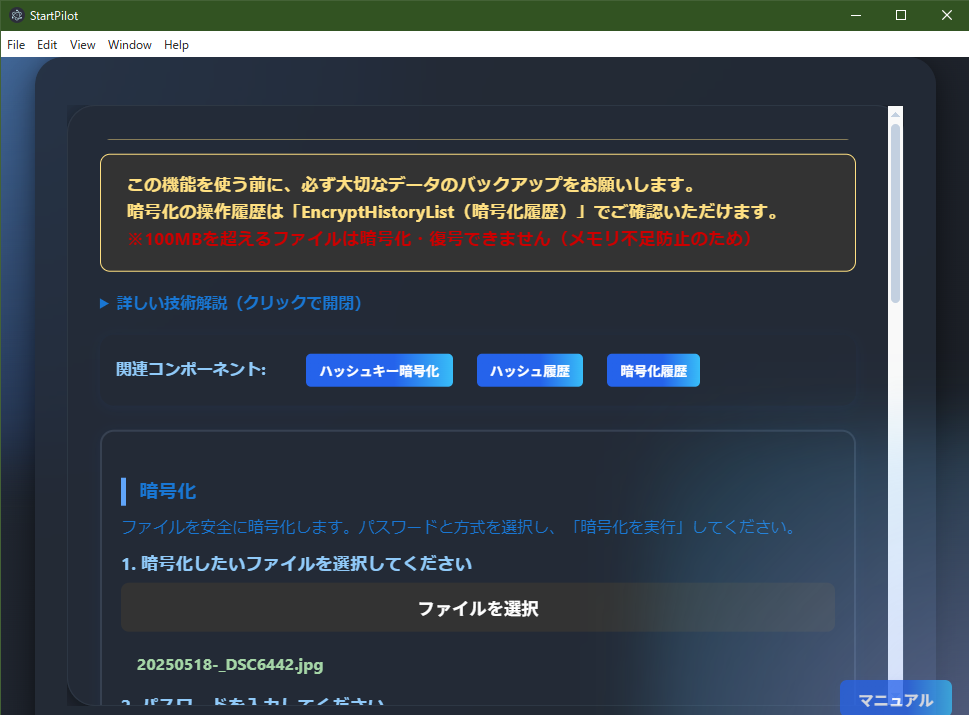
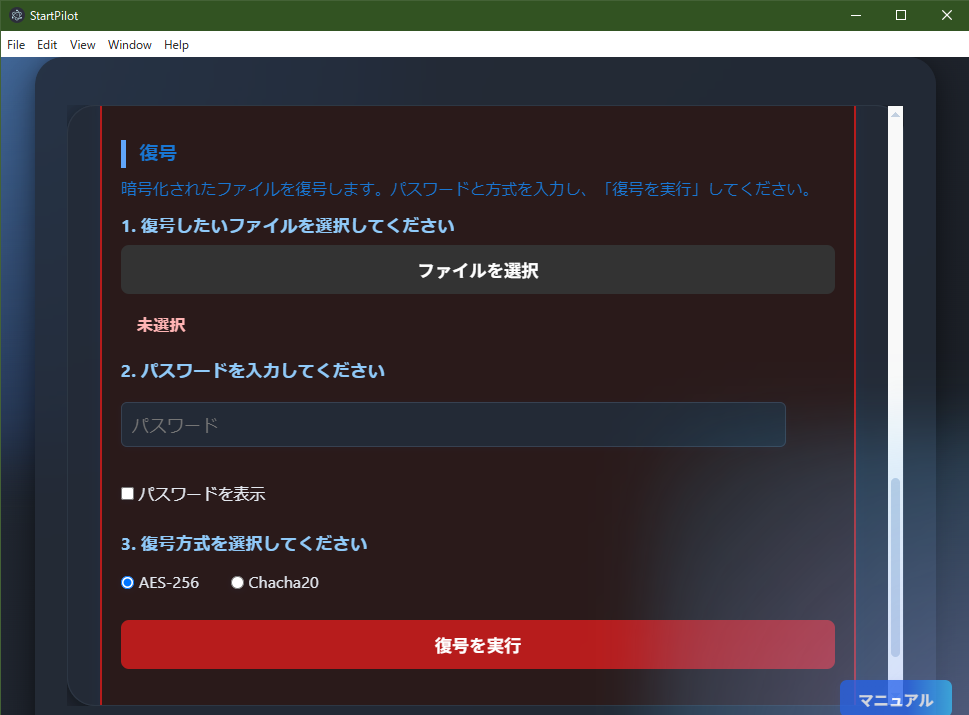 FileEncryptor allows you to securely encrypt and decrypt files. It is ideal for protecting important
data or safely transferring files externally.
FileEncryptor allows you to securely encrypt and decrypt files. It is ideal for protecting important
data or safely transferring files externally.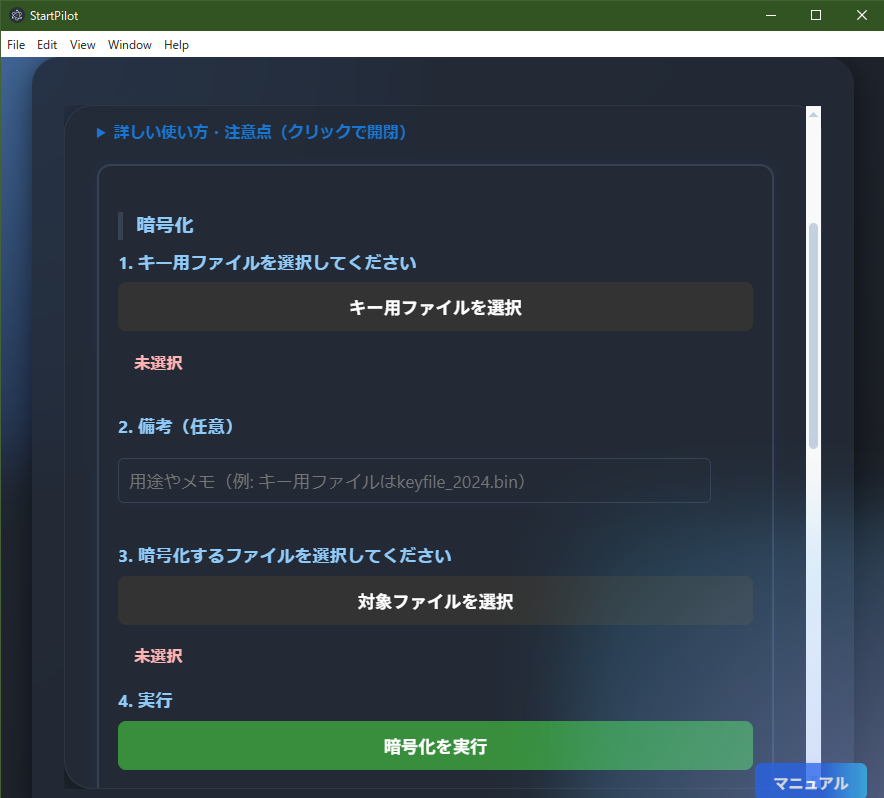
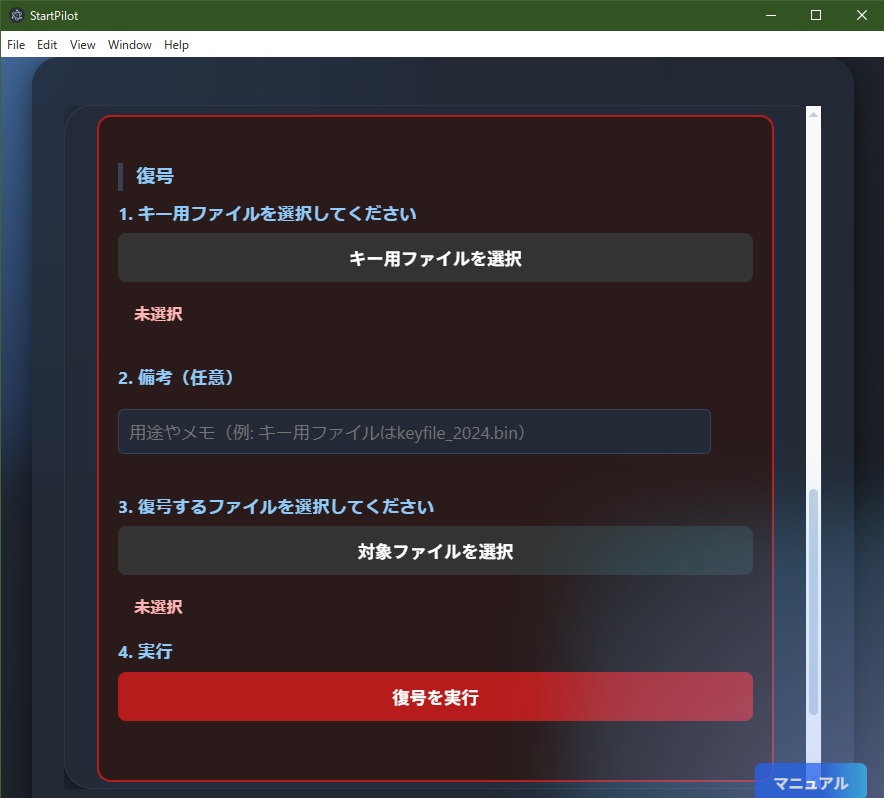 FileHashKeyEncryptor is an advanced security feature that uses the hash value (SHA-256) of any file
as the encryption/decryption key instead of a password.
FileHashKeyEncryptor is an advanced security feature that uses the hash value (SHA-256) of any file
as the encryption/decryption key instead of a password.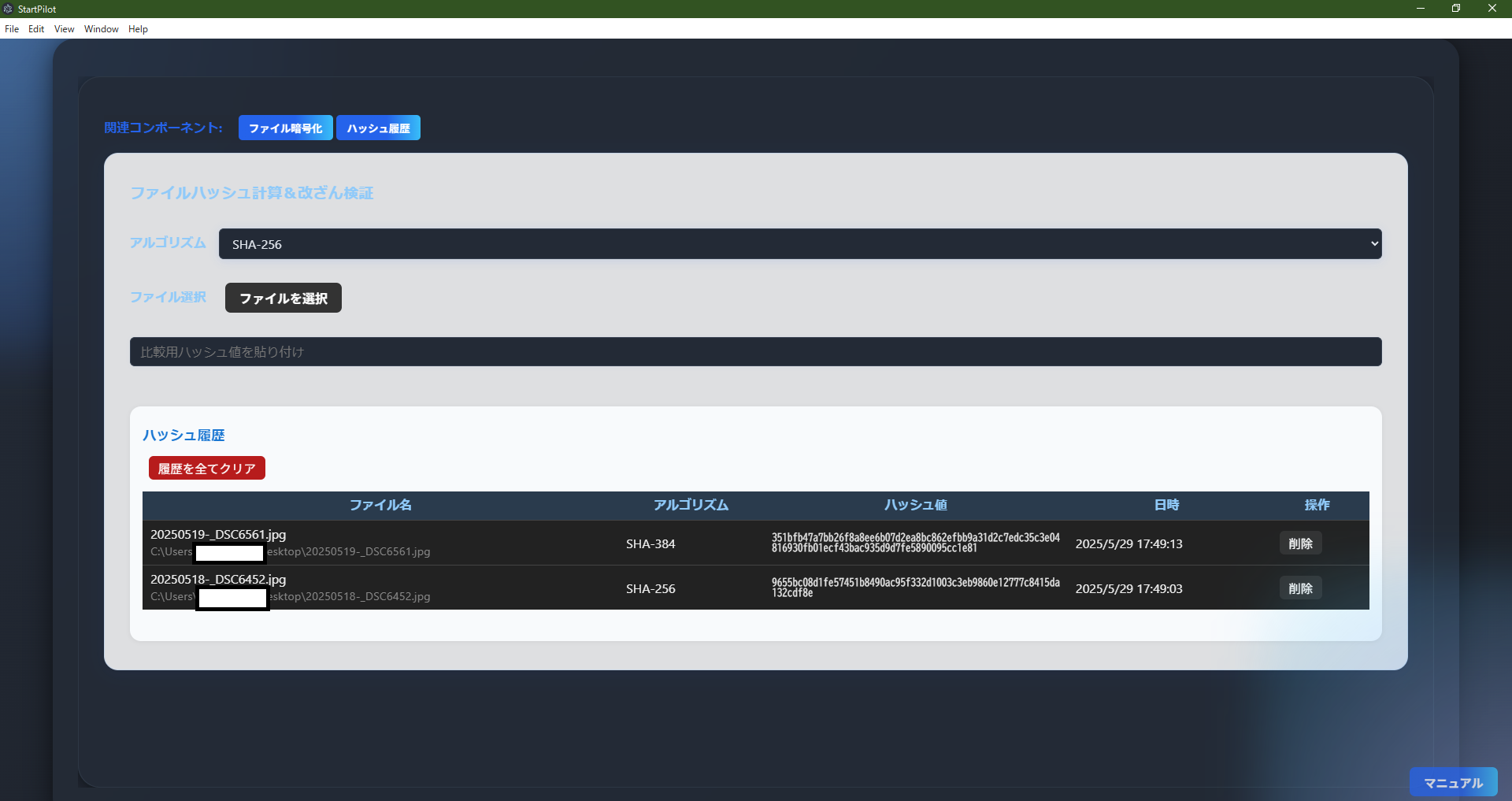 FileHashVerifier calculates file hash values (SHA-256, etc.) and verifies tampering or changes.
FileHashVerifier calculates file hash values (SHA-256, etc.) and verifies tampering or changes.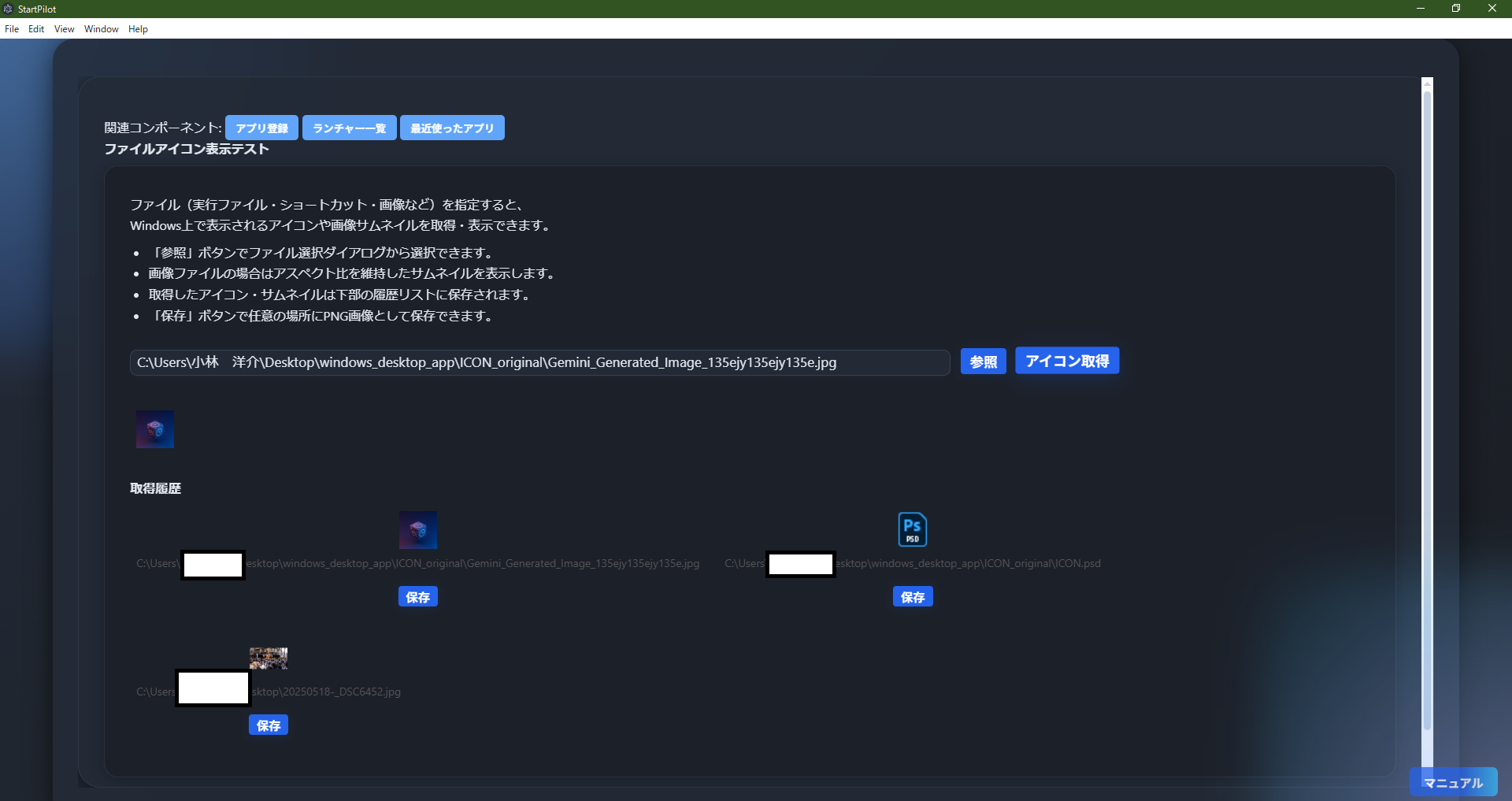 FileIconViewer displays icons and thumbnails for specified files (executables, shortcuts, images,
etc.).
FileIconViewer displays icons and thumbnails for specified files (executables, shortcuts, images,
etc.).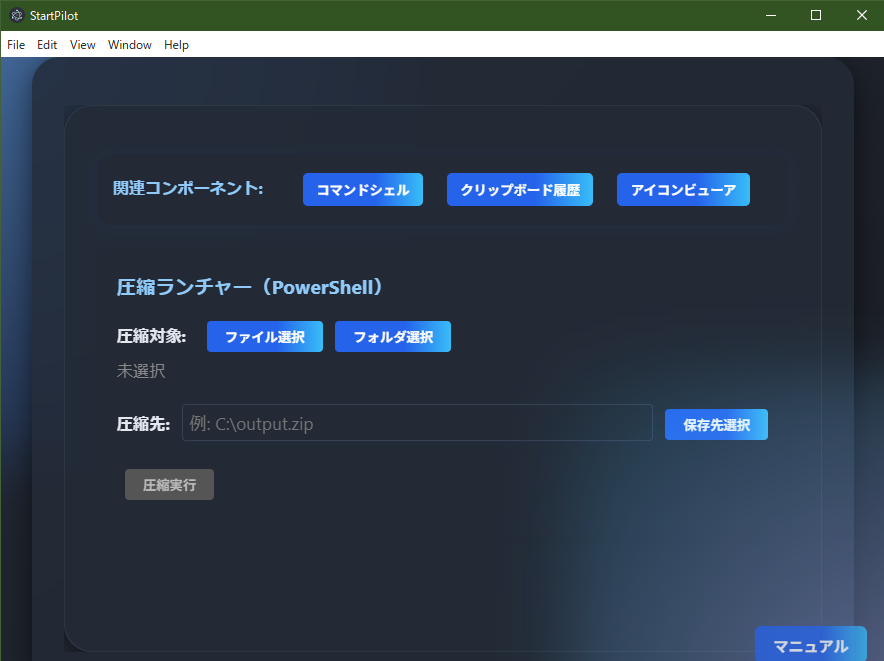 CompressLauncher easily compresses files/folders into ZIP format using Windows' standard PowerShell
"Compress-Archive" command.
CompressLauncher easily compresses files/folders into ZIP format using Windows' standard PowerShell
"Compress-Archive" command.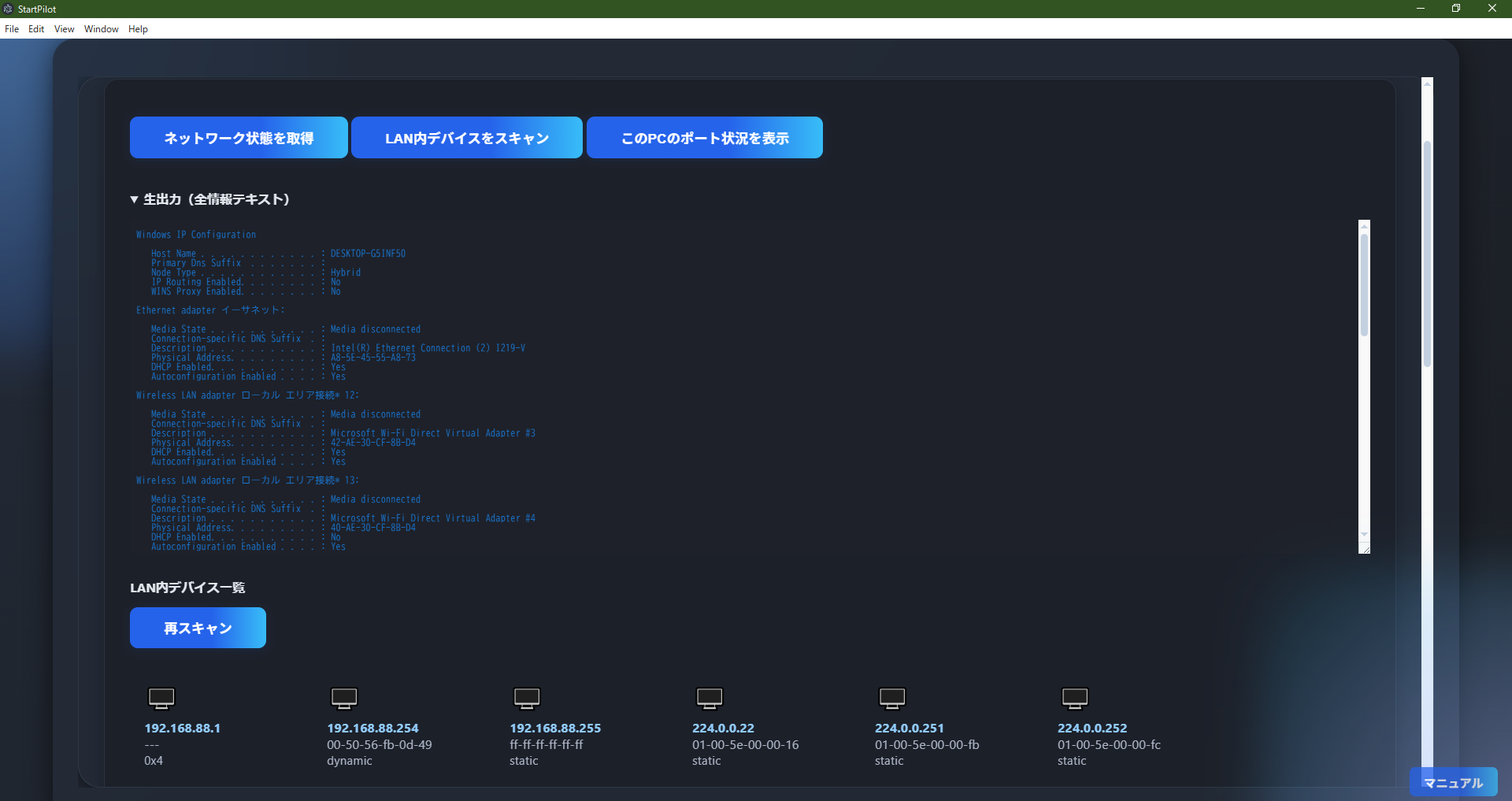
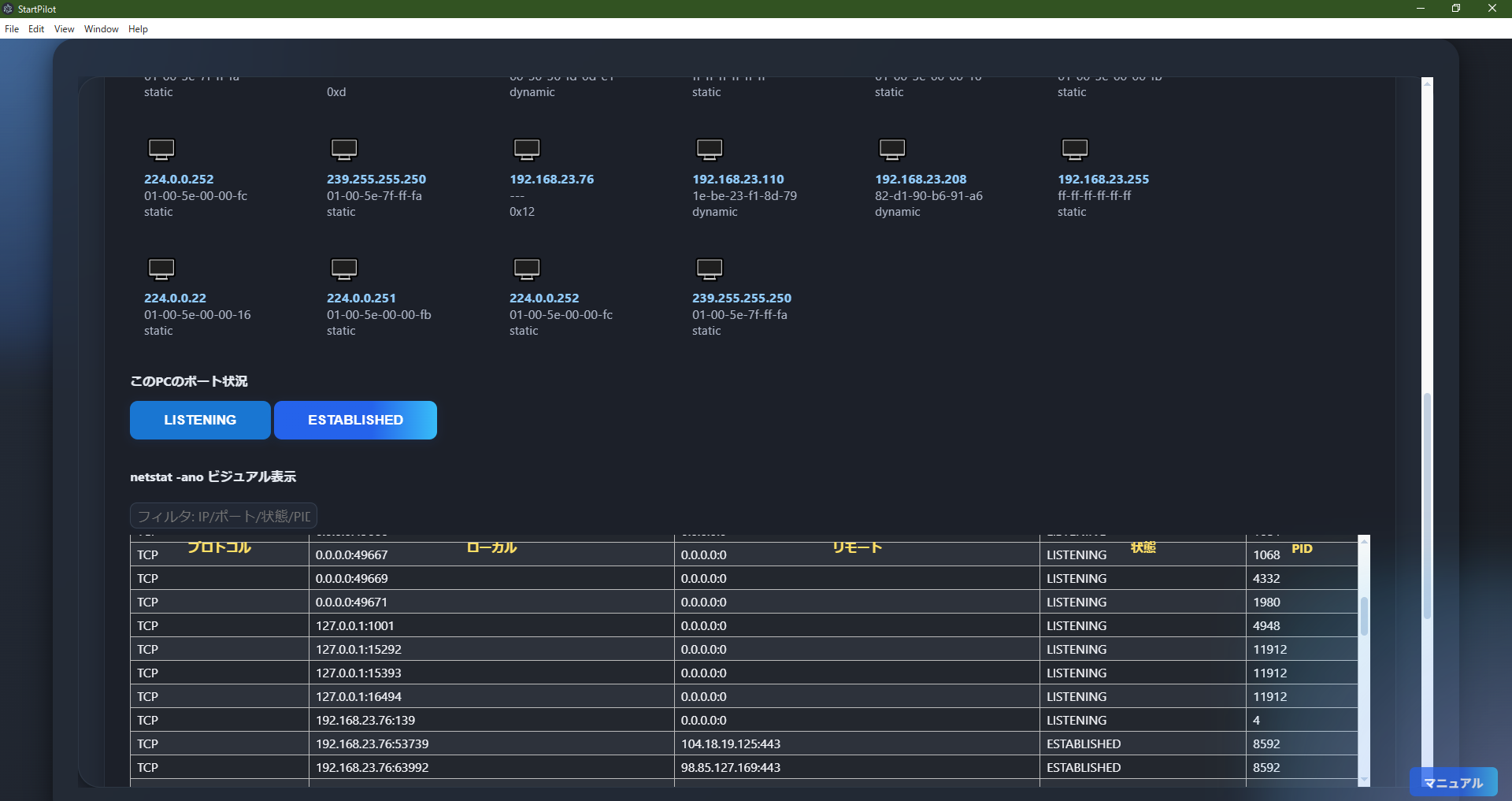 NetworkStatus is a network information dashboard that visualizes your PC's network status, LAN
devices, and port status.
NetworkStatus is a network information dashboard that visualizes your PC's network status, LAN
devices, and port status.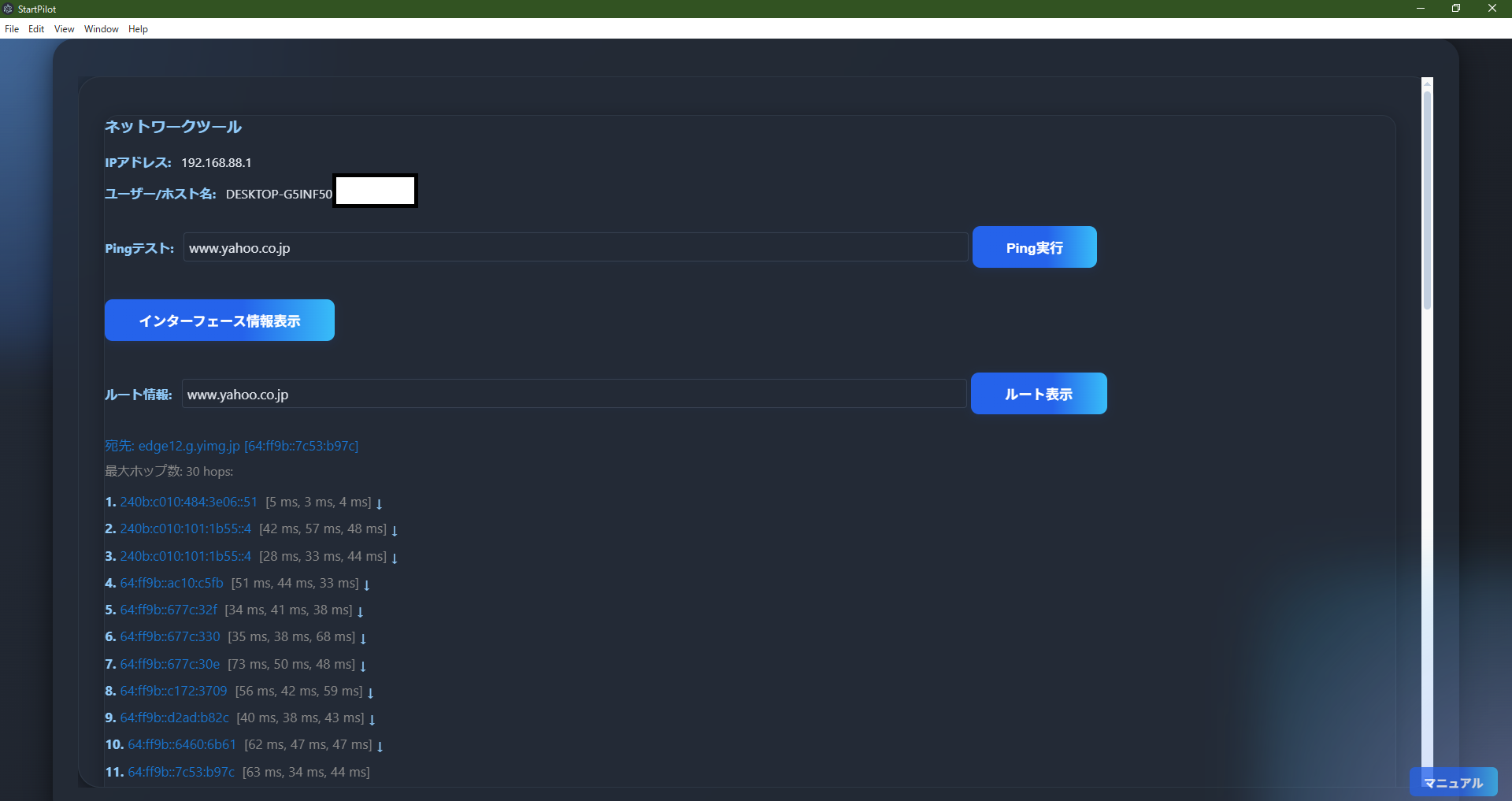
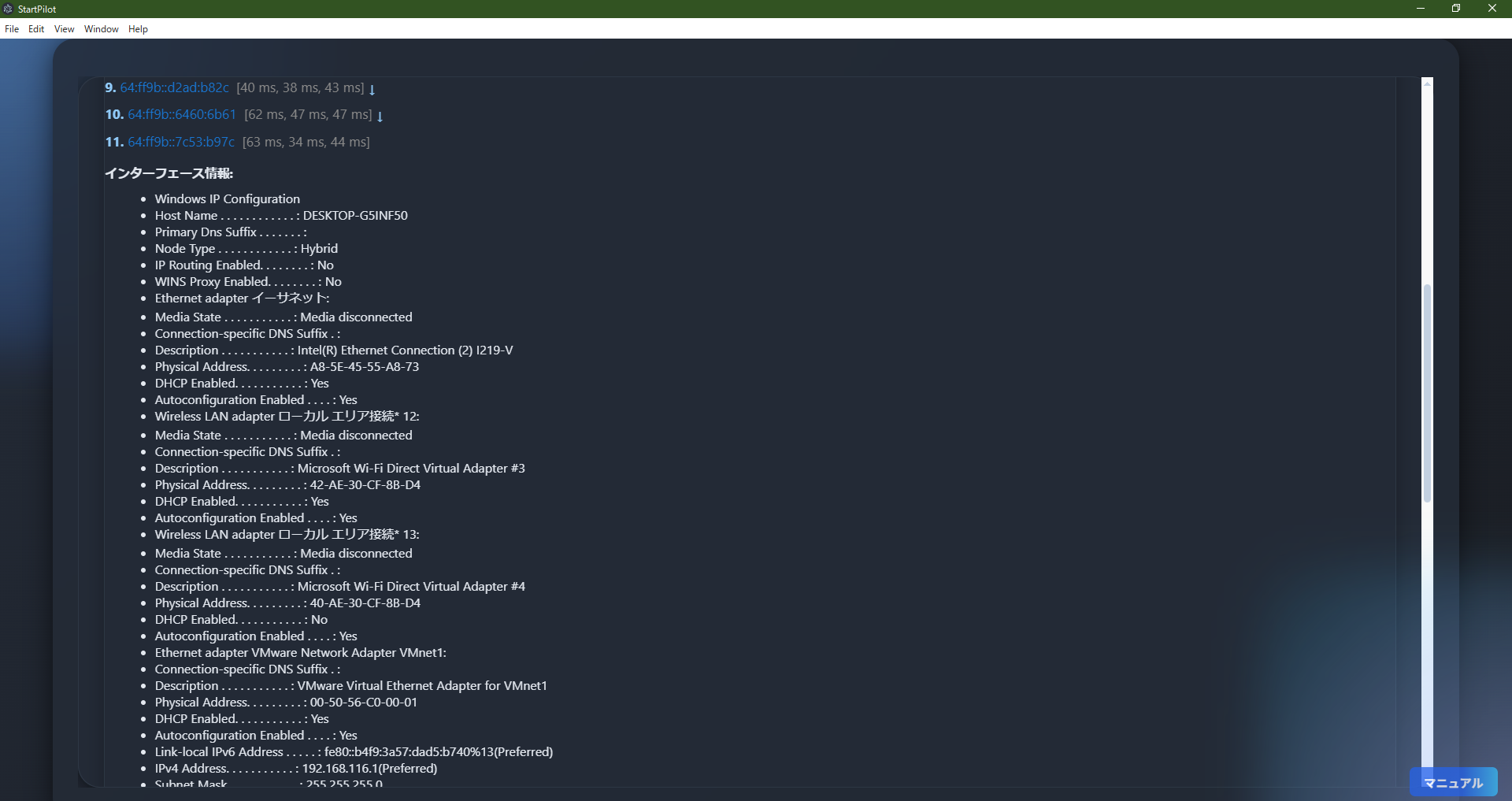 NetworkTool is a set of tools for basic network diagnostics and information retrieval.
NetworkTool is a set of tools for basic network diagnostics and information retrieval.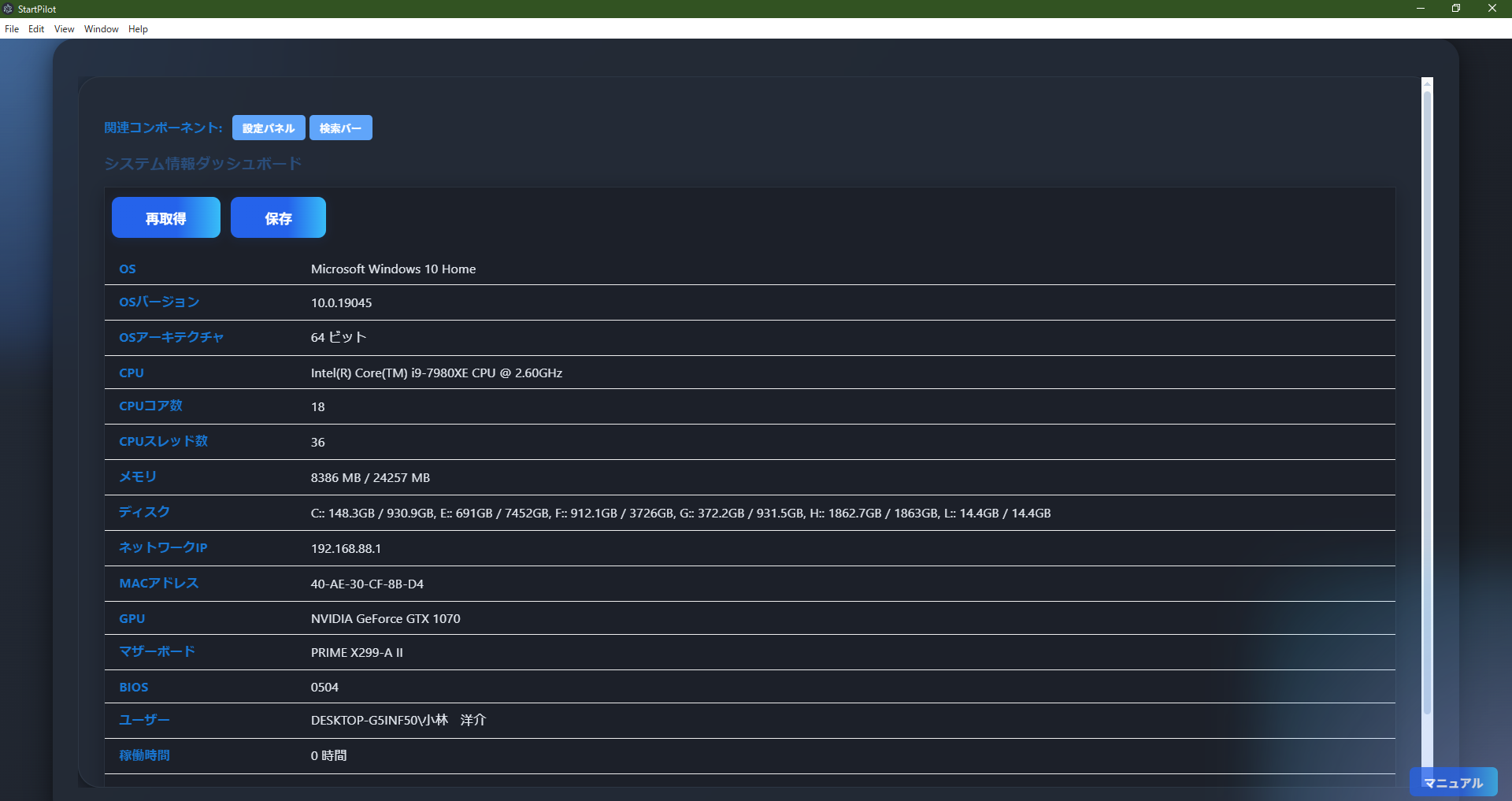 SystemInfoDashboard is a dashboard that retrieves and displays major Windows system info (OS, CPU,
memory, disk, network, GPU, etc.).
SystemInfoDashboard is a dashboard that retrieves and displays major Windows system info (OS, CPU,
memory, disk, network, GPU, etc.).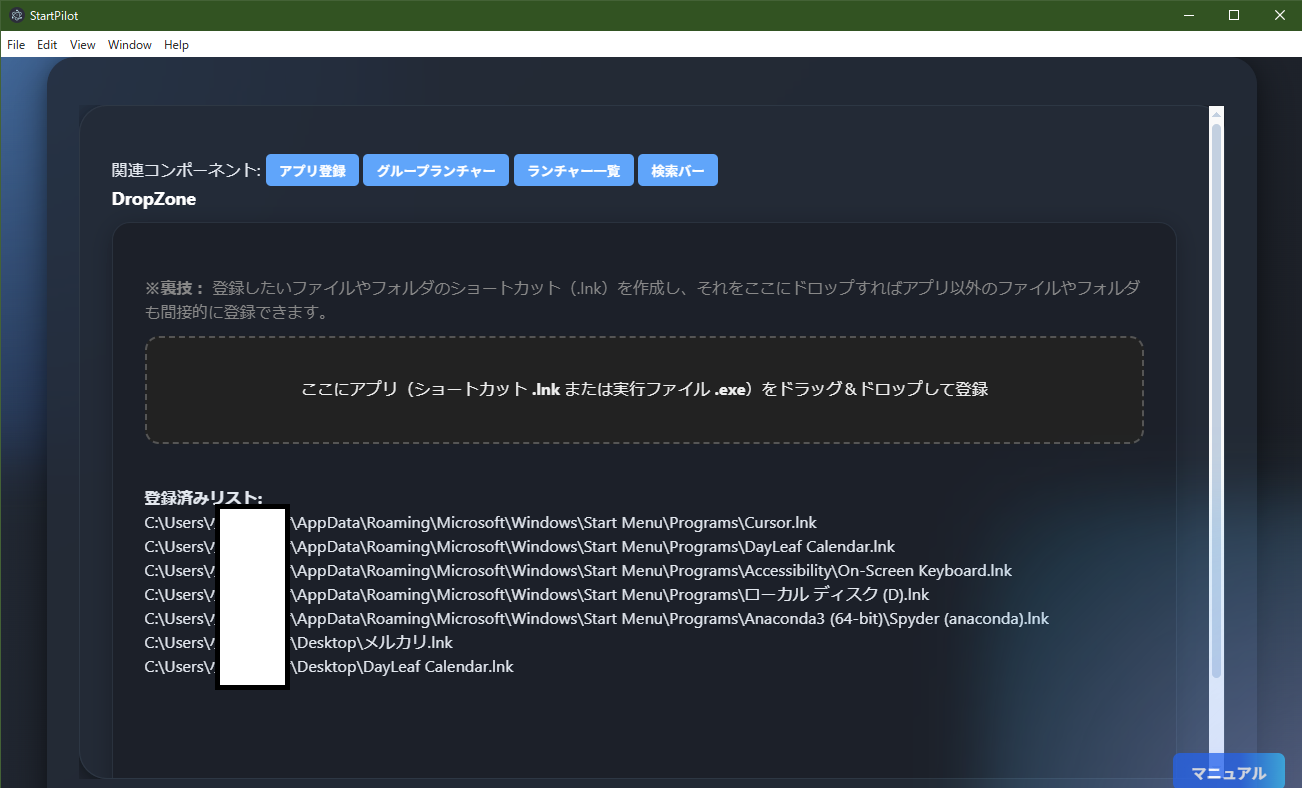 DropZone is an intuitive component for registering app shortcuts (.lnk) or executables (.exe) to the
launcher by drag & drop.
DropZone is an intuitive component for registering app shortcuts (.lnk) or executables (.exe) to the
launcher by drag & drop.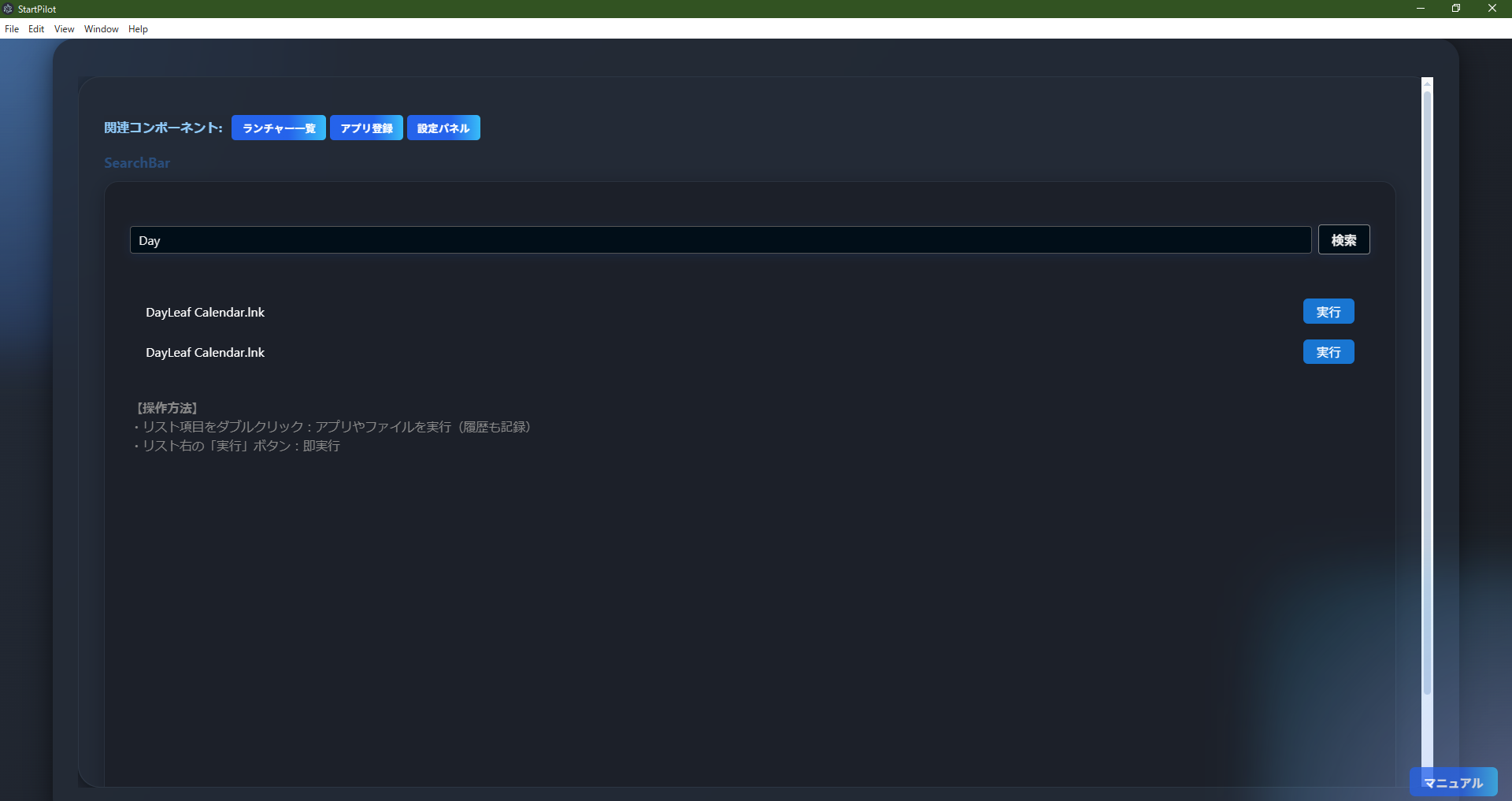 SearchBar is a dedicated component for quickly searching and launching registered apps/files by
keyword.
SearchBar is a dedicated component for quickly searching and launching registered apps/files by
keyword.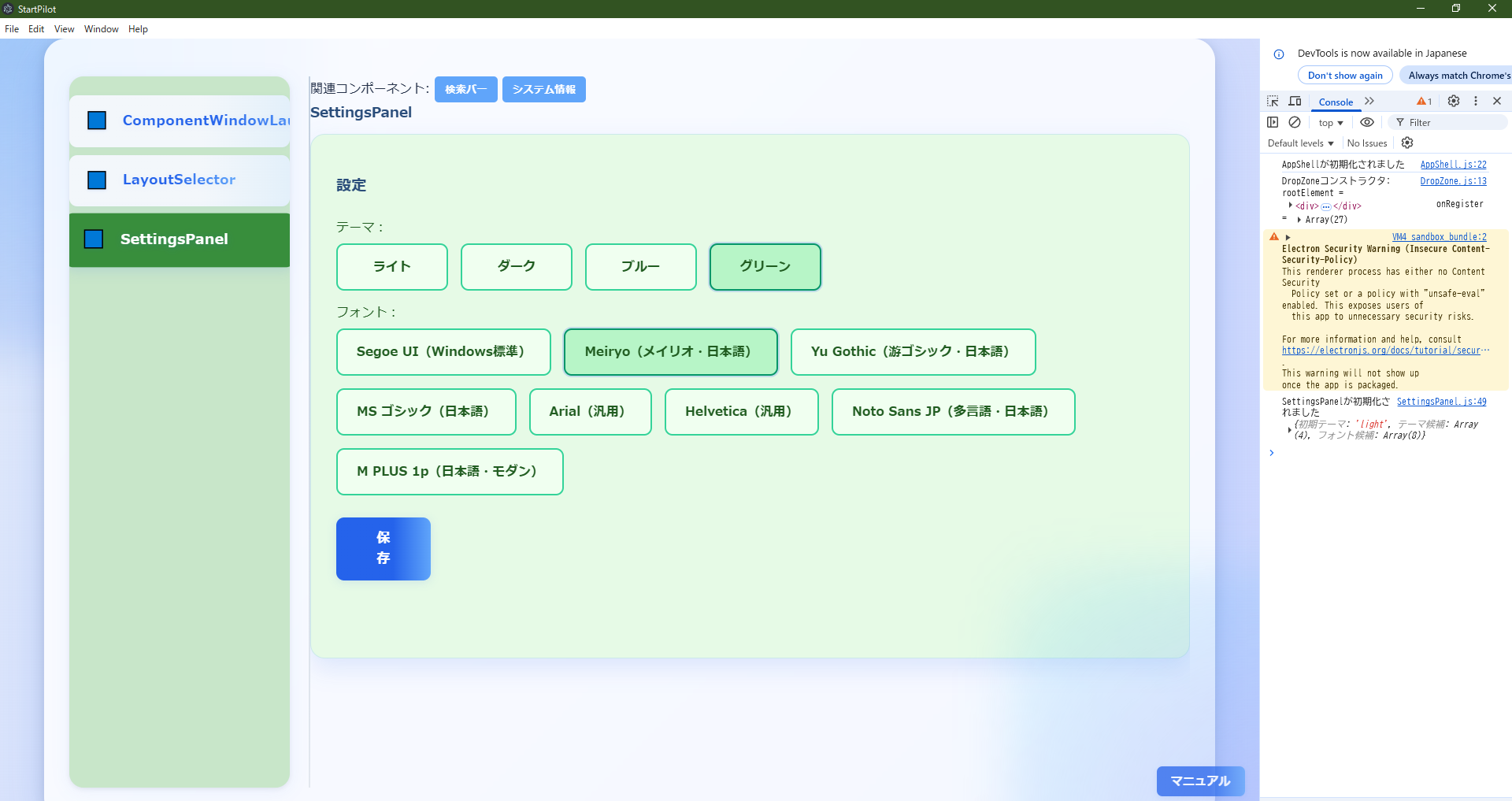
 SettingsPanel is a settings component for easily switching and saving the app's theme and font via
GUI.
SettingsPanel is a settings component for easily switching and saving the app's theme and font via
GUI.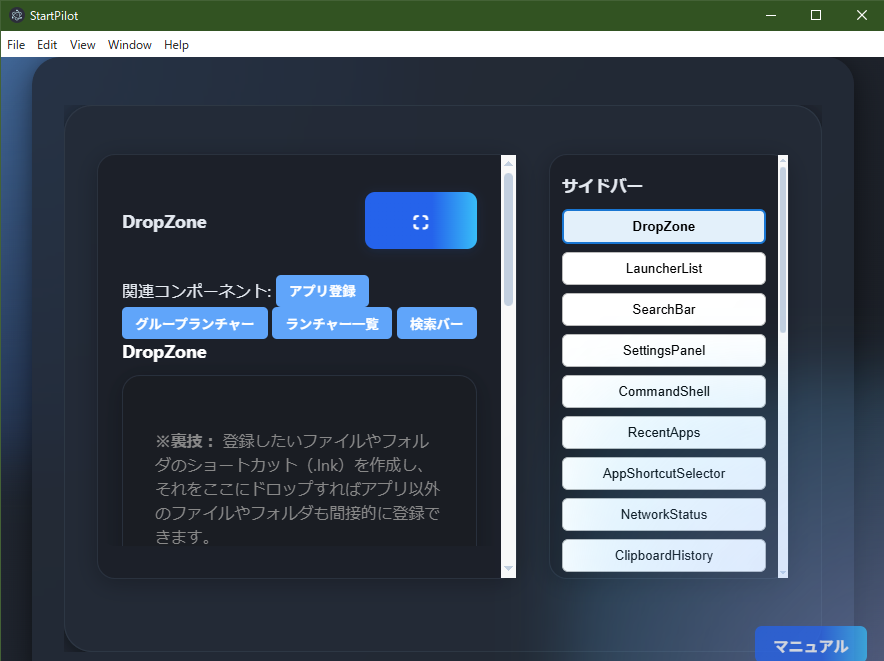
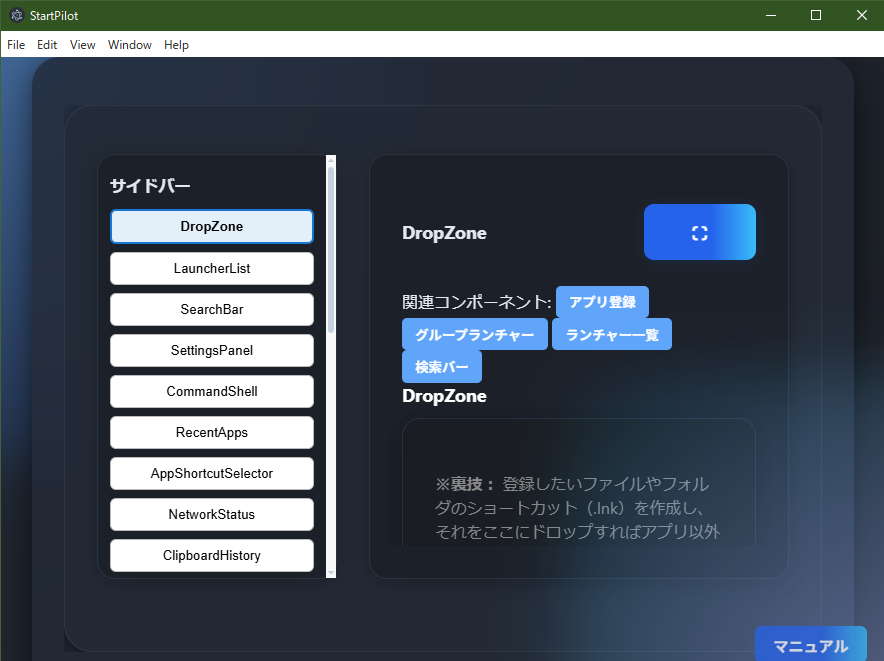
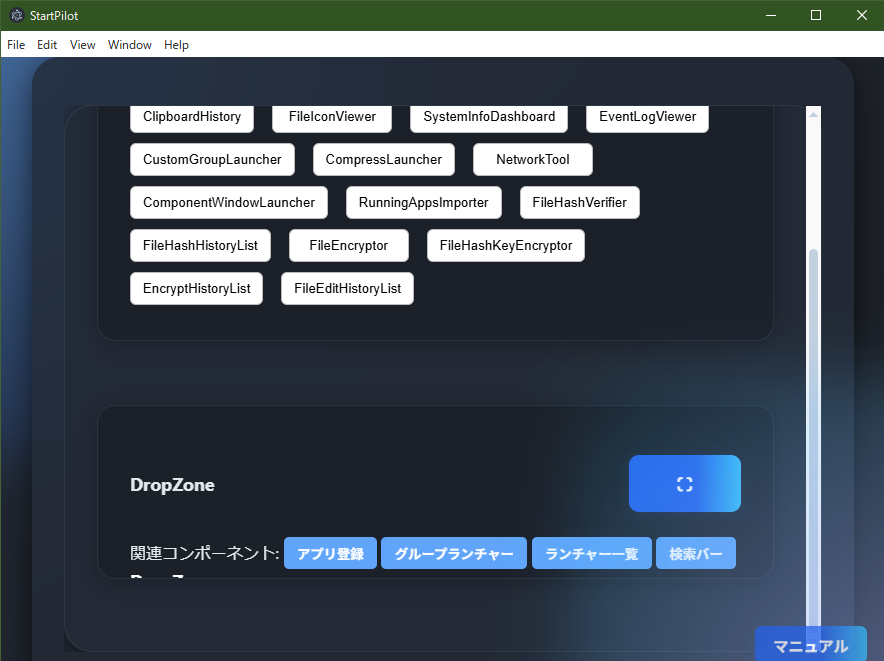
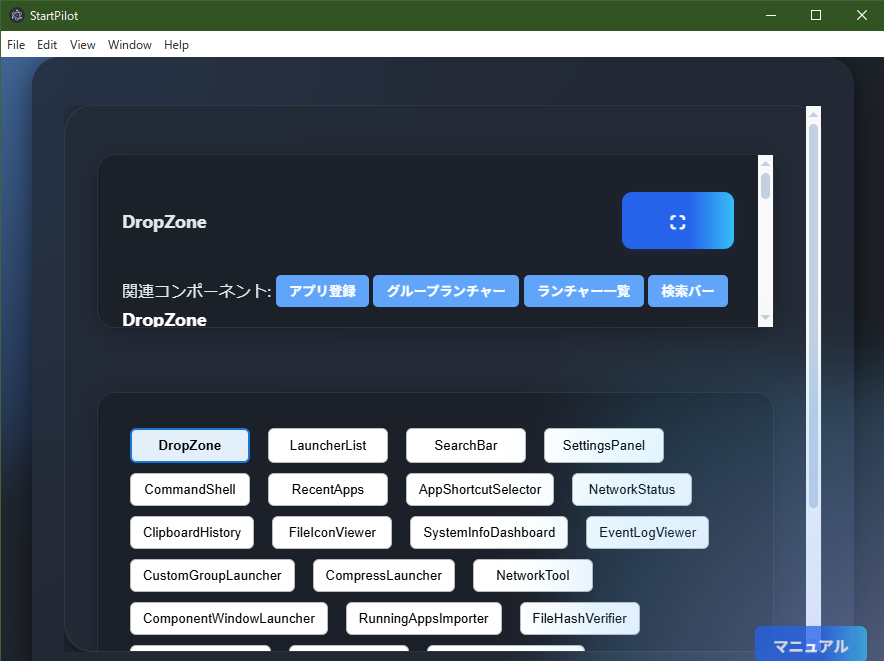 SidebarSwitchLayout (and its Left/Top/Bottom variants) are layout switcher components for toggling
all components via sidebar or slider.
SidebarSwitchLayout (and its Left/Top/Bottom variants) are layout switcher components for toggling
all components via sidebar or slider.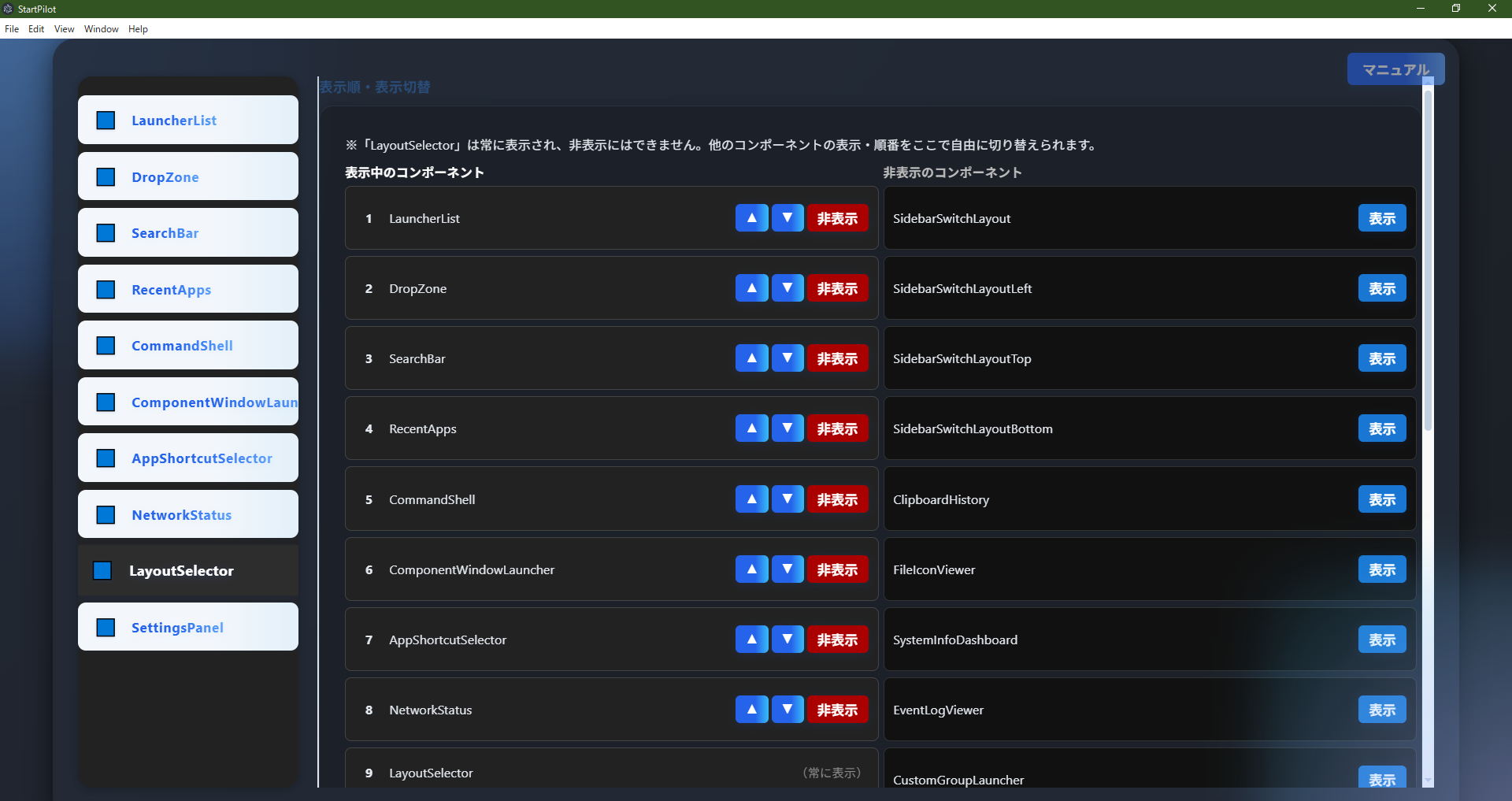 LayoutSelector is a special management component for freely switching the display order and
visibility of all UI components via GUI.
LayoutSelector is a special management component for freely switching the display order and
visibility of all UI components via GUI.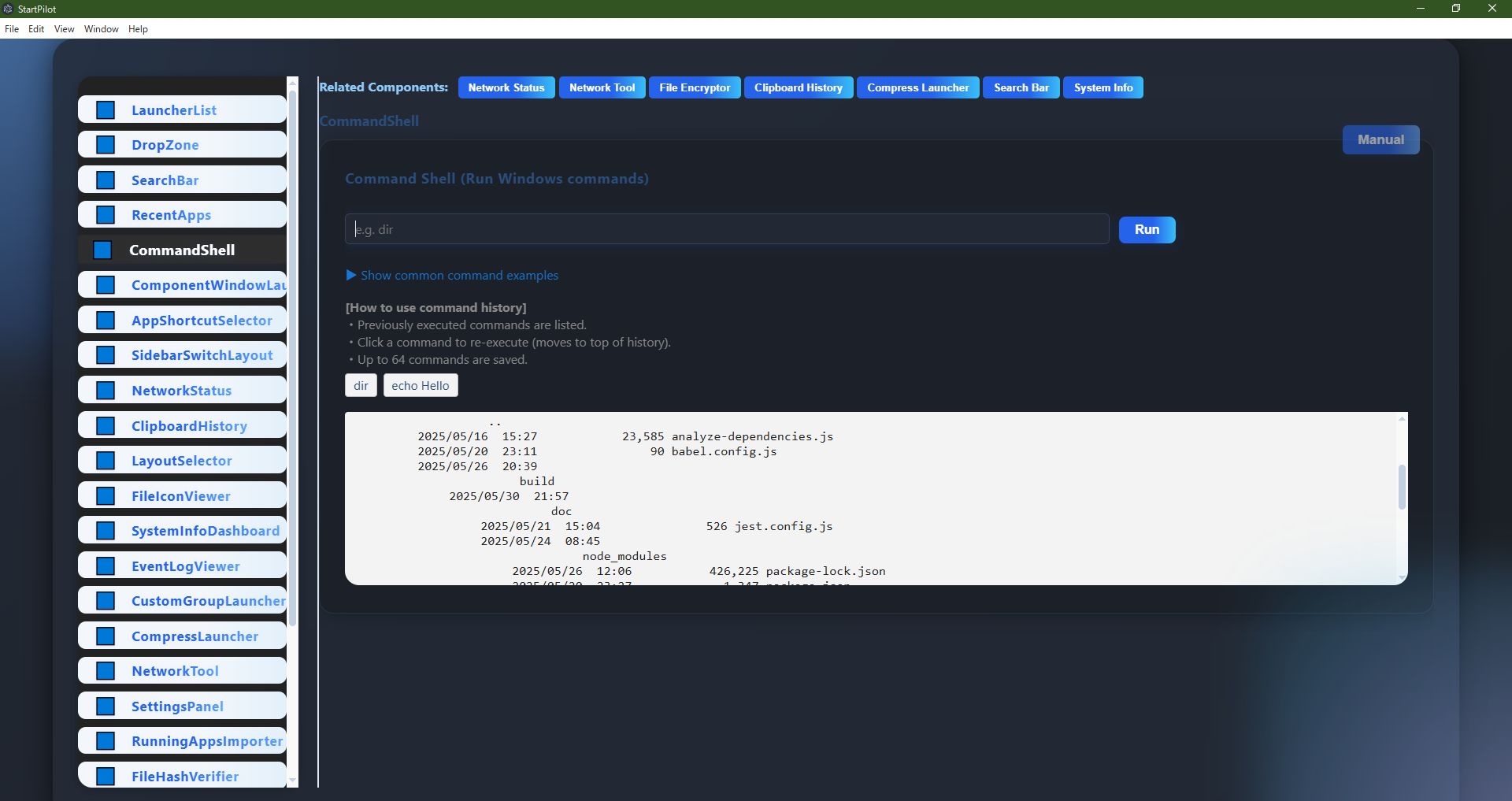
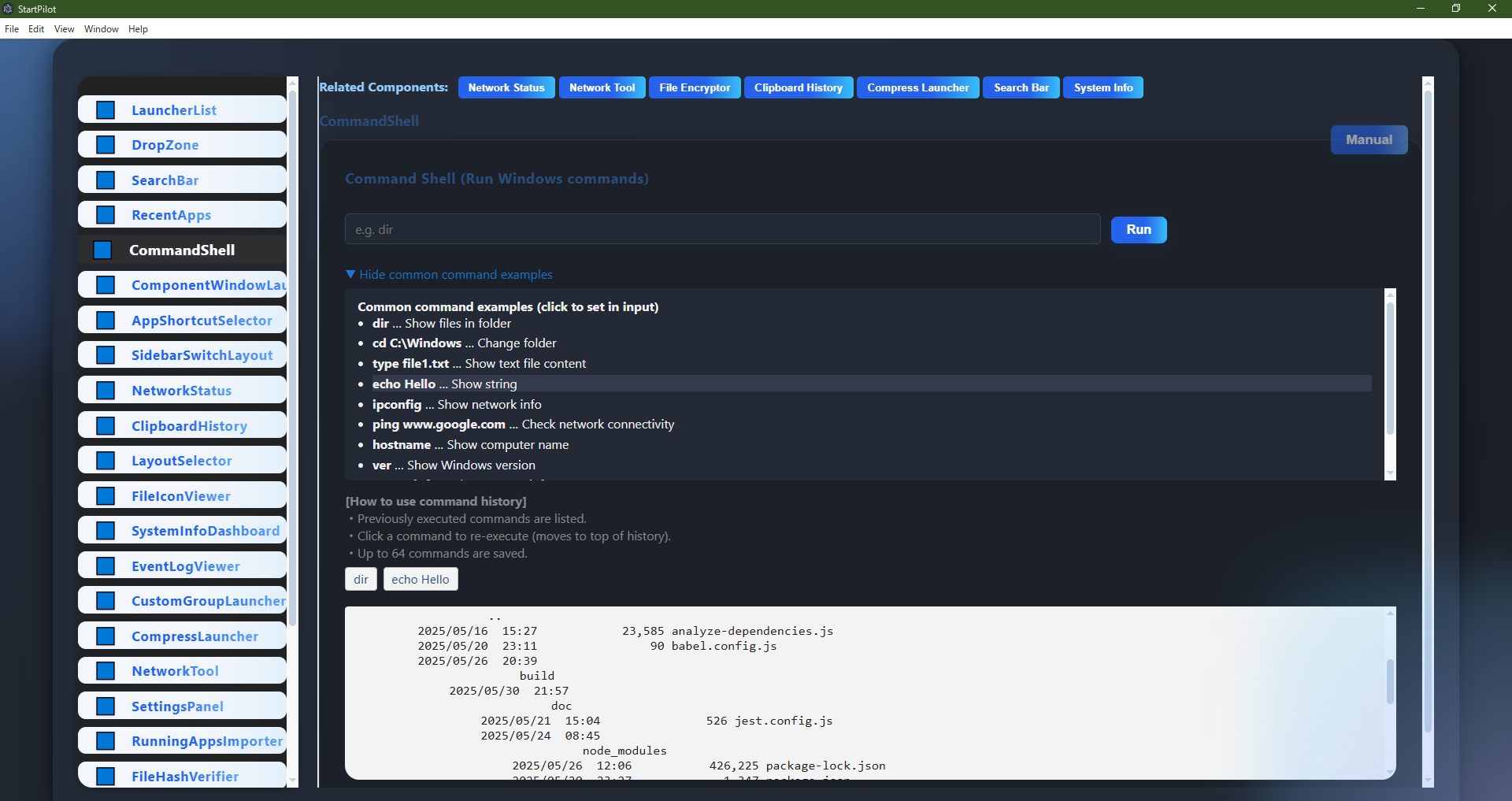 CommandShell is a component for directly entering and executing Windows commands (e.g.,
CommandShell is a component for directly entering and executing Windows commands (e.g.,